Dell OptiPlex 780 Support Question
Find answers below for this question about Dell OptiPlex 780.Need a Dell OptiPlex 780 manual? We have 6 online manuals for this item!
Question posted by ltlcwsara87 on March 15th, 2014
Optiplex 780 Diagnostic Lights Where
The person who posted this question about this Dell product did not include a detailed explanation. Please use the "Request More Information" button to the right if more details would help you to answer this question.
Current Answers
There are currently no answers that have been posted for this question.
Be the first to post an answer! Remember that you can earn up to 1,100 points for every answer you submit. The better the quality of your answer, the better chance it has to be accepted.
Be the first to post an answer! Remember that you can earn up to 1,100 points for every answer you submit. The better the quality of your answer, the better chance it has to be accepted.
Related Dell OptiPlex 780 Manual Pages
Setup and Features Information Tech Sheet (Desktop, Mini-Tower, Small Form Factor) - Page 1
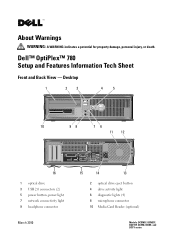
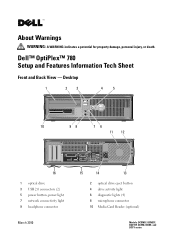
... death.
Dell™ OptiPlex™ 780 Setup and Features Information Tech Sheet
Front and Back View - Desktop
1
2
3
4
5
10
98
76
11 12
16
1 optical drive 3 USB 2.0 connectors (2) 5 power button, power light 7 network connectivity light 9 headphone connector
March 2010
15
14
13
2 optical drive eject button 4 drive activity light 6 diagnostic lights (4) 8 microphone connector 10...
Setup and Features Information Tech Sheet (Desktop, Mini-Tower, Small Form Factor) - Page 2


... back panel connectors 15 cooling vents 17 cover release latch
2 optical drive eject button 4 Media Card Reader (optional) 6 drive activity light 8 diagnostic lights (4) 10 microphone connector 12 power connector 14 expansion card slots (4) 16 padlock ring 11 cooling vents 13 padlock ring 15 back panel connectors
12 cover ...
Setup and Features Information Tech Sheet (Desktop, Mini-Tower, Small Form Factor) - Page 3


...Form Factor
1
2
3
4
5
6
10
9
8
7
11
12
15
1 optical drive 3 USB 2.0 connectors (2) 5 diagnostic lights (4) 7 power button, power light 9 headphone connector 11 cover release latch 13 power connector 15 expansion card slots (2)
14
13
2 optical drive eject button 4 network connectivity light 6 drive activity light 8 microphone connector 10 Media Card Reader (optional) 12 padlock ring...
Setup and Features Information Tech Sheet (Desktop, Mini-Tower, Small Form Factor) - Page 8
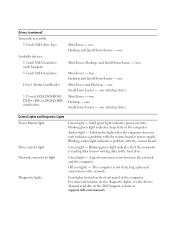
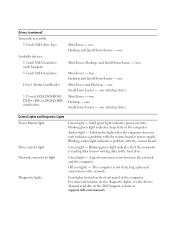
... from or writing data to the network. one Mini-Tower and Desktop - Drive activity light
Green light - A good connection exists between the network and the computer.
Diagnostic lights
Four lights located on state; blinking green light indicates sleep state of the computer.
Off (no light) - two Desktop -
two Desktop and Small Form Factor - one Small Form Factor - two
Mini...
Setup and Features Information Tech Sheet (Ultra
Small Form Factor) - Page 1


... damage, personal injury, or death. Dell™ OptiPlex™ 780 Ultra Small Form Factor Setup and Features Information Tech Sheet
Front View
1 2 3 4
5 6
1 CD/DVD drive 3 drive activity light 5 network activity light 7 headphone connector 9 USB connectors (2)
9
8
7
2 power button 4 diagnostic lights (4) 6 WiFi activity light (optional) 8 microphone connector
November 2009
Model: D01U...
Setup and Features Information Tech Sheet (Ultra
Small Form Factor) - Page 6
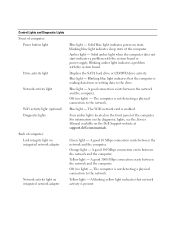
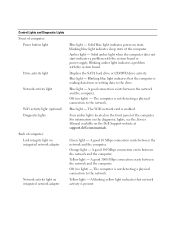
... the network and the computer. Off (no light) - Control Lights and Diagnostic Lights Front of computer:
Power button light
Drive activity light Network activity light
WiFi activity light (optional) Diagnostic lights
Back of the computer.
blinking blue light indicates sleep state of the computer. Amber light - Blinking blue light indicates that network activity is not detecting...
Setup and Features Information Tech Sheet (Ultra
Small Form Factor) - Page 7


If the LED does not light up, the power supply may be connected during this test.
A test button and LED are...Hz
Input amperage
2.6 A
NOTE: See the safety information that shipped with your computer for important
voltage-setting information. Control Lights and Diagnostic Lights (continued)
Inside of the power supply. AC power must be connected to the power connector (at the back of the...
Service Manual - Page 1
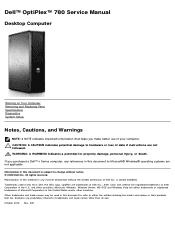
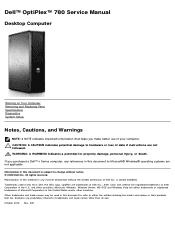
October 2012 Rev. Dell™ OptiPlex™ 780 Service Manual
Desktop Computer
Working on Your Computer Removing and Replacing Parts Specifications Diagnostics System Setup
Notes, Cautions, and Warnings
NOTE: A NOTE indicates important information that helps you purchased a Dell™ n Series computer, any references in this document is ...
Service Manual - Page 3
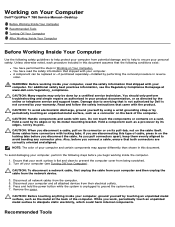
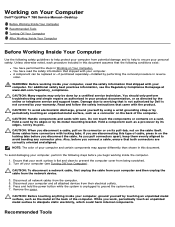
... tabs; Press and hold the power button while the system is unplugged to ground the system board. 7. Working on Your Computer
Dell™ OptiPlex™ 780 Service Manual-Desktop
Before Working Inside Your Computer Recommended Tools Turning Off Your Computer After Working Inside Your Computer
Before Working Inside Your Computer
Use the following...
Service Manual - Page 5
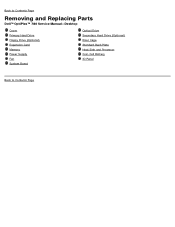
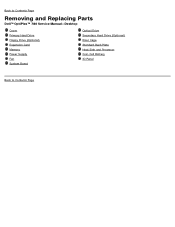
Back to Contents Page
Removing and Replacing Parts
Dell™ OptiPlex™ 780 Service Manual-Desktop
Cover Primary Hard Drive Floppy Drive (Optional) Expansion Card Memory Power Supply Fan System Board
Optical Drive Secondary Hard Drive (Optional) Riser Cage Standard Back Plate Heat Sink and Processor Coin-Cell Battery IO Panel
Back to Contents Page
Service Manual - Page 10
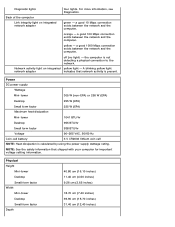
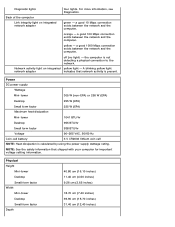
...-EPA) or 255 W (EPA)
Desktop
255 W (EPA)
Small form factor
235 W (EPA)
Maximum heat dissipation
Mini-tower
1041 BTU/hr
Desktop
955 BTU/hr
Small form factor
938... rating. Network activity light on integrated network adapter
four lights. Diagnostic lights
Back of the computer Link integrity light on integrated yellow light -
A blinking yellow light
network adapter
indicates that...
Service Manual - Page 12
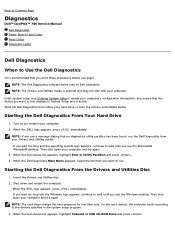
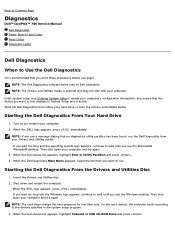
... the boot sequence for one time only. Back to Contents Page
Diagnostics
Dell™ OptiPlex™ 780 Service Manual Dell Diagnostics Power Button Light Codes Beep Codes Diagnostic Lights
Dell Diagnostics
When to Use the Dell Diagnostics
It is active. Enter system setup (see the Microsoft® Windows® desktop.
When the DELL logo appears, press immediately. Start the Dell...
Service Manual - Page 13


... of the
Tree
problem you want to select a test based on your computer. Power Button Light Codes
The diagnostic lights give much more information about the system state, but legacy power light states are having.
2. 4. When the Dell Diagnostics Main Menu appears, select the test you are also supported in following table for your computer...
Service Manual - Page 14


... generated during the POST, the computer may be replaced.
Indicates system has power, but the POWER_GOOD signal is corrected. Look at the diagnostic lights for further information. Look at the diagnostic lights to indicate it is probable that prevents the computer from completing the boot routine until the indicated condition is not yet active...
Service Manual - Page 15
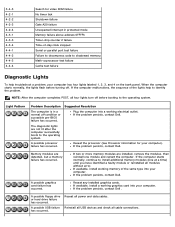
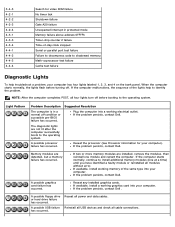
...-day clock stopped Serial or parallel port test failure Failure to decompress code to shadowed memory Math-coprocessor test failure Cache test failure
Diagnostic Lights
To help to the operating system. A possible processor failure has occurred.
3-4-3 4-2-1 4-2-2 4-2-3 4-2-4 4-3-1 4-3-3 4-3-4 4-4-1 4-4-2 4-4-3 4-4-4
Search for your computer. Memory modules are not lit after the computer...
Service Manual - Page 17
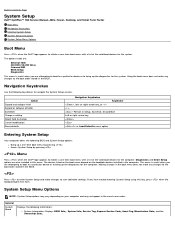
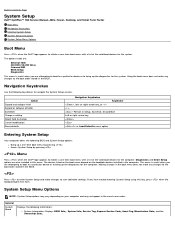
...diagnostics for the system. General
System Board
Displays the following keystrokes to navigate the System Setup screens.
This menu is useful when you are also included in the BIOS. Back to Contents Page
System Setup
Dell™ OptiPlex™ 780 Service Manual-Mini-Tower, Desktop... CD/DVD/CD-RW Drive Onboard NIC BIOS Setup Diagnostics
This menu is useful when you are attempting to boot...
Technical Guide - Page 3


DELL™ OPTIPLEX™ 780 TECHNICAL GUIDEBOOK V2.0
MINI TOWER COMPUTER (MT) VIEW
FRONT VIEW 1 Optical Drive (optional)
2 Optical Drive Eject Button 3 Optical Drive Bay
7 Power Button, Power Light
8 Diagnostic Lights (4)
9 Headphone Connector
BACK VIEW 1 Power Connector 2 Back-Panel Connectors 3 Expansion Card Slots (4)
4 Power-Supply Vent 5 Chassis Lock Loop 6 Cover Release Latch
4 ...
Technical Guide - Page 4
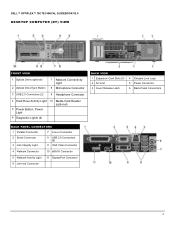
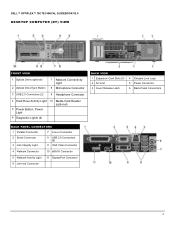
DELL™ OPTIPLEX™ 780 TECHNICAL GUIDEBOOK V2.0
DESKTOP COMPUTER (DT) VIEW
FRONT VIEW
1 Optical Drive (optional) 2 Optical Drive Eject Button
7 Network Connectivity Light
8 Microphone Connector
3 USB 2.0 Connectors (2)
9 Headphone Connector
4 Hard Drive Activity Light 10 Media Card Reader (optional)
5 Power Button, Power Light
6 Diagnostic Lights (4)
BACK VIEW 1 Expansion Card ...
Technical Guide - Page 5
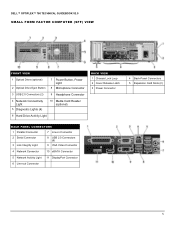
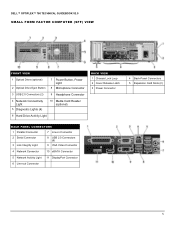
DELL™ OPTIPLEX™ 780 TECHNICAL GUIDEBOOK V2.0
SMALL FORM FACTOR COMPUTER (SFF) VIEW
FRONT VIEW
1 Optical Drive (optional) 2 Optical Drive Eject Button
7 Power Button, Power Light
8 Microphone Connector
3 USB 2.0 Connectors (2)
9 Headphone Connector
4 Network Connectivity Light
5 Diagnostic Lights (4)
10 Media Card Reader (optional)
6 Hard Drive Activity Light
BACK VIEW 1 ...
Technical Guide - Page 6
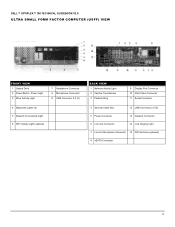
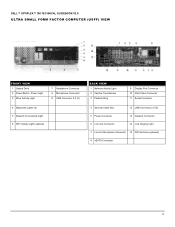
DELL™ OPTIPLEX™ 780 TECHNICAL GUIDEBOOK V2.0
ULTRA SMALL FORM FACTOR COMPUTER (USFF) VIEW
FRONT VIEW
1 Optical Drive 2 Power Button, Power Light 3 Drive Activity Light
7 Headphone Connector 8 Microphone Connector 9 USB Connector 2.0 (2)
4 Diagnostic Lights (4) 5 Network Connectivity Light 6 WiFi Activity Light (optional)
BACK VIEW
1 Network Activity Light 2 Captive Thumbscrew 3 ...
Similar Questions
What Di=o Lights On Dell Optiplex 980 Diagnostic Lights 2 4
(Posted by swamnewb 10 years ago)
What Does Dell Optiplex 755 Diagnostic Lights 1 3 4 Stand For
(Posted by printal 10 years ago)
Dell 780 Diagnostic Lights Power Button Stays Amber And Will Not Start
(Posted by promneg 10 years ago)
Where Are They Located Dell Diagnostic Lights Optiplex 780
(Posted by tpmli 10 years ago)
Where Are The Diagnostic Lights Located On An Optiplex 780
(Posted by ajwilmoa 10 years ago)

