Dell OptiPlex 760 Support Question
Find answers below for this question about Dell OptiPlex 760.Need a Dell OptiPlex 760 manual? We have 3 online manuals for this item!
Question posted by pashfreeho on August 19th, 2013
How To Remove Hard Drive From Optiplex 760
The person who posted this question about this Dell product did not include a detailed explanation. Please use the "Request More Information" button to the right if more details would help you to answer this question.
Current Answers
There are currently no answers that have been posted for this question.
Be the first to post an answer! Remember that you can earn up to 1,100 points for every answer you submit. The better the quality of your answer, the better chance it has to be accepted.
Be the first to post an answer! Remember that you can earn up to 1,100 points for every answer you submit. The better the quality of your answer, the better chance it has to be accepted.
Related Dell OptiPlex 760 Manual Pages
Setup and Quick Reference Guide - Page 38
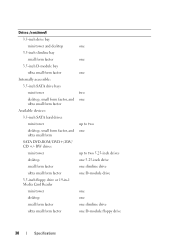
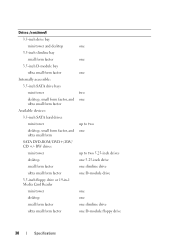
... D-module drive
one one one slimline drive one D-module floppy drive
38
Specifications Drives (continued) 3.5-inch drive bay mini tower and desktop 3.5-inch slimline bay small form factor 3.5-inch D-module bay ultra small form factor
Internally accessible: 3.5-inch SATA drive bays mini tower desktop, small form factor, and ultra small form factor
Available devices: 3.5-inch SATA hard drives mini...
Service Manual - Page 2
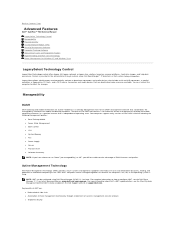
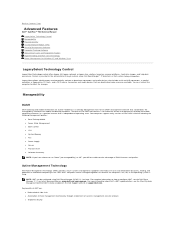
...can be unable to take advantage of the DASH initiative including the following management profiles:
l Base Desktop Mobile l Power State Management l Boot Control l CPU l System Memory l Fan l Power ... is on common platforms, hard drive images, and help desk procedures.
Back to Contents Page
Advanced Features
Dell™ OptiPlex™ 760 Service Manual LegacySelect Technology Control...
Service Manual - Page 32
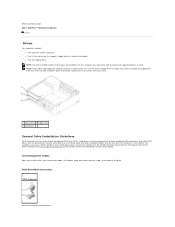
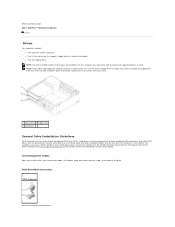
... interface cable-to the back of the drive. Connecting Drive Cables
When you install a drive, you will not be installed in place of the drive. Back to Contents Page Dell™ OptiPlex™ 760 Service Manual
Drives
Drives
Your computer supports: l One serial ATA (SATA) hard drive l One 3.5-inch drive bay (to support a floppy drive or a media card reader) l One SATA optical...
Service Manual - Page 58
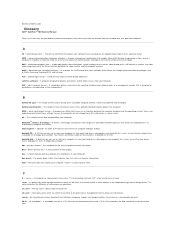
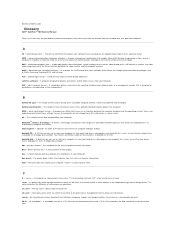
...A standard to define a mechanism for a SATA hard drive Host Controller which can transfer information. B
battery life span - The length of the faster interface ...format -
basic input/output system -
CD-R - Back to Contents Page
Glossary
Dell™ OptiPlex™ 760 Service Manual
Terms in this Glossary are provided for measuring data transmission speed. A feature that...
Service Manual - Page 82


... is connected to.
Back to Contents Page Dell™ OptiPlex™ 760 Service Manual
Drives
Drives
Your computer supports: l Two SATA (Serial ATA) hard drives l One 3.5-inch floppy drive or media card reader l Two SATA optical drives
1 3.5-inch floppy drive or media card reader 3 hard drive
2 optical drive
General Drive Installation Guidelines
SATA connectors on the system board. For...
Service Manual - Page 100


.... Installing the System Fan
1. For additional safety best practices information, see Removing the Computer Cover). 3. Disconnect the system fans power cable from the hard drive. 5. To install the system fan follow the removal procedure in Working on the computer chassis. Back to the hard drive assembly. 8.
You can do so by touching an unpainted metal surface...
Service Manual - Page 119


... Page Dell™ OptiPlex™ 760 Service Manual
Chassis Intrusion Switch
Chassis Intrusion Switch
WARNING: Before working inside your computer, read the safety information that shipped with your computer. Disconnect the chassis intrusion switch cable from the computer. Slide the chassis intrusion switch out of the slot. Replace the hard drive (see Removing a Hard Drive). 4. For...
Service Manual - Page 121
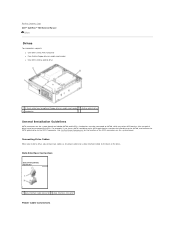
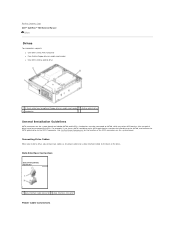
... to SATA1. Connecting Drive Cables
When you install a drive, you have a SATA hard drive and a SATA optical drive, connect the hard drive to the SATA0, and connect the SATA optical drive to the SATA1 connector. Back to Contents Page Dell™ OptiPlex™ 760 Service Manual
Drives
Drives
Your computer supports: l One SATA (serial ATA) hard drive l One slimline floppy drive or media card...
Service Manual - Page 134
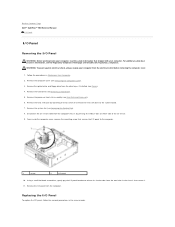
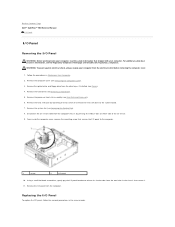
.... 7. For additional safety best practices information, see Drives). 4. Follow the procedures in the chassis that shipped with your computer from the computer chassis by loosening the two screws that retain the heat sink base to Contents Page Dell™ OptiPlex™ 760 Service Manual
I/O Panel
I/O Panel
Removing the I/O Panel
WARNING: Before working inside the...
Service Manual - Page 145
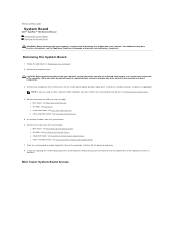
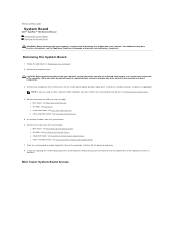
... drive[s], floppy drive, hard drive, hard-drive bracket, I/O panel (as the metal at www.dell.com/regulatory_compliance. While you must remove the... away. 8. Remove the processor and heat sink assembly: l Mini tower: see Heat Sink and Processor l Desktop: see Processor ... Contents Page
System Board
Dell™ OptiPlex™ 760 Service Manual Removing the System Board Replacing the System Board...
Service Manual - Page 149


...wait until you see the Microsoft® Windows® desktop.
Entering System Setup
1. If you press before you...and Up/Down arrow keys on the left side of hard drive installed
Before you use System Setup, it to display...to Contents Page
System Setup
Dell™ OptiPlex™ 760 Service Manual
Overview Entering System Setup System...remove any hardware in your computer l To set or change the...
Service Manual - Page 179


... secure a optical drive in the module bay using two methods: l Locking switch (accessed by removing the computer cover) l Security screw (packaged separately) See Securing a Device in the Module Bay for more information about securing a device in the bay if you do not plan to Contents Page Dell™ OptiPlex™ 760 Service Manual
Module...
Service Manual - Page 190


..., you connect two cables-a DC power cable and a data interface cable-to Contents Page Dell™ OptiPlex™ 760 Service Manual
Drives
Drives
Your computer supports: l One SATA (serial ATA) hard drive l One optional Dell D-module optical drive, second hard drive, or floppy drive in the module bay). Data Interface Connectors
SATA Connector
1 data interface cable connector 2 data interface...
Technical Guide - Page 3
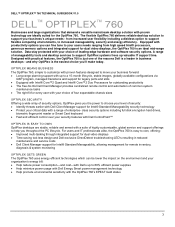
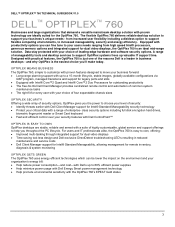
... V1.0
DELL™ OPTIPLEX™ 760
Businesses and large organizations that demand a versatile mainstream desktop solution with proven technology are stable, reliable and armed with a suite of highly customizable, global service and support offerings to help you throughout the PC lifecycle. class security options including full disk encryption hard drives,
biometric finger print reader...
Technical Guide - Page 4


DELL™ OPTIPLEX™ 760 TECHNICAL GUIDEBOOK V1.0
MINI TOWER COMPUTER (MT) VIEW
FRONT VIEW
1 Optical Drive 2 Optical Drive Eject Button
3 Optical Drive Bay (optional)
4 Floppy Drive or Media Card Reader (0ptional)
5 Optional Floppy Drive Eject Button
6 USB 2.0 Connectors (2)
7 Hard Drive Activity Light 8 Power Button, Power
Light 9 Diagnostic Lights (4)
10 Headphone Connector
11 ...
Technical Guide - Page 5


DELL™ OPTIPLEX™ 760 TECHNICAL GUIDEBOOK V1.0
DESKTOP COMPUTER (DT) VIEW
FRONT VIEW
1 Optical Drive 2 Optical Drive Eject Button
7 Network Connectivity Light
8 Microphone Connector
3 USB 2.0 Connectors (2)
9 Headphone Connector
4 Hard Drive Activity Light 10 Optional Floppy Drive Eject Button
5 Power Button, Power Light
11 Floppy Drive or Media Card Reader (optional)
6 ...
Technical Guide - Page 6


...; OPTIPLEX™ 760 TECHNICAL GUIDEBOOK V1.0
SMALL FORM FACTOR COMPUTER (SFF) VIEW
FRONT VIEW
1 Optical Drive 2 Optical Drive Eject Button
7 Power Button, Power Light
8 Microphone Connector
3 USB 2.0 Connectors (2)
9 Headphone Connector
4 Network Connectivity Light
10 Optional Floppy Drive Eject Button
5 Diagnostic Lights (4)
11 Floppy Drive or Media Card Reader (optional)
6 Hard Drive...
Technical Guide - Page 7
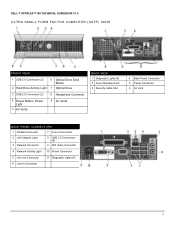
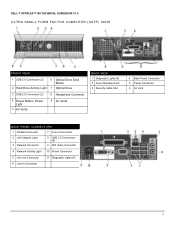
DELL™ OPTIPLEX™ 760 TECHNICAL GUIDEBOOK V1.0
ULTRA SMALL FORM FACTOR COMPUTER (USFF) VIEW
FRONT VIEW
1 USB 2.0 Connectors (2)
6 Optical Drive Eject Button
2 Hard Drive Activity Light 7 Optical Drive
3 USB 2.0 Connectors (2)
8 Headphone Connector
4 Power Button, Power Light
5 Air Vents
9 Air Vents
BACK VIEW 1 Diagnostic Lights (4) 2 Cover Release Knob 3 Security Cable Slot
4 ...
Technical Guide - Page 11
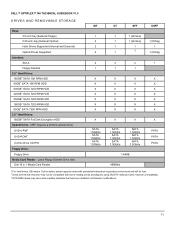
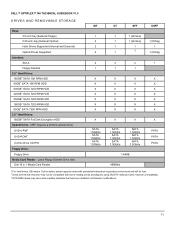
... hardware that has been disabled via firmware modifications.
11 DELL™ OPTIPLEX™ 760 TECHNICAL GUIDEBOOK V1.0
DRIVES AND REMOVABLE STORAGE
Bays: 3.5-inch bay (External Floppy) 5.25-inch bay (External Optical) Hard Drives Supported (Internal and External) Optical Drives Supported
Interface: SATA Floppy Diskette
3.5" Hard Drives: 160GB1 SATA 10K RPM HDD 80GB1 SATA 10K RPM HDD 500GB1...
Technical Guide - Page 15
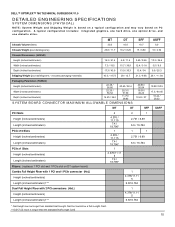
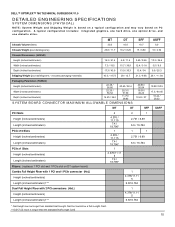
...typical configuration includes: integrated graphics, one hard drive, one optical drive, and one diskette drive. includes packaging materials)
43.5 /....9 13.9 / 35.3 13.4 / 34
9.9 / 25.3
Shipping Weight (pounds/kilograms - DELL™ OPTIPLEX™ 760 TECHNICAL GUIDEBOOK V1.0
DETAILED ENGINEERING SPECIFICATIONS
SYSTEM DIMENSIONS (PHYSICAL)
NOTE: System Weight and Shipping Weight is based on...
Similar Questions
How To Run Dell Diagnostics No Hard Drive Found Optiplex 760
(Posted by lmdabarto 9 years ago)
How To Remove Hard Drive
how do I remove the hard drive on dell dimension 5150
how do I remove the hard drive on dell dimension 5150
(Posted by Anonymous-135559 10 years ago)
Can I Get A Better, More Powerful Graphics Ccard For My Dell Optiplex 760,
Desktop Form
Desktop Form
(Posted by fire127 11 years ago)

