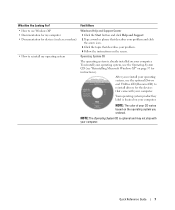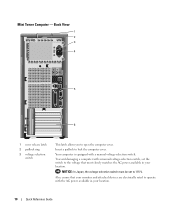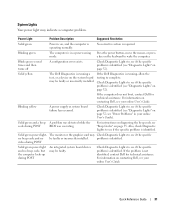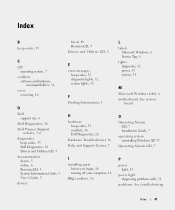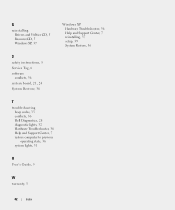Dell OptiPlex 210L Support and Manuals
Get Help and Manuals for this Dell item

View All Support Options Below
Free Dell OptiPlex 210L manuals!
Problems with Dell OptiPlex 210L?
Ask a Question
Free Dell OptiPlex 210L manuals!
Problems with Dell OptiPlex 210L?
Ask a Question
Most Recent Dell OptiPlex 210L Questions
Can I Know Where I Can Get Front Panel Bus Driver For Dell Optiplex 210l
Computer parts
Computer parts
(Posted by shekar4u66 9 years ago)
Dell Optiplex 210l Dual Video Card Does Not Boot After Upgrade To 4 Gb Memory
(Posted by Sogorsher 9 years ago)
Where Is The Processor Cable Located On Optiplex 210l
(Posted by Kethom 9 years ago)
How To Take The Lid Off A Dell Optiplex 210l
(Posted by Heajkirk 9 years ago)
How To Remove Bezel From Dell Optiplex 210l
(Posted by marcBlackk 9 years ago)
Dell OptiPlex 210L Videos
Popular Dell OptiPlex 210L Manual Pages
Dell OptiPlex 210L Reviews
We have not received any reviews for Dell yet.