Dell OptiPlex 210L Support Question
Find answers below for this question about Dell OptiPlex 210L.Need a Dell OptiPlex 210L manual? We have 1 online manual for this item!
Question posted by alansooho on May 6th, 2014
How To Remove Hard Drive Optiplex 210l
The person who posted this question about this Dell product did not include a detailed explanation. Please use the "Request More Information" button to the right if more details would help you to answer this question.
Current Answers
There are currently no answers that have been posted for this question.
Be the first to post an answer! Remember that you can earn up to 1,100 points for every answer you submit. The better the quality of your answer, the better chance it has to be accepted.
Be the first to post an answer! Remember that you can earn up to 1,100 points for every answer you submit. The better the quality of your answer, the better chance it has to be accepted.
Related Dell OptiPlex 210L Manual Pages
Quick Reference Guide - Page 2


... change without the written permission of Dell Inc. Abbreviations and Acronyms
For a complete list of abbreviations and acronyms, see the Glossary in this text: Dell, OptiPlex, and the DELL logo are optional and may be used in this document is strictly forbidden. Trademarks used in trademarks and trade names other than...
Quick Reference Guide - Page 3


... Tower Computer - Front View 8 Mini Tower Computer - Back-Panel Connectors 14
Removing the Computer Cover 16 Before You Begin 16 Turning Off Your Computer 16 Mini Tower Computer 17 Desktop Computer 19
Inside Your Computer 20 Mini Tower Computer 20 Desktop Computer 23
Setting Up Your Computer 26
Solving Problems 28 Dell Diagnostics...
Quick Reference Guide - Page 5


...8226; How to remove and replace parts ... Click Dell User and System Guides, then click System Guides. 3 Click Dell Optiplex User's Guide. NOTE: Additional information may ship with your computer or in certain...for my computer • My computer documentation • My device documentation • Desktop System Software (DSS)
• Warranty information • Terms and Conditions (U.S.
The...
Quick Reference Guide - Page 6


... installs the updates appropriate for your Dell computer.
components, such as memory, the hard drive, and
the operating system
• Customer Care - Service call status and support...and education customers can
• Community -
Certified drivers, patches, and software updates
• Desktop System Software (DSS) - What Are You Looking For?
• Service Tag and Express Service...
Quick Reference Guide - Page 9
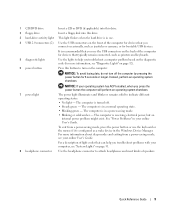
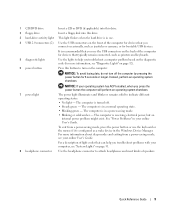
... problems with your computer, see your online User's Guide. For more information, see "Diagnostic Lights" on page 32).
6 power button
Press this drive.
3 hard-drive activity light This light flickers when the hard drive is in use.
4 USB 2.0 connectors (2) Use the USB connectors on page 31.
8 headphone connector Use the headphone connector to attach headphones...
Quick Reference Guide - Page 12


... or musical input into the blue connector. On computers with a sound card, use the connector on the card. Connect your online User's Guide. Do not remove the cap. Desktop Computer -
Quick Reference Guide - Page 13


...; No light -
It is recommended that you use the keyboard or the mouse if it is configured as printers and keyboards.
2 hard-drive activity light This light flickers when the hard drive is receiving electrical power, but an internal power problem might exist.
Instead, perform an operating system shutdown.
For more information about booting...
Quick Reference Guide - Page 16


Do not remove the cap. Connect a serial device, such as printers and keyboards.
Turning Off Your Computer
NOTICE... purchased an optional graphics card, this section, follow the safety instructions in your computer. Removing the Computer Cover
Before You Begin
This chapter provides procedures for removing and installing the components in "Turning Off Your Computer" on page 16 and "Before ...
Quick Reference Guide - Page 17


...electrical outlet before removing the cover. 5 Remove the computer cover: • Remove the Mini Computer cover (see "Mini Tower Computer" on page 17). • Remove the Desktop Computer cover (see "Desktop Computer" on...2 Lay the computer on its strain-relief loop, not on a card.
Also, before removing the computer cover. 1 Follow the procedures in on a soft nonabrasive surface. Do not ...
Quick Reference Guide - Page 19


Desktop Computer
CAUTION: Before you lift the cover. 4 Pivot the cover up using the hinge tabs as you ... your computer from the hinge tabs and set it aside on the back panel, remove the padlock. 3 Slide the cover release latch back as leverage points. 5 Remove the cover from the electrical outlet before removing the computer cover. 1 Follow the procedures in the Product Information Guide.
Quick Reference Guide - Page 20
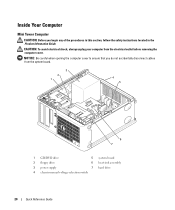
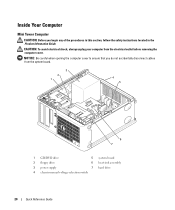
... located in the Product Information Guide. CAUTION: To avoid electrical shock, always unplug your computer from the system board.
3 2 1
4 5
6 7
1 CD/DVD drive
5 system board
2 floppy drive
6 heat sink assembly
3 power supply
7 hard drive
4 chassis manual voltage-selection switch
20
Quick Reference Guide Inside Your Computer
Mini Tower Computer
CAUTION: Before you do not accidentally...
Quick Reference Guide - Page 23


Desktop Computer
CAUTION: Before you do not accidentally disconnect cables from the electrical outlet before removing the computer cover. NOTICE: Be careful when ...shock, always unplug your computer from the system board.
2
1 3 4
6
5
1 drive bay (CD/DVD, floppy, 4 card slots and hard drive)
2 power supply
5 heat sink assembly
3 system board
6 front I/O panel
Quick Reference Guide
23
Quick Reference Guide - Page 29


...Diagnostics Main Menu appears, select the test you see the Microsoft® Windows® desktop. Then shut down and restart the computer. When the DELL logo appears, press immediately...again.
Start the Dell Diagnostics from either your hard drive or from your Drivers and Utilities CD (optional) (see "Starting the Dell Diagnostics From Your Hard Drive" on (or restart) your computer. 2...
Quick Reference Guide - Page 30


... for the selected device.
Displays your online User's Guide. The Dell Diagnostics obtains configuration information for all devices from the Drivers and Utilities CD (optional), remove the CD.
5 Close the test screen to return to run a test from the Custom Test or Symptom Tree option, click the applicable tab described in...
Quick Reference Guide - Page 33


.... For
information on contacting Dell, see your online User's Guide. A possible floppy or hard drive failure has occurred.
reinstall it , and then restart the computer.
• If the problem... possible graphics card failure has occurred.
• If the computer has a graphics card, remove the card, reinstall it and restart the computer. Quick Reference Guide
33 For information on ...
Quick Reference Guide - Page 34
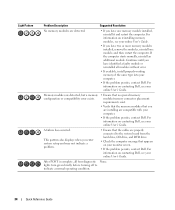
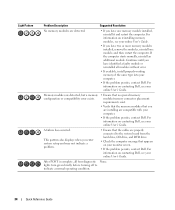
... two or more memory modules installed, remove the modules, reinstall one memory module installed, reinstall it and restart the computer.
For information on contacting Dell, see your online User's Guide. lights turn green briefly before turning off to the system board from the hard drive, CD drive, and DVD drive.
• Check the computer message...
Quick Reference Guide - Page 37


..., point to the Windows Classic view or are considering reinstalling the Windows XP operating system to correct a problem with less than 200 MB of free hard-disk space available, System Restore is unchecked.
The Restoration Complete screen appears after System Restore finishes collecting data and then the computer restarts.
6 After the...
Quick Reference Guide - Page 38


...to return your primary hard drive. See the documentation ...desktop, and then shut down the computer and try again.
5 Press the arrow keys to select CD-ROM, and press . 6 When the Press any key to load any open files and exit any required drivers, including the drivers required if your hard drive.
For conventional hard drive configurations, the primary hard drive is the first drive...
Quick Reference Guide - Page 39
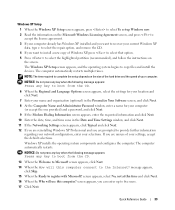
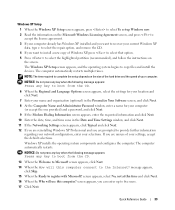
... with Microsoft? NOTE: The time required to complete the setup depends on the size of the hard drive and the speed of Windows XP, press to select that option. 5 Press to select the ...and you want to recover your current Windows XP
data, type r to select the repair option, and remove the CD. 4 If you are prompted to provide further information
regarding your network configuration, enter your ...
Quick Reference Guide - Page 40


To complete the installation, respond to continue. 18 Click Finish to complete the setup, and remove the CD. 19 Reinstall the appropriate drivers with the Drivers and Utilities CD. 20 Reinstall your virus protection ...Turn on the screen.
2 Click the appropriate driver and follow the instructions to download the driver to the Windows desktop. 2 Insert the Drivers and Utilities CD into the CD...
Similar Questions
How To Remove Hard Drive
how do I remove the hard drive on dell dimension 5150
how do I remove the hard drive on dell dimension 5150
(Posted by Anonymous-135559 10 years ago)
Inspiron One W01b How To Remove Hard Drive Removal
(Posted by dolaCHa 10 years ago)
How Do I Pull The Hard Drive Out Of A Dell Optiplex 210l
(Posted by xyyzchan 10 years ago)
Replacement Hard Drive
what is the best replacement hard drive for this desktop dell optiplex 210L computer?
what is the best replacement hard drive for this desktop dell optiplex 210L computer?
(Posted by lkmalloyorris 12 years ago)

