Dell OptiPlex 210L Support Question
Find answers below for this question about Dell OptiPlex 210L.Need a Dell OptiPlex 210L manual? We have 1 online manual for this item!
Question posted by xyyzchan on October 27th, 2013
How Do I Pull The Hard Drive Out Of A Dell Optiplex 210l
The person who posted this question about this Dell product did not include a detailed explanation. Please use the "Request More Information" button to the right if more details would help you to answer this question.
Current Answers
There are currently no answers that have been posted for this question.
Be the first to post an answer! Remember that you can earn up to 1,100 points for every answer you submit. The better the quality of your answer, the better chance it has to be accepted.
Be the first to post an answer! Remember that you can earn up to 1,100 points for every answer you submit. The better the quality of your answer, the better chance it has to be accepted.
Related Dell OptiPlex 210L Manual Pages
Quick Reference Guide - Page 2


... trade names may not ship with all computers. Information in this document to refer to avoid the problem. disclaims any references in this text: Dell, OptiPlex, and the DELL logo are not applicable.
Notes, Notices, and Cautions
NOTE: A NOTE indicates important information that helps you how to either potential damage to hardware or...
Quick Reference Guide - Page 3


... Cover 16 Before You Begin 16 Turning Off Your Computer 16 Mini Tower Computer 17 Desktop Computer 19
Inside Your Computer 20 Mini Tower Computer 20 Desktop Computer 23
Setting Up Your Computer 26
Solving Problems 28 Dell Diagnostics 28 System Lights 31
Diagnostic Lights 32 Beep Codes 35 Resolving Software and Hardware...
Quick Reference Guide - Page 5


...for my computer • Drivers for my computer • My computer documentation • My device documentation • Desktop System Software (DSS)
• Warranty information • Terms and Conditions (U.S.
Quick Reference Guide
5
Readme files ...button, then click Help and Support. 2 Click Dell User and System Guides, then click System Guides. 3 Click Dell Optiplex User's Guide.
Quick Reference Guide - Page 6


... Dell Premier Support website at
Dell customers
premier.support.dell.com. Certified drivers, patches, and software updates
• Desktop ...Dell 3.5-inch USB floppy drives, Intel® Pentium® M processors, optical drives, and USB devices. frequently asked questions
NOTE: Corporate, government, and education customers can
• Community - components, such as memory, the hard drive...
Quick Reference Guide - Page 9
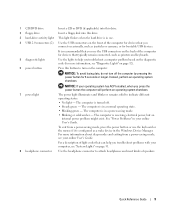
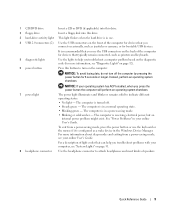
...use the USB connectors on page 32).
6 power button
Press this drive.
3 hard-drive activity light This light flickers when the hard drive is in use the keyboard or the mouse if it is turned... power, but an internal power problem might exist. 1 CD/DVD drive
Insert a CD or DVD (if applicable) into this drive.
2 floppy drive
Insert a floppy disk into this button to turn off .
• ...
Quick Reference Guide - Page 13


... light This light flickers when the hard drive is being accessed.
3 power button
Press this drive. NOTICE: If your operating system has ACPI enabled, when you press the power button the computer will perform an operating system shutdown.
4 Dell badge
This badge can also rotate the badge using the slot provided near the bottom...
Quick Reference Guide - Page 16


... into the blue connector. CAUTION: Before you are turned off . Unless otherwise noted, each procedure assumes that the following safety guidelines to help ensure your Dell™ Product Information Guide. Plug the cable from potential damage and to the connector on page 16. • You have read the safety information in...
Quick Reference Guide - Page 17


... metal surface to servicing that is not authorized by Dell is attached. Do not touch the components or contacts...you disconnect the cable.
Mini Tower Computer
CAUTION: Before you pull connectors apart, keep them evenly aligned to ground the system ... Computer" on page 17). • Remove the Desktop Computer cover (see "Desktop Computer" on a soft nonabrasive surface. Hold a card by its ...
Quick Reference Guide - Page 20
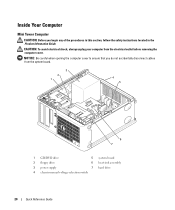
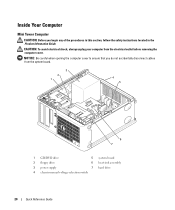
... in the Product Information Guide.
CAUTION: To avoid electrical shock, always unplug your computer from the system board.
3 2 1
4 5
6 7
1 CD/DVD drive
5 system board
2 floppy drive
6 heat sink assembly
3 power supply
7 hard drive
4 chassis manual voltage-selection switch
20
Quick Reference Guide Inside Your Computer
Mini Tower Computer
CAUTION: Before you do not accidentally...
Quick Reference Guide - Page 23


..., floppy, 4 card slots and hard drive)
2 power supply
5 heat sink assembly
3 system board
6 front I/O panel
Quick Reference Guide
23 NOTICE: Be careful when opening the computer cover to ensure that you begin any of the procedures in this section, follow the safety instructions in the Product Information Guide. Desktop Computer
CAUTION: Before you...
Quick Reference Guide - Page 28
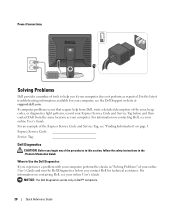
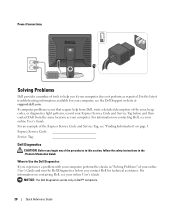
... help you begin any of the error, beep codes, or diagnostics light patterns, record your Express Service Code and Service Tag below, and then contact Dell from Dell, write a detailed description of the procedures in this section, follow the safety instructions in "Solving Problems" of the Express Service Code and Service Tag...
Quick Reference Guide - Page 29


... see the Microsoft® Windows® desktop. When the DELL logo appears, press immediately. Then shut down your computer. 9 When the Dell Diagnostics Main Menu appears, select the test...also known as the ResourceCD). Then shut down and restart the computer.
Starting the Dell Diagnostics From Your Hard Drive 1 Turn on page 29). Quick Reference Guide
29 Enter system setup (see "...
Quick Reference Guide - Page 30


... the problem quickly.
If you want . For information on the screen.
To exit the Dell Diagnostics and restart the computer, close the Main Menu screen.
30
Quick Reference Guide
You ...list in the following table for more and requires you are running the test. The Dell Diagnostics obtains configuration information for all devices attached to your online User's Guide.
Option...
Quick Reference Guide - Page 31
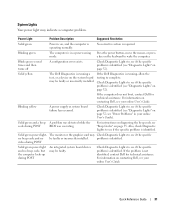
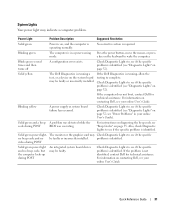
... power light and no be faulty or incorrectly installed. Quick Reference Guide
31
For information on contacting Dell, see "Beep Codes" on the keyboard to see if the specific problem is not identified, contact Dell for technical assistance.
Blinking yellow
A power supply or system board failure has occurred. Also, check Diagnostic Lights...
Quick Reference Guide - Page 33


... on contacting Dell, see your online User's Guide.
A possible USB failure has occurred. If the computer starts normally, reinstall an
additional module. A possible floppy or hard drive failure has ...on reinstalling memory modules, see your
computer.
• If the problem persists, contact Dell.
Quick Reference Guide
33 reinstall it , and then restart the computer.
• If...
Quick Reference Guide - Page 34
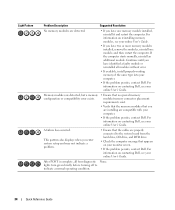
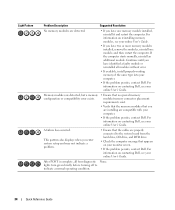
... reinstalling memory modules, see your computer.
• If the problem persists, contact Dell. Light Pattern
Problem Description
Suggested Resolution
No memory modules are detected.
• If ... Dell, see your monitor screen.
• If the problem persists, contact Dell. lights turn green briefly before turning off to the system board from the hard drive, CD drive, and DVD drive...
Quick Reference Guide - Page 37


.... 4 In the System Properties window, click the Hardware tab. Undoing the Last System Restore NOTICE: Before you set your Dell computer to correct a problem with less than 200 MB of free hard-disk space available, System Restore is unchecked. Enabling System Restore If you can either repeat the steps using a different restore...
Quick Reference Guide - Page 38


... before you reinstall Windows XP. To reinstall Windows XP, you need the following items: • Dell Operating System CD • Dell Drivers and Utilities CD To reinstall Windows XP, perform all data files on your primary hard drive. Use the Drivers and Utilities CD to the operating state it was installed and click Properties...
Quick Reference Guide - Page 39
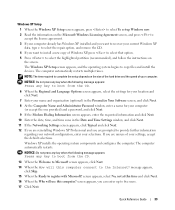
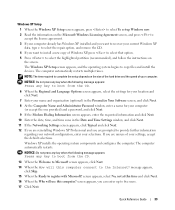
... copy of Windows XP, press to select that option. 5 Press to select the highlighted partition (recommended), and follow the instructions on the size of the hard drive and the speed of your computer.
Windows XP Setup
1 When the Windows XP Setup screen appears, press to select To set up to five users...
Quick Reference Guide - Page 40


..., respond to the prompts offered by the installation program. 4 Click Next at the Welcome Dell System Owner screen. 5 Select the appropriate System Model, Operating System, Device Type, and ...the first time on the computer and allow it to boot to the Windows desktop. 2 Insert the Drivers and Utilities CD into the CD drive. Drivers for Your Computer To display a list of the Microsoft Office or ...
Similar Questions
Can Not Access More Than One Hard Drive Optiplex 990
(Posted by bajvdham 10 years ago)
Replacement Hard Drive
what is the best replacement hard drive for this desktop dell optiplex 210L computer?
what is the best replacement hard drive for this desktop dell optiplex 210L computer?
(Posted by lkmalloyorris 12 years ago)

