Dell OptiPlex 760 Support Question
Find answers below for this question about Dell OptiPlex 760.Need a Dell OptiPlex 760 manual? We have 3 online manuals for this item!
Question posted by mf9tjoh on March 17th, 2014
How To Remove Hard Drive On Dell 760 L
The person who posted this question about this Dell product did not include a detailed explanation. Please use the "Request More Information" button to the right if more details would help you to answer this question.
Current Answers
There are currently no answers that have been posted for this question.
Be the first to post an answer! Remember that you can earn up to 1,100 points for every answer you submit. The better the quality of your answer, the better chance it has to be accepted.
Be the first to post an answer! Remember that you can earn up to 1,100 points for every answer you submit. The better the quality of your answer, the better chance it has to be accepted.
Related Dell OptiPlex 760 Manual Pages
Setup and Quick Reference Guide - Page 55
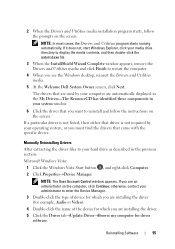
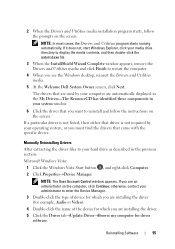
... you must find the drivers that you see the Windows desktop, reinsert the Drivers and Utilities media.
5 At the Welcome Dell System Owner screen, click Next.
2 When the Drivers ...remove the Drivers and Utilities media and click Finish to enter the Device Manager.
3 Double-click the type of the device for driver software.
If it does not, start Windows Explorer, click your hard drive...
Service Manual - Page 2
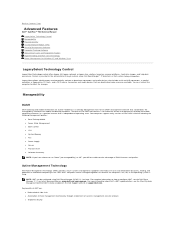
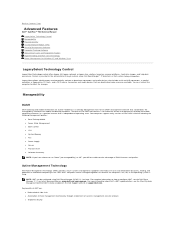
.... Back to Contents Page
Advanced Features
Dell™ OptiPlex™ 760 Service Manual LegacySelect Technology Control Manageability Physical...desktop hardware. LegacySelect allows administrators to electronically activate or deactivate connectors and media devices that reduce IT costs and allow better discovery, healing, and protection of whether the computer is on common platforms, hard drive...
Service Manual - Page 32
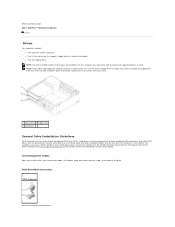
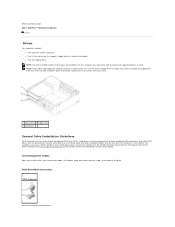
... Page Dell™ OptiPlex™ 760 Service Manual
Drives
Drives
Your computer supports: l One serial ATA (SATA) hard drive l One 3.5-inch drive bay (to support a floppy drive or a media card reader) l One SATA optical drive NOTE: Due to the limited number of the drive. Hard drives must be installed in place of drive bays and controllers on this computer, you have a SATA hard drive and...
Service Manual - Page 58
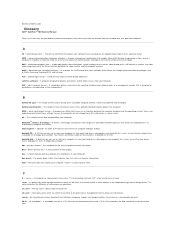
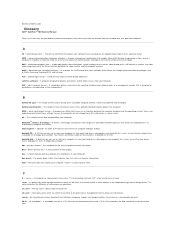
... A special high-speed storage mechanism which can transfer information.
alternating current - In case your hard drive is a bootable CD or DVD. C
C - The standard unit for video-related tasks. ... - Back to Contents Page
Glossary
Dell™ OptiPlex™ 760 Service Manual
Terms in this Glossary are provided for a SATA hard drive Host Controller which allows the storage driver...
Service Manual - Page 82


..., and connect the SATA optical drive to .
Back to Contents Page Dell™ OptiPlex™ 760 Service Manual
Drives
Drives
Your computer supports: l Two SATA (Serial ATA) hard drives l One 3.5-inch floppy drive or media card reader l Two SATA optical drives
1 3.5-inch floppy drive or media card reader 3 hard drive
2 optical drive
General Drive Installation Guidelines
SATA connectors on...
Service Manual - Page 100


... the fan assembly. 7. Press the retention tab close to the hard drive assembly. 8. Close the computer cover (see Removing the Computer Cover). 3. You can do so by touching an ... Fan
1. To install the system fan follow the removal procedure in Working on the computer chassis. Back to Contents Page Dell™ OptiPlex™ 760 Service Manual
System Fan
System Fan
WARNING: Before working...
Service Manual - Page 119


...see Installing a Hard Drive). 4.
Replace the hard drive (see Removing the Computer Cover). 3. For additional safety best practices information, see Removing a Hard Drive). 4. Slide the chassis intrusion switch out of the slot. Replacing the Chassis Intrusion Switch
1. If you slide the switch out of its slot until it to Contents Page Dell™ OptiPlex™ 760 Service Manual...
Service Manual - Page 121
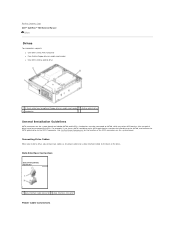
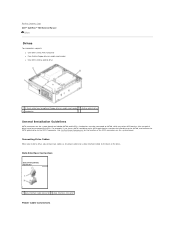
... while any other SATA devices (like an optical drive) must be connected to Contents Page Dell™ OptiPlex™ 760 Service Manual
Drives
Drives
Your computer supports: l One SATA (serial ATA) hard drive l One slimline floppy drive or media card reader l One SATA slimline optical drive
1 3.5-inch drive bay for the location of the drive. Data Interface Connectors
Serial ATA (SATA) Connector...
Service Manual - Page 134
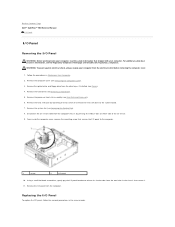
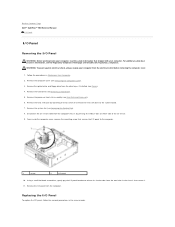
...To guard against electrical shock, always unplug your computer. Remove the I/O panel from the drive bays, if installed (see Removing a Hard Drive). 5. For additional safety best practices information, see Heat Sink and Processor). 6. Back to Contents Page Dell™ OptiPlex™ 760 Service Manual
I/O Panel
I/O Panel
Removing the I/O Panel
WARNING: Before working inside the computer...
Service Manual - Page 145
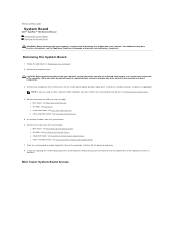
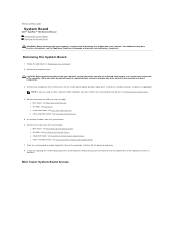
... Page
System Board
Dell™ OptiPlex™ 760 Service Manual Removing the System Board ...drive[s], floppy drive, hard drive, hard-drive bracket, I/O panel (as the metal at www.dell.com/regulatory_compliance. For additional safety best practices information, see Removing the System Fans).
4. Remove the processor and heat sink assembly: l Mini tower: see Heat Sink and Processor l Desktop...
Service Manual - Page 149


... appears, press immediately. The field is a scrollable list containing features that define the configuration of hard drive installed
Before you use System Setup, it to navigate using the mouse.
If you see the Microsoft® Windows® desktop. System Setup Screen
The System Setup screen displays current or changeable configuration information for it...
Service Manual - Page 179


Back to Contents Page Dell™ OptiPlex™ 760 Service Manual
Module Bay
Module Bay
WARNING: Before working...skip to install a drive.
You can install a Dell™ removable device such as a floppy drive, optical drive, or second hard drive in the module bay. You can secure a optical drive in the module bay using two methods: l Locking switch (accessed by removing the computer cover) l...
Service Manual - Page 190


..., you connect two cables-a DC power cable and a data interface cable-to Contents Page Dell™ OptiPlex™ 760 Service Manual
Drives
Drives
Your computer supports: l One SATA (serial ATA) hard drive l One optional Dell D-module optical drive, second hard drive, or floppy drive in the module bay).
Data Interface Connectors
SATA Connector
1 data interface cable connector 2 data interface...
Technical Guide - Page 3
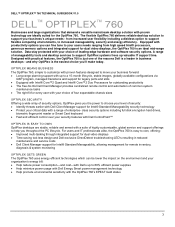
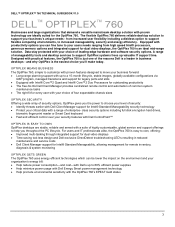
... hard drives,
biometric finger print reader or Smart Card keyboard • Fast and efficient control over your security features with Dell ControlPoint™
OPTIPLEX IS EASY TO OWN
OptiPlex desktops ...options and integrated support for remote inventory,
diagnosis & system monitoring
OPTIPLEX GETS GREEN
The OptiPlex 760 uses energy efficient technologies which can fine tune to your users needs...
Technical Guide - Page 4


DELL™ OPTIPLEX™ 760 TECHNICAL GUIDEBOOK V1.0
MINI TOWER COMPUTER (MT) VIEW
FRONT VIEW
1 Optical Drive 2 Optical Drive Eject Button
3 Optical Drive Bay (optional)
4 Floppy Drive or Media Card Reader (0ptional)
5 Optional Floppy Drive Eject Button
6 USB 2.0 Connectors (2)
7 Hard Drive Activity Light 8 Power Button, Power
Light 9 Diagnostic Lights (4)
10 Headphone Connector
11 ...
Technical Guide - Page 5


DELL™ OPTIPLEX™ 760 TECHNICAL GUIDEBOOK V1.0
DESKTOP COMPUTER (DT) VIEW
FRONT VIEW
1 Optical Drive 2 Optical Drive Eject Button
7 Network Connectivity Light
8 Microphone Connector
3 USB 2.0 Connectors (2)
9 Headphone Connector
4 Hard Drive Activity Light 10 Optional Floppy Drive Eject Button
5 Power Button, Power Light
11 Floppy Drive or Media Card Reader (optional)
6 ...
Technical Guide - Page 6


...; OPTIPLEX™ 760 TECHNICAL GUIDEBOOK V1.0
SMALL FORM FACTOR COMPUTER (SFF) VIEW
FRONT VIEW
1 Optical Drive 2 Optical Drive Eject Button
7 Power Button, Power Light
8 Microphone Connector
3 USB 2.0 Connectors (2)
9 Headphone Connector
4 Network Connectivity Light
10 Optional Floppy Drive Eject Button
5 Diagnostic Lights (4)
11 Floppy Drive or Media Card Reader (optional)
6 Hard Drive...
Technical Guide - Page 7
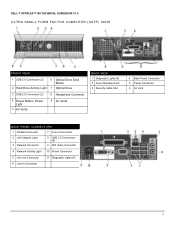
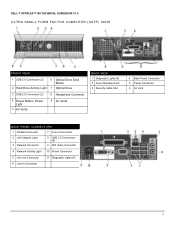
DELL™ OPTIPLEX™ 760 TECHNICAL GUIDEBOOK V1.0
ULTRA SMALL FORM FACTOR COMPUTER (USFF) VIEW
FRONT VIEW
1 USB 2.0 Connectors (2)
6 Optical Drive Eject Button
2 Hard Drive Activity Light 7 Optical Drive
3 USB 2.0 Connectors (2)
8 Headphone Connector
4 Power Button, Power Light
5 Air Vents
9 Air Vents
BACK VIEW 1 Diagnostic Lights (4) 2 Cover Release Knob 3 Security Cable Slot
4 ...
Technical Guide - Page 11
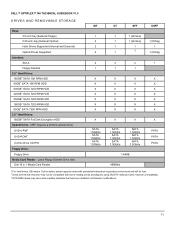
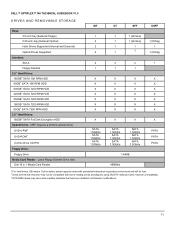
...-capable hardware that has been disabled via firmware modifications.
11 DELL™ OPTIPLEX™ 760 TECHNICAL GUIDEBOOK V1.0
DRIVES AND REMOVABLE STORAGE
Bays: 3.5-inch bay (External Floppy) 5.25-inch bay (External Optical) Hard Drives Supported (Internal and External) Optical Drives Supported
Interface: SATA Floppy Diskette
3.5" Hard Drives: 160GB1 SATA 10K RPM HDD 80GB1 SATA 10K RPM HDD...
Technical Guide - Page 15
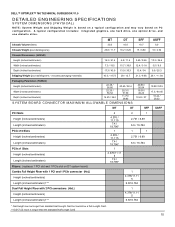
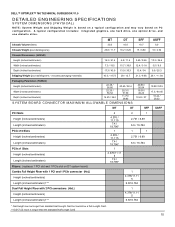
...) Length (inches/centimeters)
Risers: (replaces 1 PCI slot and 1 PCIe slot on PC configuration.
A typical configuration includes: integrated graphics, one hard drive, one optical drive, and one diskette drive. DELL™ OPTIPLEX™ 760 TECHNICAL GUIDEBOOK V1.0
DETAILED ENGINEERING SPECIFICATIONS
SYSTEM DIMENSIONS (PHYSICAL)
NOTE: System Weight and Shipping Weight is based on a typical...
Similar Questions
How To Run Dell Diagnostics No Hard Drive Found Optiplex 760
(Posted by lmdabarto 9 years ago)
How To Remove Hard Drive
how do I remove the hard drive on dell dimension 5150
how do I remove the hard drive on dell dimension 5150
(Posted by Anonymous-135559 10 years ago)
Inspiron One W01b How To Remove Hard Drive Removal
(Posted by dolaCHa 10 years ago)
How To Remove Front Panel Of A Dell Optiplex 760 Mini Desktop
(Posted by hooliwle 10 years ago)

