Dell OptiPlex 760 Support Question
Find answers below for this question about Dell OptiPlex 760.Need a Dell OptiPlex 760 manual? We have 3 online manuals for this item!
Question posted by maymro on October 8th, 2013
Where Are The Dell Optiplex 760 Diagnostic Lights
The person who posted this question about this Dell product did not include a detailed explanation. Please use the "Request More Information" button to the right if more details would help you to answer this question.
Current Answers
There are currently no answers that have been posted for this question.
Be the first to post an answer! Remember that you can earn up to 1,100 points for every answer you submit. The better the quality of your answer, the better chance it has to be accepted.
Be the first to post an answer! Remember that you can earn up to 1,100 points for every answer you submit. The better the quality of your answer, the better chance it has to be accepted.
Related Dell OptiPlex 760 Manual Pages
Setup and Quick Reference Guide - Page 1
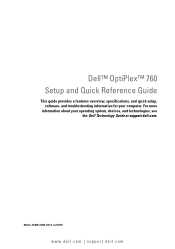
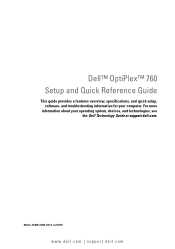
For more
information about your computer. Dell™ OptiPlex™ 760 Setup and Quick Reference Guide
This guide provides a features overview, specifications, and quick setup, software, and troubleshooting information for your operating system, devices, and technologies, see the Dell Technology Guide at support.dell.com.
Models DCSM, DCNE, DCCY, and DCTR
www.dell.com | support.dell.com
Service Manual - Page 2
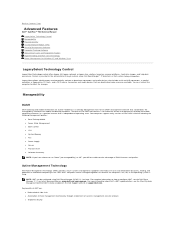
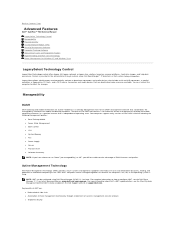
... is hung. Manageability
DASH
DASH (Desktop and mobile Architecture for Windows XP and Windows Vista
LegacySelect Technology Control
LegacySelect technology control offers legacy-full, legacy-reduced, or legacy-free solutions based on www.dell.com\openmanage.
You must restart the computer to Contents Page
Advanced Features
Dell™ OptiPlex™ 760 Service Manual LegacySelect Technology...
Service Manual - Page 10


...setup (see the Regulatory Compliance Homepage at the negative side of the securing tabs at www.dell.com/regulatory_compliance.
CAUTION: If you attempt to pry out the battery.
however, without a battery...manufacturer.
Back to Contents Page
Battery
Dell™ OptiPlex™ 760 Service Manual Replacing the Battery
Replacing the Battery
WARNING: Before working inside your...
Service Manual - Page 12
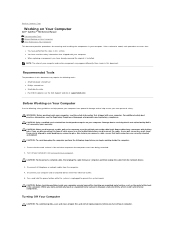
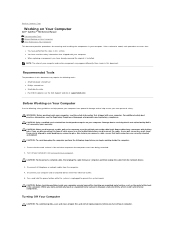
... with your computer. Back to Contents Page
Working on Your Computer
Dell™ OptiPlex™ 760 Service Manual Recommended Tools Before Working on Your Computer After Working on...service technician should perform repairs on your warranty. CAUTION: When you work surface is not covered by Dell is flat and clean to prevent the computer cover from the network device.
3. As you disconnect...
Service Manual - Page 14
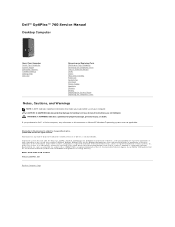
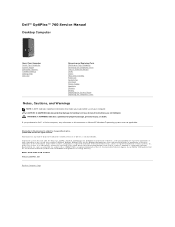
... Corporation in the U.S and other countries; is a trademark owned by Dell Inc. As an ENERGY STAR partner, Dell Inc. has determined that helps you purchased a Dell™ n Series computer, any manner whatsoever without notice. ©2008-2009 Dell Inc. Dell™ OptiPlex™ 760 Service Manual
Desktop Computer
About Your Computer Inside Your Computer System Setup Advanced...
Service Manual - Page 15
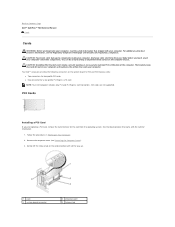
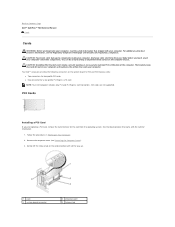
...electronic components. Remove the computer cover (see the Regulatory Compliance Homepage at www.dell.com/regulatory_compliance. See the documentation that shipped with the card for the card ...PCI card, remove the current driver for information.
1. Back to Contents Page Dell™ OptiPlex™ 760 Service Manual
Cards
Cards
WARNING: Before working inside your computer, discharge static ...
Service Manual - Page 27
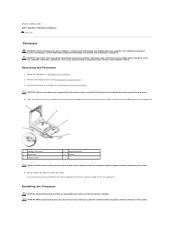
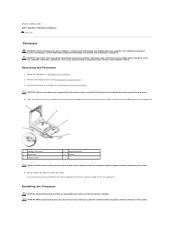
..., do not touch any of the pins inside the socket or allow any of the computer. CAUTION: To prevent static damage to Contents Page Dell™ OptiPlex™ 760 Service Manual
Processor
Processor
WARNING: Before working inside the socket or allow any objects to fall on the back of your computer.
Remove the...
Service Manual - Page 30
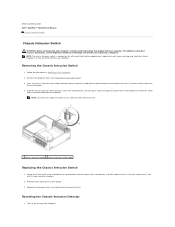
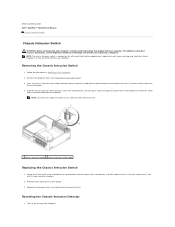
Follow the procedures in Working on mini tower, desktop, and small form factor computers; NOTE: You may not be ... Press the chassis intrusion switch cable connector release mechanism and pull the cable connector to Contents Page Dell™ OptiPlex™ 760 Service Manual
Chassis Intrusion Switch
Chassis Intrusion Switch
WARNING: Before working inside your computer, read the safety...
Service Manual - Page 32
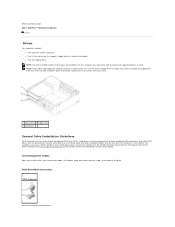
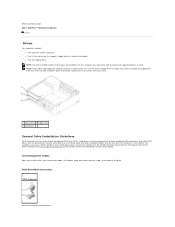
...Components for the location of the SATA connectors on the system board). Back to Contents Page Dell™ OptiPlex™ 760 Service Manual
Drives
Drives
Your computer supports: l One serial ATA (SATA) hard drive l ...insert must be installed in place of the drive. Hard drives must be connected to .
Contact Dell if you need a drive bay insert.
1 optical drive 2 floppy drive 3 hard drive
General...
Service Manual - Page 44
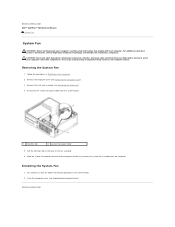
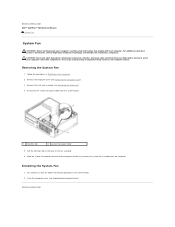
... see Replacing the Computer Cover). Pull the retention tab at www.dell.com/regulatory_compliance.
You can do so by touching an unpainted metal ... the safety information that shipped with your computer's electronic components.
Back to Contents Page Dell™ OptiPlex™ 760 Service Manual
System Fan
System Fan
WARNING: Before working inside your body before you touch...
Service Manual - Page 45


... remove the assembly from the electrical outlet before you touch it has had sufficient time to Contents Page Dell™ OptiPlex™ 760 Service Manual
Heat Sink Assembly
Heat Sink Assembly
WARNING: Before working inside your computer, read the safety ...For additional safety best practices information, see the Regulatory Compliance Homepage at www.dell.com/regulatory_compliance.
Service Manual - Page 47
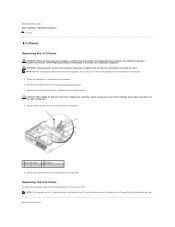
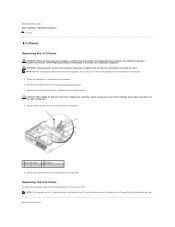
... seat the card. Gently rotate and slide the I/O panel away from the computer.
1 securing screw
2 I/O panel
3 I/O cable connector 4 I /O panel to the desktop computer. Back to Contents Page Dell™ OptiPlex™ 760 Service Manual
I/O Panel
I/O Panel
Removing the I/O Panel
WARNING: Before working inside your computer, read the safety information that shipped with your computer...
Service Manual - Page 49
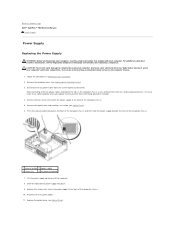
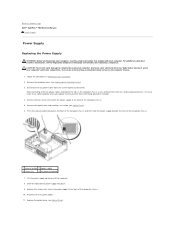
...the optical drive and carefully set it aside (see the Regulatory Compliance Homepage at www.dell.com/regulatory_compliance. Press the release button located on the computer chassis.
1. Slide the replacement...supply up and out of the computer chassis. 5. Back to Contents Page Dell™ OptiPlex™ 760 Service Manual
Power Supply
Power Supply
Replacing the Power Supply
WARNING: Before ...
Service Manual - Page 58
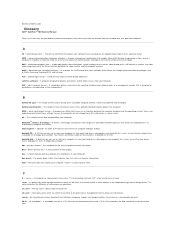
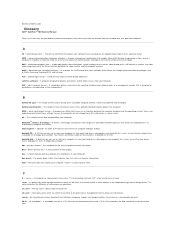
... a smooth, true-color video image because of electrical power allocated to each other. AHCI - ambient light sensor - A feature that
allows
for measuring data transmission speed. alert standards format - bit - bus...Data can use to start your computer. Back to Contents Page
Glossary
Dell™ OptiPlex™ 760 Service Manual
Terms in this Glossary are provided for a SATA hard drive...
Service Manual - Page 133
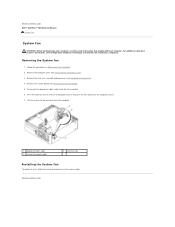
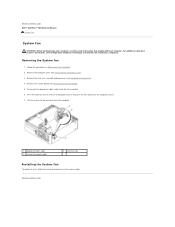
Back to Contents Page Dell™ OptiPlex™ 760 Service Manual
System Fan
System Fan
WARNING: Before working inside your computer, read the safety information that secures the fan to Contents Page
Disconnect the diagnostics lights cable from the computer chassis. 7. Press the tab that shipped with your computer. Back to computer chassis and push the...
Service Manual - Page 161
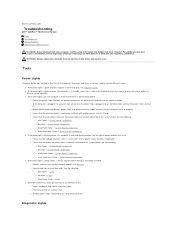
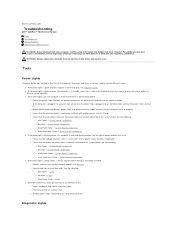
...Factor - Cards ¡ Desktop - Cards l Eliminate interference. For additional safety best practices information, see Diagnostic Lights.
System Board Components ¡ Desktop - System Board Components ¡... light is green and the computer is in standby mode. Back to Contents Page
Troubleshooting
Dell™ OptiPlex™ 760 Service Manual Tools Dell Diagnostics Solving Problems Dell ...
Technical Guide - Page 4


DELL™ OPTIPLEX™ 760 TECHNICAL GUIDEBOOK V1.0
MINI TOWER COMPUTER (MT) VIEW
FRONT VIEW
1 Optical Drive 2 Optical Drive Eject Button
3 Optical Drive Bay (optional)
4 Floppy Drive or Media Card Reader (0ptional)
5 Optional Floppy Drive Eject Button
6 USB 2.0 Connectors (2)
7 Hard Drive Activity Light 8 Power Button, Power
Light 9 Diagnostic Lights (4)
10 Headphone Connector
11 ...
Technical Guide - Page 5


...; OPTIPLEX™ 760 TECHNICAL GUIDEBOOK V1.0
DESKTOP COMPUTER (DT) VIEW
FRONT VIEW
1 Optical Drive 2 Optical Drive Eject Button
7 Network Connectivity Light
8 Microphone Connector
3 USB 2.0 Connectors (2)
9 Headphone Connector
4 Hard Drive Activity Light 10 Optional Floppy Drive Eject Button
5 Power Button, Power Light
11 Floppy Drive or Media Card Reader (optional)
6 Diagnostic Lights...
Technical Guide - Page 6


DELL™ OPTIPLEX™ 760 TECHNICAL GUIDEBOOK V1.0
SMALL FORM FACTOR COMPUTER (SFF) VIEW
FRONT VIEW
1 Optical Drive 2 Optical Drive Eject Button
7 Power Button, Power Light
8 Microphone Connector
3 USB 2.0 Connectors (2)
9 Headphone Connector
4 Network Connectivity Light
10 Optional Floppy Drive Eject Button
5 Diagnostic Lights (4)
11 Floppy Drive or Media Card Reader (optional)
6 ...
Technical Guide - Page 7
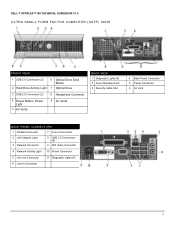
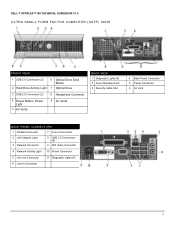
DELL™ OPTIPLEX™ 760 TECHNICAL GUIDEBOOK V1.0
ULTRA SMALL FORM FACTOR COMPUTER (USFF) VIEW
FRONT VIEW
1 USB 2.0 Connectors (2)
6 Optical Drive Eject Button
2 Hard Drive Activity Light 7 Optical Drive
3 USB 2.0 Connectors (2)
8 Headphone Connector
4 Power Button, Power Light
5 Air Vents
9 Air Vents
BACK VIEW 1 Diagnostic Lights (4) 2 Cover Release Knob 3 Security Cable Slot
4 ...
Similar Questions
What Di=o Lights On Dell Optiplex 980 Diagnostic Lights 2 4
(Posted by swamnewb 10 years ago)
What Does Dell Optiplex 755 Diagnostic Lights 1 3 4 Stand For
(Posted by printal 10 years ago)
Dell Optiplex 760 Diagnostic Lights 1 2 And Wont Boot
(Posted by mtrdst 10 years ago)
Dell Optiplex 760 1234 Lights When Power Supply Is Bad?
(Posted by toolf 10 years ago)

