Dell OptiPlex 755 Support Question
Find answers below for this question about Dell OptiPlex 755.Need a Dell OptiPlex 755 manual? We have 3 online manuals for this item!
Question posted by Brijmhort on November 28th, 2013
Optiplex 755 Will Not Boot Steady Green
The person who posted this question about this Dell product did not include a detailed explanation. Please use the "Request More Information" button to the right if more details would help you to answer this question.
Current Answers
There are currently no answers that have been posted for this question.
Be the first to post an answer! Remember that you can earn up to 1,100 points for every answer you submit. The better the quality of your answer, the better chance it has to be accepted.
Be the first to post an answer! Remember that you can earn up to 1,100 points for every answer you submit. The better the quality of your answer, the better chance it has to be accepted.
Related Dell OptiPlex 755 Manual Pages
Quick Reference
Guide - Page 18
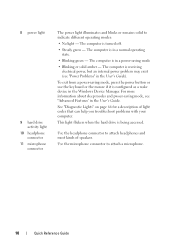
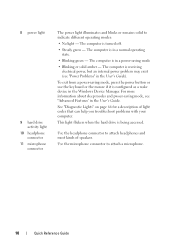
...your computer.
This light flickers when the hard drive is configured as a wake device in a normal operating state.
• Blinking green - 8 power light
9 hard drive activity light
10 headphone connector
11 microphone connector
The power light illuminates and blinks or remains solid....
The computer is in the Windows Device Manager. The computer is turned off.
• Steady green -
Quick Reference
Guide - Page 21
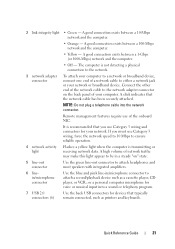
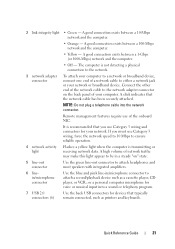
...or broadband device, connect one end of network traffic may make this light appear to be in a steady "on" state.
5 line-out connector
Use the green line-out connector to attach headphones and most speakers with integrated amplifiers.
6 linein/microphone connector
Use the... as printers and keyboards. It is transmitting or receiving network data.
2 link integrity light • Green -
Quick Reference
Guide - Page 28
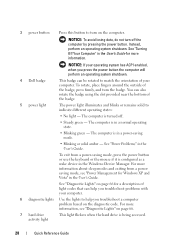
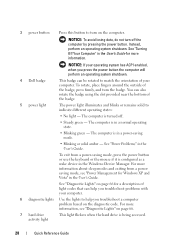
...pressing the power button.
NOTICE: To avoid losing data, do not turn off .
• Steady green -
The computer is configured as a wake device in a power-saving mode.
• Blinking ...or solid amber - See "Power Problems" in a normal operating state.
• Blinking green - See "Diagnostic Lights" on the diagnostic code. For more information. To exit from a ...
Quick Reference
Guide - Page 31
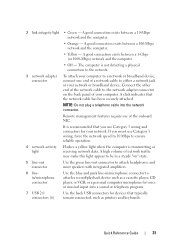
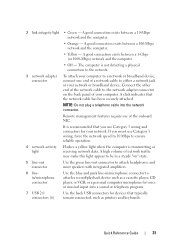
... the computer.
• Orange - or a personal computer microphone for your network. 2 link integrity light • Green - A good connection exists between a 1-Gbps (or 1000-Mbps) network and the computer.
• Off -... traffic may make this light appear to be in a steady "on" state.
5 line-out connector
Use the green line-out connector to attach headphones and most speakers with ...
Quick Reference
Guide - Page 39


...computer is configured as a wake device in a normal operating state.
• Blinking green -
Can contain an optional slimline floppy drive or optional media card reader. See "... a power-saving mode.
• Blinking or solid amber -
The computer is turned off.
• Steady green - For more information about sleep modes and exiting from a power-saving mode, press the power button or...
Quick Reference
Guide - Page 42
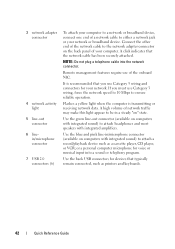
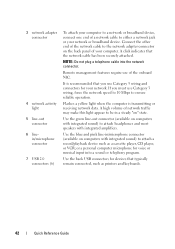
... or broadband device. A high volume of your network.
Use the blue and pink line-in a steady "on" state. Flashes a yellow light when the computer is recommended that you must use Category ... NOTE: Do not plug a telephone cable into a sound or telephony program.
Use the green line-out connector (available on computers with integrated amplifiers. Connect the other end of the ...
Quick Reference
Guide - Page 49
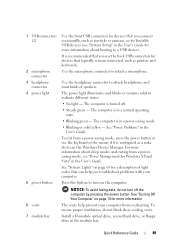
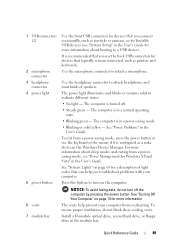
... mode.
• Blinking or solid yellow -
See "Turning Off Your Computer" on page 13 for more information about booting to turn off .
• Steady green -
The computer is in a normal operating state.
• Blinking green - See "Power Problems" in the module bay. For more information
The vents help you connect occasionally, such as a wake...
Quick Reference
Guide - Page 53
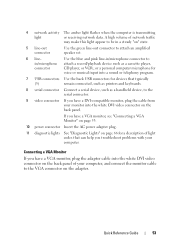
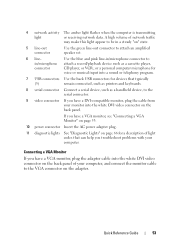
... device, such as a cassette player,
connector
CD player, or VCR.;
Use the blue and pink line-in/microphone connector to
in a steady "on" state.
5 line-out connector
Use the green line-out connector to the serial connector.
9 video connector If you have a DVI-compatible monitor, plug the cable from your computer, and...
Quick Reference
Guide - Page 65


...desktop computer, a solid green light indicates a network connection. If the computer does not boot,
contact Dell for technical
assistance (see "Diagnostic Lights" on the keyboard to
board may indicate a computer problem. Blinking green...a powersaving mode.
Power Light
Problem Description
Suggested Resolution
Solid green
Power is on the system running, allow the testing to ...
User's Guide - Page 24
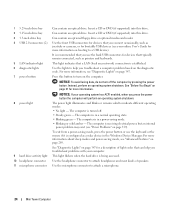
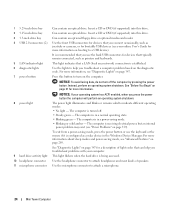
...for devices that a LAN (local area network) connection is in a normal operating state. • Blinking green - This light flickers when the hard drive is in a power-saving mode. • Blinking or ... that you troubleshoot a computer problem based on booting to turn off . • Steady green - The computer is being accessed.
See "Diagnostic Lights" on page 21 for a...
User's Guide - Page 27
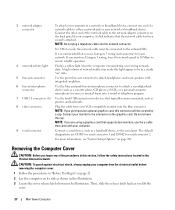
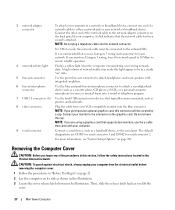
...NOTE: If you use Category 3 wiring, force the network speed to 10 Mbps to be in a steady "on the graphics card.
For VPro to attach headphones and most speakers with your computer.
9 serial...or VCR.; Connect your monitor to the connector on " state.
5 line-out connector
Use the green line-out connector to work, the network cable must use Category 5 wiring and connectors for your network...
User's Guide - Page 38
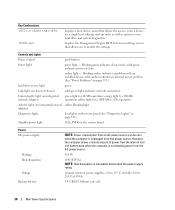
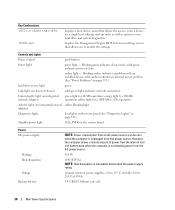
... that allows you to modify the settings
Controls and Lights
Power control
push button
Power light
green light -
yellow light for a 1000-Mb (1-Gb) operation
Activity light (on integrated network...supply rating. amber light - Key Combinations or
displays a boot device menu that allows the user to enter a device for a single boot (during start-up only) as well as options to ...
User's Guide - Page 88
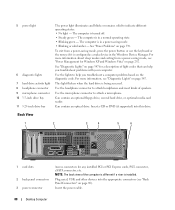
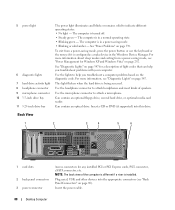
... light flickers when the hard drive is turned off. • Steady green -
The computer is in a normal operating state. • Blinking green - Use the lights to attach headphones and most kinds of the... codes that can help you troubleshoot problems with your computer. Insert the power cable.
88
Desktop Computer
See "Power Problems" on page 89). To exit from a power-saving mode, ...
User's Guide - Page 90


.../microphone connector to attach a record/playback device such as you lift the
cover.
90
Desktop Computer Connect your monitor to the connector on page 281.
For more information, see "System.... Removing the Computer Cover
CAUTION: Before you must be in a steady "on" state.
5 line-out connector
Use the green line-out connector to either a network jack or your VGA-compatible ...
User's Guide - Page 101


...Power control
push button
Power light
green light - Key Combinations or
or
in the system setup Boot Sequence option (during system start-up only)
displays a boot device menu that allows the user ... even when the computer is not drawing power from the AC power source.
280 W
Desktop Computer Specifications
101 in MS-DOS® mode, restarts (reboots) the computer
starts embedded...
User's Guide - Page 166
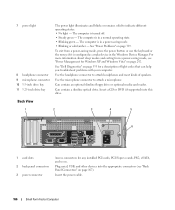
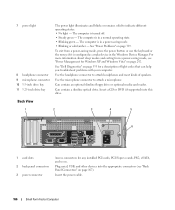
...and most kinds of light codes that can help you troubleshoot problems with your computer. The computer is turned off. • Steady green - Can contain a slimline optical drive. Use the headphone connector to indicate different operating states: • No light - Insert ... page 292. The computer is configured as a wake device in a normal operating state. • Blinking green -
User's Guide - Page 168
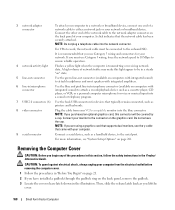
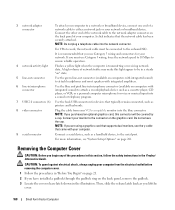
... onboard NIC. Removing the Computer Cover
CAUTION: Before you purchased an optional graphics card, this section, follow the safety instructions in a steady "on" state.
5 line-out connector
Use the green line-out connector (available on computers with integrated sound) to attach headphones and most speakers with integrated sound) to the serial port...
User's Guide - Page 228
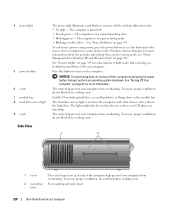
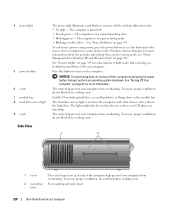
The computer is in a normal operating state. • Blinking green - To exit from overheating.
To ensure proper ventilation, do...bay 8 hard drive access light 9 vents
The power light illuminates and blinks or remains solid to turn off . • Steady green -
To ensure proper ventilation, do not block these cooling vents. To ensure proper ventilation, do not turn on when devices ...
User's Guide - Page 345
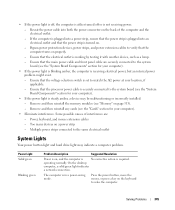
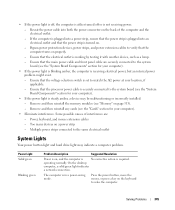
... computer is
No corrective action is in a power-saving mode. On the desktop
computer, a solid green light indicates
a network connection. Ensure that the electrical outlet is receiving electrical ... -
• If the power light is off, the computer is either turned off or is steady amber, a device may indicate a computer problem. Reseat the power cable into an electrical outlet and...
User's Guide - Page 373


... expressly approved by one or more of Dell Inc. If this equipment does cause harmful interference with the FCC regulations:
• Product name: Dell™ OptiPlex™ 755
• Model numbers: DCTR, DCNE, DCSM, DCCY
• Company name: Dell Inc. FCC Notices (US Only)
373 FCC Notices (U.S. Only)
FCC Class B
This equipment...
Similar Questions
What Does Dell Optiplex 755 Diagnostic Lights 1 3 4 Stand For
(Posted by printal 10 years ago)
To Know The Type Of Memory From The Optiplex 755 Mini Tower Chassis
How do I know the type of memory from the OptiPlex 755 Mini Tower chassis
How do I know the type of memory from the OptiPlex 755 Mini Tower chassis
(Posted by diaa5saffour 11 years ago)

