Dell OptiPlex 745 Support Question
Find answers below for this question about Dell OptiPlex 745.Need a Dell OptiPlex 745 manual? We have 1 online manual for this item!
Question posted by hardzaj on July 6th, 2014
How To Open Back Panel On Dell Optiplex 745 Ultra Small Form Factor
The person who posted this question about this Dell product did not include a detailed explanation. Please use the "Request More Information" button to the right if more details would help you to answer this question.
Current Answers
There are currently no answers that have been posted for this question.
Be the first to post an answer! Remember that you can earn up to 1,100 points for every answer you submit. The better the quality of your answer, the better chance it has to be accepted.
Be the first to post an answer! Remember that you can earn up to 1,100 points for every answer you submit. The better the quality of your answer, the better chance it has to be accepted.
Related Dell OptiPlex 745 Manual Pages
Quick Reference
Guide - Page 2


...Microsoft® Windows® operating systems are registered trademarks of Dell Inc. Information in any manner whatsoever without notice. © 2006 Dell Inc.
Reproduction in this text: Dell, the DELL logo, Inspiron, Dell Precision, Dimension, OptiPlex, Latitude, PowerEdge, PowerVault, PowerApp, and Dell OpenManage are registered trademarks of data and tells you purchased...
Quick Reference
Guide - Page 3


... 46 Dell Diagnostics 46 System Lights 49
Contents
3 Back View 23 Ultra-Small Form Factor Computer - Back-Panel Connectors 11 Desktop Computer - Front View 17 Small Form Factor Computer - Front View 8 Mini Tower Computer - Back View 14 Desktop Computer - Back View 10 Mini Tower Computer - Front View 13 Desktop Computer - Back-Panel Connectors 19 Ultra-Small Form Factor Computer...
Quick Reference
Guide - Page 5


... ship with your computer.
Dell™ OptiPlex™ User's Guide
Microsoft Windows XP Help and Support Center 1 Click Start→ Help and Support→ Dell User and System Guides→...8226; Drivers for my computer • My computer documentation • My device documentation • Desktop System Software (DSS)
• How to remove and replace parts • Specifications • How...
Quick Reference
Guide - Page 15


To help avoid damaging a computer with a manual voltage selection switch, set to open the computer cover.
Desktop Computer - Back-Panel Connectors" on page 15).
3 power connector
Insert the power cable.
4 voltage selection switch Your computer is 100 V.
NOTICE: The voltage selection switch must be set ...
Quick Reference
Guide - Page 17


... lights to help you press the power button the computer will perform an operating system shutdown.
3 Dell badge
Can be rotated to turn on page 50.
6 hard drive activity light This light flickers when the hard drive is being accessed.
book.book Page 17 Wednesday, August 16, 2006 3:18 PM
Small Form Factor Computer -
Quick Reference
Guide - Page 18
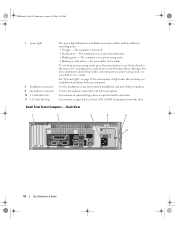
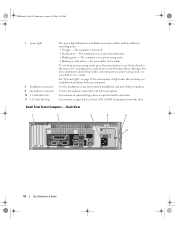
... and exiting from a power-saving mode, press the power button or use the keyboard or the mouse if it is turned off. • Steady green -
Small Form Factor Computer - book.book Page 18 Wednesday, August 16, 2006 3:18 PM
7 power light
8 headphone connector 9 microphone connector 10 3.5-inch drive bay 11 5.25-inch drive...
Quick Reference
Guide - Page 19


... available in your location. Small Form Factor Computer - book.book Page 19 Wednesday, August 16, 2006 3:18 PM
1 card slots
Access connectors for the voltage that your monitor and attached devices are electrically rated to open the computer cover. To help avoid damaging a computer with a manual voltage-selection switch.
Back-Panel Connectors
1
2 34
9
8
5
6 7
Quick Reference...
Quick Reference
Guide - Page 21


Ultra-Small Form Factor Computer - Do not remove the cap. Connect a serial device, such as printers and keyboards.
2 headphone connector Use the headphone connector to attach headphones and most ...
Quick Reference
Guide - Page 22
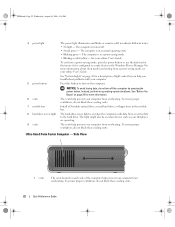
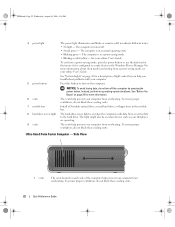
... with your computer from or writes data to the hard drive.
To ensure proper ventilation, do not block these cooling vents.
22
Quick Reference Guide
Ultra-Small Form Factor Computer - To ensure proper ventilation, do not turn on when the computer reads data from overheating. The light might also be on each side of...
Quick Reference
Guide - Page 23


...you troubleshoot problems with your computer.
Insert the power cable.
The connectors for a description of light codes that can help prevent your computer (see "Ultra-Small Form Factor Computer -
Back-Panel Connectors
1
2
3
4
5
6
11 10 1 parallel connector
9
8
7
Connect a parallel device, such as a printer, to remove the cover. book.book Page 23 Wednesday, August 16, 2006...
Quick Reference
Guide - Page 25


... PM
Before You Begin
NOTICE: To avoid losing data, save and close any open files, exit any open programs before you turn them evenly aligned to servicing that came with the
stand)....If applicable, remove the computer stand (for instructions, see the documentation that is not authorized by Dell is not covered by its pins.
CAUTION: Before you disconnect a cable, pull on its connector...
Quick Reference
Guide - Page 26


... (see "Mini Tower Computer" on page 26). • Remove the desktop computer cover (see "Desktop Computer" on page 27). • Remove the small form factor computer cover (see "Small Form Factor Computer" on page 28). • Remove the ultra-small form factor computer cover (see "Ultra-Small Form Factor Computer" on a soft nonabrasive surface.
NOTICE: Before touching anything inside your...
Quick Reference
Guide - Page 28


CAUTION: To guard against electrical shock, always unplug your computer from the hinge tabs and set it .
1 2 3
1 security cable slot
2 cover release latch
3 padlock ring
Small Form Factor Computer
CAUTION: Before you lift the cover.
4 Grip the sides of the procedures in this section, follow the safety instructions in the illustration. CAUTION: Graphic ...
Quick Reference
Guide - Page 30


... electrical outlet before removing the computer cover. 1 Follow the procedures in the Product Information Guide. book.book Page 30 Wednesday, August 16, 2006 3:18 PM
Ultra-Small Form Factor Computer
CAUTION: Before you work, periodically touch an unpainted metal surface to the left until it stops, and then lift the cable cover up and...
Quick Reference
Guide - Page 38


book.book Page 38 Wednesday, August 16, 2006 3:18 PM
Small Form Factor Computer
3 2 1
4 5
1 drive-release latch
4 optional chassis-intrusion switch
7 heat sink and blower assembly
2 optical drive 5 hard drive
6 7
3 power supply and fan 6 system board
38
Quick Reference Guide
Quick Reference
Guide - Page 41
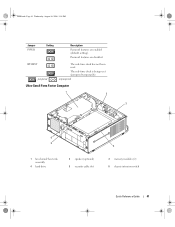
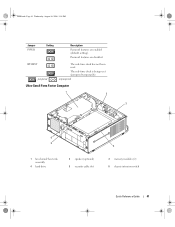
Password features are enabled (default setting). The real-time clock is being reset (jumpered temporarily). unjumpered
Ultra-Small Form Factor Computer
1 2
3
6 5
1 fan shroud/ heat sink assembly
4 hard drive
2 speaker (optional) 5 security cable slot
4
3 memory modules (2) 6 chassis intrusion switch
Quick Reference Guide
41
RTCRST jumpered
The ...
Quick Reference
Guide - Page 50


... has four lights labeled "1," "2," "3," and "4" on the system type. When the computer starts normally, the patterns or codes on contacting Dell, see your online User's Guide.
50
Quick Reference Guide Plug the computer into a working electrical outlet and press the power button. A ... malfunctions during POST
An integrated system board device may vary depending on the front or back panel.
Quick Reference
Guide - Page 55
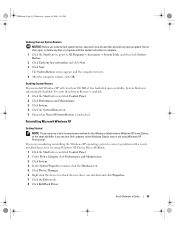
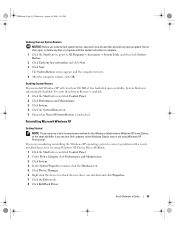
...exit any open programs. Do not alter, open, or delete any files or programs until the system restoration is unchecked. To verify that System Restore is enabled:
1 Click the Start button and click Control Panel. 2 ... 2 Click Undo my last restoration and click Next. 3 Click Next. If you set your Dell computer to correct a problem with less than 200 MB of free hard-disk space available, System...
Quick Reference
Guide - Page 56


...Booting From the Operating System CD 1 Save and close any open files and exit any required drivers, including the drivers required if... instructions. Therefore, do not reinstall Windows XP unless a Dell technical support representative instructs you reinstall Windows XP. NOTICE: ...before you installed the new device driver (see the Windows desktop, and then shut down the computer and try again.
5...
Quick Reference
Guide - Page 58


...CD is displayed on this computer, the ResourceCD Installation window opens to the prompts offered by the installation program. 4 Click Next at the Welcome Dell System Owner screen.
If you are running Windows.
1...need the Product Key number located on the computer and allow it to boot to the Windows desktop. 2 Insert the Drivers and Utilities CD into the CD drive. To view all available ...
Similar Questions
Dell 745 Ultra Small Form How To Remove Fan Assembly
(Posted by ejcmauric 10 years ago)
How To Reset Optiplex 780 Ultra Small Form Factor Bios
(Posted by sebriMi 10 years ago)
How To Use Dual Monitors On A Dell Opti 780 Ultra Small Form Factor
(Posted by Naapa 10 years ago)

