Dell OptiPlex 745 Support Question
Find answers below for this question about Dell OptiPlex 745.Need a Dell OptiPlex 745 manual? We have 1 online manual for this item!
Question posted by ejcmauric on May 5th, 2014
Dell 745 Ultra Small Form How To Remove Fan Assembly
The person who posted this question about this Dell product did not include a detailed explanation. Please use the "Request More Information" button to the right if more details would help you to answer this question.
Current Answers
There are currently no answers that have been posted for this question.
Be the first to post an answer! Remember that you can earn up to 1,100 points for every answer you submit. The better the quality of your answer, the better chance it has to be accepted.
Be the first to post an answer! Remember that you can earn up to 1,100 points for every answer you submit. The better the quality of your answer, the better chance it has to be accepted.
Related Dell OptiPlex 745 Manual Pages
Quick Reference
Guide - Page 3


... - Back-Panel Connectors 15 Small Form Factor Computer - Back-Panel Connectors 23
Removing the Computer Cover 24 Before You Begin 25 Mini Tower Computer 26 Desktop Computer 27 Small Form Factor Computer 28 Ultra-Small Form Factor Computer 30
Inside Your Computer 32 Mini Tower Computer 32 Desktop Computer 35 Small Form Factor Computer 38 Ultra-Small Form Factor Computer 41
Setting...
Quick Reference
Guide - Page 5


...or access your computer. Dell™ OptiPlex™ User's Guide
Microsoft Windows XP Help and Support Center 1 Click Start→ Help and Support→ Dell User and System Guides&#... • My computer documentation • My device documentation • Desktop System Software (DSS)
• How to remove and replace parts • Specifications • How to configure system settings...
Quick Reference
Guide - Page 17


...lights
Use the lights to a USB device).
book.book Page 17 Wednesday, August 16, 2006 3:18 PM
Small Form Factor Computer - Quick Reference Guide
17 Front View
1
2
3
4
5
6
11 10
98
7
1 ...devices that you press the power button the computer will perform an operating system shutdown.
3 Dell badge
Can be rotated to match the orientation of the badge.
4 LAN indicator light
...
Quick Reference
Guide - Page 18
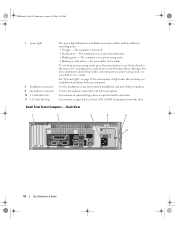
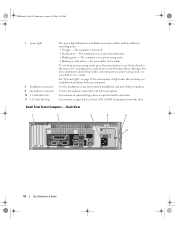
... you troubleshoot problems with your computer. Insert a CD or DVD (if supported) into this drive. See "System Lights" on page 49 for a description of speakers. Small Form Factor Computer - The computer is configured as a wake device in the Windows Device Manager.
For more information about sleep modes and exiting from a power-saving...
Quick Reference
Guide - Page 19


...-panel connectors
Plug serial, USB, and other devices into the appropriate connectors (see "Small Form Factor Computer - To help avoid damaging a computer with a manual voltage selection switch,...to lock the computer cover.
6 cover release latch
Allows you to open the computer cover.
Small Form Factor Computer - Back-Panel Connectors" on page 19).
3 power connector
Insert the power ...
Quick Reference
Guide - Page 21


... for more information, see your monitor to the serial port. Ultra-Small Form Factor Computer -
Quick Reference Guide
21 NOTE: If you are COM1 for serial connector 1 and COM2 for devices that came with your VGA-compatible monitor into the blue connector. Do not remove the cap. NOTE: If you purchased an optional graphics...
Quick Reference
Guide - Page 22
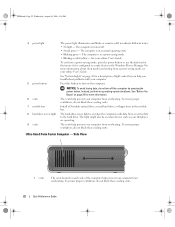
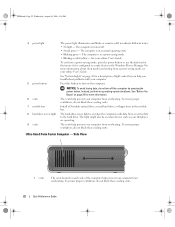
... mode, press the power button or use the keyboard or the mouse if it is in the Windows Device Manager. See your computer from overheating. Ultra-Small Form Factor Computer - To ensure proper ventilation, do not block these cooling vents.
22
Quick Reference Guide To exit from or writes data to indicate different...
Quick Reference
Guide - Page 23


...parallel connector
9
8
7
Connect a parallel device, such as a printer, to remove the cover. If you troubleshoot problems with your computer. The vents help you have...can help prevent your computer (see "Ultra-Small Form Factor Computer -
book.book Page 23 Wednesday, August 16, 2006 3:18 PM
Ultra-Small Form Factor Computer -
Ultra-Small Form Factor Computer - Quick Reference Guide
23...
Quick Reference
Guide - Page 25


... Reference Guide
25 Damage due to ground the system board. 4 If applicable, remove the computer stand (for instructions, see the documentation that is not authorized by Dell is not covered by its edges, not by your computer.
Also, before removing the cover.
CAUTION: Handle components and cards with locking tabs; To avoid damaging...
Quick Reference
Guide - Page 26


... computer cover (see "Mini Tower Computer" on page 26). • Remove the desktop computer cover (see "Desktop Computer" on page 27). • Remove the small form factor computer cover (see "Small Form Factor Computer" on page 28). • Remove the ultra-small form factor computer cover (see "Ultra-Small Form Factor Computer" on a soft nonabrasive surface. Mini Tower Computer
CAUTION: Before...
Quick Reference
Guide - Page 28


... latch back as leverage points. 5 Remove the cover from the electrical outlet before you touch it aside on a soft nonabrasive surface.
CAUTION: To guard against electrical shock, always unplug your computer from the hinge tabs and set it .
1 2 3
1 security cable slot
2 cover release latch
3 padlock ring
Small Form Factor Computer
CAUTION: Before you...
Quick Reference
Guide - Page 30


... metal surface. book.book Page 30 Wednesday, August 16, 2006 3:18 PM
Ultra-Small Form Factor Computer
CAUTION: Before you work, periodically touch an unpainted metal surface to the left until it stops, and then lift the cable cover up and away.
3 Remove the computer cover: a Rotate the cover release knob in a clockwise direction...
Quick Reference
Guide - Page 38


book.book Page 38 Wednesday, August 16, 2006 3:18 PM
Small Form Factor Computer
3 2 1
4 5
1 drive-release latch
4 optional chassis-intrusion switch
7 heat sink and blower assembly
2 optical drive 5 hard drive
6 7
3 power supply and fan 6 system board
38
Quick Reference Guide
Quick Reference
Guide - Page 41
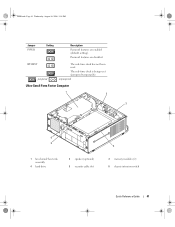
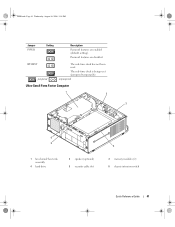
unjumpered
Ultra-Small Form Factor Computer
1 2
3
6 5
1 fan shroud/ heat sink assembly
4 hard drive
2 speaker (optional) 5 security cable slot
4
3 memory modules (2) 6 chassis intrusion switch
Quick Reference Guide
41 The real-time clock is being reset (jumpered temporarily). ...
Quick Reference
Guide - Page 49


... 50). Solid yellow
A device on page 50).
If the computer does not boot, contact Dell for technical assistance.
times and then turns off
Check Diagnostic Lights to see if the specific problem... tests are completed, if you are running the Dell Diagnostics from the Drivers and Utilities CD (optional), remove the CD.
5 Close the test screen to return to wake the computer.
Quick Reference
Guide - Page 51


...your online User's Guide.
• If you have two or more memory modules installed, remove the modules, reinstall one memory module installed, reinstall it , and then restart the computer...the computer has integrated graphics, contact Dell.
Reinstall all USB devices, check cable connections, and then restart the computer. For information on contacting Dell, see your online User's Guide. ...
Quick Reference
Guide - Page 52


... installed, remove the modules, reinstall one module, and then restart the computer. For information on contacting Dell, see your computer.
• If the problem persists, contact Dell.
Beep Codes...memory modules, see your monitor screen.
• If the problem persists, contact Dell. For information on contacting Dell, see your online User's Guide.
• If you enter system setup ...
Quick Reference
Guide - Page 56


...hard drive. See the documentation that were installed during assembly of the computer.
For conventional hard drive configurations, ... until you installed the new device driver (see the Windows desktop, and then shut down the computer and try again.
... unless a Dell technical support representative instructs you need the following items: • Dell Operating System CD • Dell Drivers and...
Quick Reference
Guide - Page 58


... offered by the installation program. 4 Click Next at the Welcome Dell System Owner screen.
Select the appropriate System Model, Operating System,... on the computer and allow it to boot to the Windows desktop. 2 Insert the Drivers and Utilities CD into the CD drive...2006 3:18 PM
18 Click Finish to complete the setup, and remove the CD. 19 Reinstall the appropriate drivers with the Drivers and ...
Quick Reference
Guide - Page 59


..., August 16, 2006 3:18 PM
Index
B
beep codes, 52
C
CDs operating system, 6
conflicts software and hardware incompatibilities, 53
cover removing, 24
D
Dell Diagnostics, 46 Dell support site, 7 diagnostics
beep codes, 52 Dell Diagnostics, 46 documentation End User License
Agreement, 6 ergonomics, 6 online, 7 Product Information Guide, 6 regulatory, 6 safety, 6 User's Guide, 5 warranty, 6
drivers...
Similar Questions
How To Open Back Panel On Dell Optiplex 745 Ultra Small Form Factor
(Posted by hardzaj 9 years ago)
Dell 990 Ultra Small Form Motherboard Picture How To Change Mini Card
(Posted by psurich 9 years ago)
How To Remove Fan Cover From Optiplex 745 Minitower
(Posted by CJtmpuse 10 years ago)
How To Use Dual Monitors On A Dell Opti 780 Ultra Small Form Factor
(Posted by Naapa 10 years ago)

