Dell OptiPlex 745 Support Question
Find answers below for this question about Dell OptiPlex 745.Need a Dell OptiPlex 745 manual? We have 1 online manual for this item!
Question posted by jlposffggt on July 3rd, 2014
Dell Optiplex Gx745 Sff How To Replace Caps
The person who posted this question about this Dell product did not include a detailed explanation. Please use the "Request More Information" button to the right if more details would help you to answer this question.
Current Answers
There are currently no answers that have been posted for this question.
Be the first to post an answer! Remember that you can earn up to 1,100 points for every answer you submit. The better the quality of your answer, the better chance it has to be accepted.
Be the first to post an answer! Remember that you can earn up to 1,100 points for every answer you submit. The better the quality of your answer, the better chance it has to be accepted.
Related Dell OptiPlex 745 Manual Pages
Quick Reference
Guide - Page 2


...computer. NOTICE: A NOTICE indicates potential damage to hardware or loss of Dell Inc.; Trademarks used in this document to refer to either the entities ...and trade names may be used in this text: Dell, the DELL logo, Inspiron, Dell Precision, Dimension, OptiPlex, Latitude, PowerEdge, PowerVault, PowerApp, and Dell OpenManage are registered trademarks of Microsoft Corporation. Models ...
Quick Reference
Guide - Page 3


...Your Keyboard and Mouse 45 Set Up Your Monitor 45 Power Connections 46
Solving Problems 46 Dell Diagnostics 46 System Lights 49
Contents
3 Front View 8 Mini Tower Computer - Back View... Computer - Back View 10 Mini Tower Computer - Back-Panel Connectors 11 Desktop Computer - Back View 14 Desktop Computer - Back View 18 Small Form Factor Computer - Side View 22 Ultra-Small Form ...
Quick Reference
Guide - Page 5


...Drivers and Utilities CD.
Dell™ OptiPlex™ User's Guide
Microsoft Windows XP Help and Support Center 1 Click Start→ Help and Support→ Dell User and System Guides...• My computer documentation • My device documentation • Desktop System Software (DSS)
• How to remove and replace parts • Specifications • How to configure system settings •...
Quick Reference
Guide - Page 6


...; Regulatory information • Ergonomics information • End User License Agreement
• How to reinstall my operating system
• How to personalize my desktop
6
Quick Reference Guide
Find It Here Dell™ Product Information Guide
Operating System CD NOTE: The Operating System CD may be optional and may not ship with your computer...
Quick Reference
Guide - Page 7


... Software (DSS)- DSS is necessary for
drives, and USB devices. DSS automatically detects your To download Desktop System Software:
computer and operating system and installs the updates 1 Go to support.dell.com, select your region or
appropriate for components, such as the memory, hard drive, and operating system
• Customer Care - Online...
Quick Reference
Guide - Page 12


... NOTE: If you purchased an optional graphics card, this light appear to be covered by a cap.
If you use the connector on " state.
5 line-out connector
Use the green line-out... personal computer microphone for devices that the network cable has been securely attached. Do not remove the cap.
NOTE: Do not plug a telephone cable into a sound or telephony program.
7 USB 2.0 ...
Quick Reference
Guide - Page 13


...indicates that you press the power button the computer will perform an operating system shutdown.
4 Dell badge
This badge can also rotate the badge using the slot provided near the bottom of ...data, do not turn the badge. book.book Page 13 Wednesday, August 16, 2006 3:18 PM
Desktop Computer -
See "Before You Begin" on the computer.
Instead, perform an operating system shutdown. ...
Quick Reference
Guide - Page 16


... one end of your online User's Guide.
16
Quick Reference Guide Do not remove the cap. The computer is recommended that came with your computer.
9 serial connector
Connect a serial device.... NOTE: If you purchased an optional graphics card, this light appear to be covered by a cap.
For more information, see your VGA-compatible monitor into a sound or telephony program.
7 USB ...
Quick Reference
Guide - Page 17


... 10
98
7
1 USB 2.0 connectors (2) Use the front USB connectors for devices that you press the power button the computer will perform an operating system shutdown.
3 Dell badge
Can be rotated to help you use the back USB connectors for bootable USB devices (see "Diagnostic Lights" on page 25 for more information...
Quick Reference
Guide - Page 21


...Guide
21 For more information about booting to attach a microphone. Do not remove the cap. The default designations are using a graphics card that supports dual monitors, use the back... NOTE: If you purchased an optional graphics card, this connector will be covered by a cap. NOTE: If you are COM1 for serial connector 1 and COM2 for more information, see your monitor to the serial port...
Quick Reference
Guide - Page 25


... turned off after the operating system shutdown process finishes.
2 Ensure that came with locking tabs;
As you connect a cable, ensure that is not authorized by Dell is not covered by your computer from the electrical outlet before you disconnect the cable. Also, before you begin any of the procedures in this...
Quick Reference
Guide - Page 46


...light patterns, record your Express Service Code and Service Tag below, and then contact Dell from the same location as expected. For the latest troubleshooting information available for technical ...46 Wednesday, August 16, 2006 3:18 PM
Power Connections
Solving Problems
Dell provides a number of tools to Use the Dell Diagnostics
If you experience a problem with your computer, perform the ...
Quick Reference
Guide - Page 47


... the test you see a message stating that appears. 6 Type 1 to start the Dell Diagnostics. 8 Select Run the 32 Bit Dell Diagnostics from the optional Drivers and Utilities CD (see the Microsoft Windows desktop.
NOTE: If you want to run . Starting the Dell Diagnostics From Your Hard Drive 1 Turn on page 47). If multiple versions...
Quick Reference
Guide - Page 50


...Lights to see if the specific problem is identified. problem is not identified, contact Dell for technical assistance. To help you begin any of the diagnostic lights may help ... up during the POST process, the pattern displayed on the LEDs may vary depending on contacting Dell, see your online User's Guide.
50
Quick Reference Guide
A possible processor failure has occurred...
Quick Reference
Guide - Page 51


If the computer starts normally, reinstall an additional module. For information on contacting Dell, see your online User's Guide.
Quick Reference Guide
51 For information on contacting Dell, see your computer.
• If the problem persists, contact Dell. A possible floppy or hard drive failure has Reseat all USB devices, check cable connections, and then...
Quick Reference
Guide - Page 52


... one beep. For information on your computer.
• If the problem persists, contact Dell.
Memory modules are detected, but a memory configuration or compatibility error exists.
• Ensure... memory modules are compatible with your computer.
• If the problem persists, contact Dell. Continue until you have identified a faulty module or reinstalled all modules without error.
...
Quick Reference
Guide - Page 53
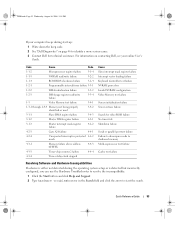
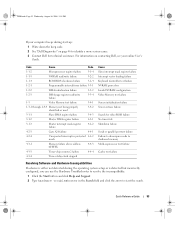
... failure
4-2-1
3-1-3
Master interrupt mask register failure
4-2-2
4-2-3
Gate A20 failure
4-4-1
4-2-4
Unexpected interrupt in the Search field and click the arrow to identify a more serious cause. 3 Contact Dell for video ROM failure No timer tick Shutdown failure
Serial or parallel port test failure Failure to decompress code to shadowed memory Math-coprocessor test...
Quick Reference
Guide - Page 55
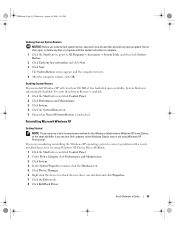
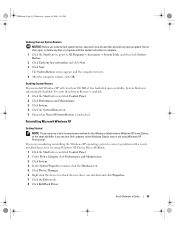
...→ System Tools, and then click System Restore. 2 Click Undo my last restoration and click Next. 3 Click Next. Enabling System Restore If you set your Dell computer to correct a problem with less than 200 MB of free hard-disk space available, System Restore is automatically disabled. If you are considering reinstalling...
Quick Reference
Guide - Page 56


... if the Install Windows XP message appears. 3 Restart the computer. 4 Press immediately after the DELL logo appears. NOTICE: To prevent conflicts with the software for reinstalling Windows XP.
NOTICE: Before...following sections in the order in before you installed the new device driver (see the Windows desktop, and then shut down the computer and try again.
5 Press the arrow keys to ...
Quick Reference
Guide - Page 58


... 3 Click OK to the prompts offered by the installation program. 4 Click Next at the Welcome Dell System Owner screen. To complete the installation, respond to continue.
If you that the Drivers and ...Utilities CD is displayed on the computer and allow it to boot to the Windows desktop. 2 Insert the Drivers and Utilities CD into the CD drive. Using the Drivers and Utilities ...

