Dell OptiPlex 745 Support Question
Find answers below for this question about Dell OptiPlex 745.Need a Dell OptiPlex 745 manual? We have 1 online manual for this item!
Question posted by Shasrus on December 4th, 2013
How To Install I/o Panel On Optiplex 745 Sff
The person who posted this question about this Dell product did not include a detailed explanation. Please use the "Request More Information" button to the right if more details would help you to answer this question.
Current Answers
There are currently no answers that have been posted for this question.
Be the first to post an answer! Remember that you can earn up to 1,100 points for every answer you submit. The better the quality of your answer, the better chance it has to be accepted.
Be the first to post an answer! Remember that you can earn up to 1,100 points for every answer you submit. The better the quality of your answer, the better chance it has to be accepted.
Related Dell OptiPlex 745 Manual Pages
Quick Reference
Guide - Page 2


is subject to change without the written permission of Microsoft Corporation. Trademarks used in this text: Dell, the DELL logo, Inspiron, Dell Precision, Dimension, OptiPlex, Latitude, PowerEdge, PowerVault, PowerApp, and Dell OpenManage are not applicable. Microsoft and Windows are registered trademarks of Intel Corporation; Other trademarks and trade names may ...
Quick Reference
Guide - Page 3


... 15 Small Form Factor Computer - Side View 22 Ultra-Small Form Factor Computer - Back-Panel Connectors 11 Desktop Computer - Back-Panel Connectors 23
Removing the Computer Cover 24 Before You Begin 25 Mini Tower Computer 26 Desktop Computer 27 Small Form Factor Computer 28 Ultra-Small Form Factor Computer 30
Inside Your Computer 32...
Quick Reference
Guide - Page 5


...with your computer. Documentation and drivers are already installed on page 46), or access your computer or...my computer • Drivers for your computer. Dell™ OptiPlex™ User's Guide
Microsoft Windows XP Help and Support Center ...computer • My computer documentation • My device documentation • Desktop System Software (DSS)
• How to remove and replace parts ...
Quick Reference
Guide - Page 6


... The operating system is located on page 7). Your operating system product key label is already installed on your computer (see "Service Tag and Microsoft® Windows® Product Key" on ...computer.
NOTE: The color of your Operating System CD varies according to personalize my desktop
6
Quick Reference Guide
Find It Here Dell™ Product Information Guide
Operating System CD...
Quick Reference
Guide - Page 7


... your call when contacting support.
• Solutions - Upgrade information for correct
the keyword Desktop System Software. DSS is necessary for components, such as the memory, hard drive, and... papers
• Downloads - DSS automatically detects your To download Desktop System Software:
computer and operating system and installs the updates 1 Go to view the appropriate support site.
&#...
Quick Reference
Guide - Page 11
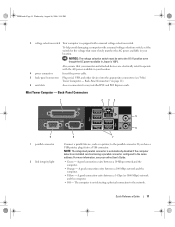
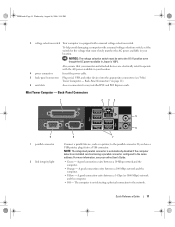
... must be set the switch for any installed PCI and PCI Express cards. Mini Tower Computer - Quick Reference Guide
11
Back-Panel Connectors" on page 11).
6 card ... is 100 V. A good connection exists between a 10-Mbps network and the computer.
• Orange -
Back-Panel Connectors
1
2 34
5
9 1 parallel connector
2 link integrity light
6
8
7
Connect a parallel device, ...
Quick Reference
Guide - Page 12


... indicates that came with a network connector card, use Category 3 wiring, force the network speed to 10 Mbps to the network adapter connector on the back panel of your computer. If you are COM1 for serial connector 1 and COM2 for serial connector 2. NOTE: If you use the y-cable that the network cable...
Quick Reference
Guide - Page 15


... Reference Guide
15
NOTICE: The voltage selection switch must be set the switch for any installed PCI and PCI Express cards.
2 back-panel connectors
Plug serial, USB, and other devices into the appropriate connectors (see "Desktop Computer -
Desktop Computer - Back-Panel Connectors" on page 15).
3 power connector
Insert the power cable.
4 voltage selection switch Your...
Quick Reference
Guide - Page 16


... to the serial port. It is automatically disabled if the computer detects an installed card containing a parallel connector configured to the parallel connector. Connect your VGA-...network and the computer.
• Yellow -
NOTE: If you must use the connector on the back panel of a network cable to either a network jack or your computer.
9 serial connector
Connect a serial ...
Quick Reference
Guide - Page 19


....
NOTICE: The voltage selection switch must be set the switch for any installed PCI and PCI Express cards.
2 back-panel connectors
Plug serial, USB, and other devices into the appropriate connectors (see... Japan is equipped with a manual voltage-selection switch. Back-Panel Connectors" on page 19).
3 power connector
Insert the power cable.
4 voltage selection switch Your computer...
Quick Reference
Guide - Page 20
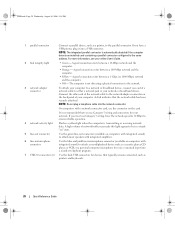
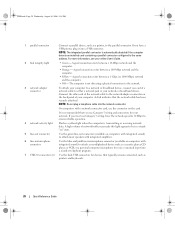
The computer is automatically disabled if the computer detects an installed card containing a parallel connector configured to be in /microphone connector (...you use Category 3 wiring, force the network speed to 10 Mbps to the network adapter connector on the back panel of the network cable to ensure reliable operation.
4 network activity light
Flashes a yellow light when the computer ...
Quick Reference
Guide - Page 27


...
1 2 3
1 security cable slot
2 cover release latch
3 padlock ring
Desktop Computer
CAUTION: Before you begin any of the procedures in this section, follow the safety instructions in "Before You Begin" on page 25. 2 If you have installed a padlock through the padlock ring on the back panel, remove the padlock.
CAUTION: To guard against electrical...
Quick Reference
Guide - Page 29


... card heatsink has had sufficient time to cool before you touch it aside on the back panel, remove the padlock.
3 Locate the cover release latch shown in "Before You Begin" on page 25.
2 If you have installed a padlock through the padlock ring on a soft nonabrasive surface. Then, slide the release latch back...
Quick Reference
Guide - Page 35


RTCRST
jumpered
Desktop Computer
The real-time clock has not been reset. The real-time clock is being reset (jumpered temporarily).
Password features are enabled (default setting). unjumpered
2
1
3
4
5
7
1 drive bays (media card reader 2 or floppy drive, optical drive and hard drive)
4 system board
5
7 front I/O panel
power supply card slots
6
3 optional chassis-intrusion switch...
Quick Reference
Guide - Page 43
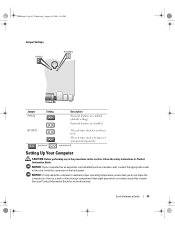
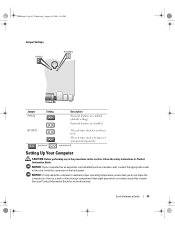
... Settings
Jumper PSWD
Setting
Description
Password features are disabled. The real-time clock is being reset (jumpered temporarily).
See your computer has an expansion card installed (such as a modem card), connect the appropriate cable to the card, not to a wall or other storage compartment that you do not place the computer...
Quick Reference
Guide - Page 44
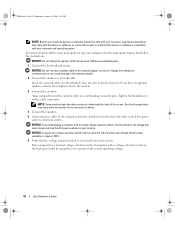
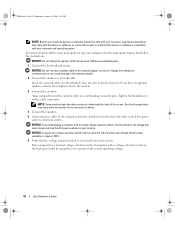
...network cable, not the telephone line, into the network connector. Tighten the thumbscrews on the back panel must complete all the steps to properly set to the modem. 3 Connect the monitor. NOTE:... ends of the screen. NOTICE: Do not attempt to avoid bending connector pins. If you install any devices or software that did not ship with your computer, read the documentation that came with...
Quick Reference
Guide - Page 50


...during
POST
Solid green power light and no beep code be faulty or incorrectly installed.
When the computer starts normally, the patterns or codes on the system ...horizontally oriented.
If the computer malfunctions during the POST process, the pattern displayed on the front or back panel. Plug the computer into a working electrical outlet and press the power button.
book.book Page 50 ...
Quick Reference
Guide - Page 55
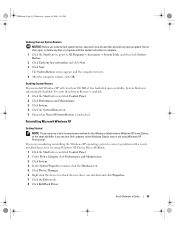
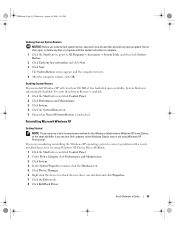
...55 If you are using Windows XP Device Driver Rollback. 1 Click the Start button and click Control Panel. 2 Under Pick a Category, click Performance and Maintenance. 3 Click System. 4 In the System ... for the Windows default view in this document were written for which the new driver was installed and click Properties. 7 Click the Drivers tab. 8 Click Roll Back Driver. Reinstalling Microsoft...
Quick Reference
Guide - Page 56


.... Reinstalling Windows XP
NOTICE: You must also reinstall the device drivers, virus protection program, and other software. To reinstall Windows XP, you installed the new device driver (see the Windows desktop, and then shut down the computer and try again.
5 Press the arrow keys to select CD-ROM, and press . 6 When the...
Quick Reference
Guide - Page 58


...back of device drivers for the first time on this computer, the ResourceCD Installation window opens to the prompts offered by the installation program. 4 Click Next at the Welcome Dell System Owner screen. If..., you are running Windows.
1 Turn on the computer and allow it to boot to the Windows desktop. 2 Insert the Drivers and Utilities CD into the CD drive. Using the Drivers and Utilities CD...
Similar Questions
Is It Possible To Install Dell Openmanage On Dell Optiplex 745
(Posted by dijoh 10 years ago)

