Dell OptiPlex 740 Support Question
Find answers below for this question about Dell OptiPlex 740.Need a Dell OptiPlex 740 manual? We have 2 online manuals for this item!
Question posted by blosran on March 14th, 2014
How To Connect 2 Monitors Dell Optiplex 740
The person who posted this question about this Dell product did not include a detailed explanation. Please use the "Request More Information" button to the right if more details would help you to answer this question.
Current Answers
There are currently no answers that have been posted for this question.
Be the first to post an answer! Remember that you can earn up to 1,100 points for every answer you submit. The better the quality of your answer, the better chance it has to be accepted.
Be the first to post an answer! Remember that you can earn up to 1,100 points for every answer you submit. The better the quality of your answer, the better chance it has to be accepted.
Related Dell OptiPlex 740 Manual Pages
Quick Reference
Guide - Page 2


... marks and names or their products. Other trademarks and trade names may be used in this text: Dell, OptiPlex, and the DELL logo are registered trademarks of Dell Inc.
disclaims any manner whatsoever without notice. © 2008 Dell Inc. Trademarks used in trademarks and trade names other than its own. is subject to change without...
Quick Reference
Guide - Page 6


... replace parts • Specifications • How to configure system settings • How to troubleshoot and solve
problems
Dell™ OptiPlex™ User's Guide
Microsoft Windows Help and Support Center
1 Click Start → Help and Support→ Dell User and System Guides→ System Guides.
2 Click the User's Guide for your computer. The User...
Quick Reference
Guide - Page 11


... computer. Tighten the thumbscrews on the cable connectors. Insert the network cable, not the telephone line, into the network connector. NOTE: Some monitors have an optional modem, connect the telephone line to the modem.
3 Connect the monitor using ONLY ONE of the screen. You must complete all the steps to properly set up your...
Quick Reference
Guide - Page 20
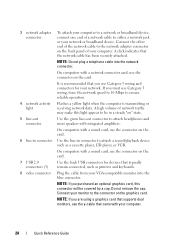
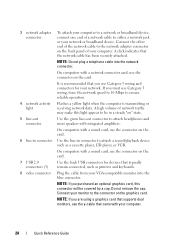
... card. 3 network adapter connector
To attach your computer to a network or broadband device, connect one end of a network cable to attach headphones and most speakers with integrated amplifiers. Connect the other end of your computer.
20
Quick Reference Guide Connect your monitor to the network adapter connector on the card.
7 USB 2.0 connectors (5)
Use the...
Quick Reference
Guide - Page 26
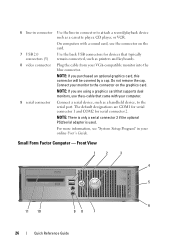
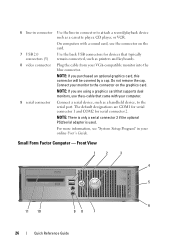
... printers and keyboards.
8 video connector Plug the cable from your VGA-compatible monitor into the blue connector. On computers with your computer.
9 serial connector
Connect a serial device, such as a handheld device, to the serial port. Do not remove the cap. Connect your monitor to the connector on the card.
7 USB 2.0 connectors (5)
Use the back...
Quick Reference
Guide - Page 31
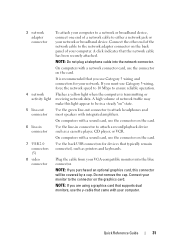
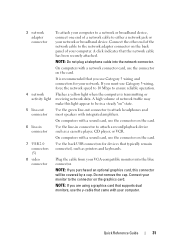
... a record/playback device such as printers and keyboards.
8 video connector
Plug the cable from your VGA-compatible monitor into the network connector. 3 network adapter connector
To attach your computer to a network or broadband device, connect one end of a network cable to the connector on the graphics card. A click indicates that you purchased...
Quick Reference
Guide - Page 33
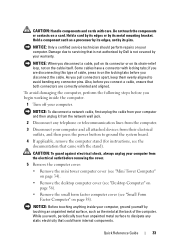
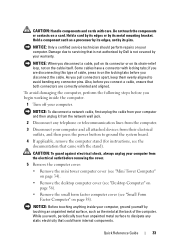
...computer cover (see the documentation that is not authorized by Dell is not covered by its edges, not by touching ... back of cable, press in on page 38). While you connect a cable, ensure that could harm internal components.
Hold a ... Tower Computer" on page 34).
• Remove the desktop computer cover (see "Desktop Computer" on the cable itself.
Do not touch the components...
Quick Reference
Guide - Page 59
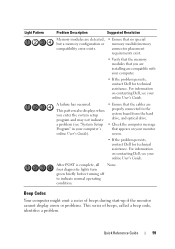
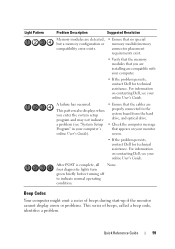
... cannot display errors or problems. This series of beeps, called a beep code, identifies a problem. This pattern also displays when you are installing are properly connected to indicate normal operating condition.
Quick Reference Guide
59 For information on contacting Dell, see your monitor screen.
• If the problem persists, contact Dell for technical assistance.
User's Guide - Page 2
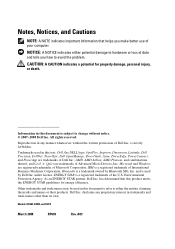
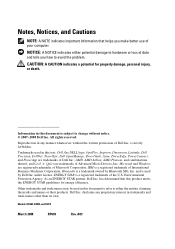
...: A CAUTION indicates a potential for energy efficiency.
All rights reserved. Other trademarks and trade names may be used in any proprietary interest in this text: Dell, the DELL logo, OptiPlex, Inspiron, Dimension, Latitude, Dell Precision, DellNet, TravelLite, Dell OpenManage, PowerVault, Axim, PowerEdge, PowerConnect, and PowerApp are registered trademarks of your computer.
User's Guide - Page 26
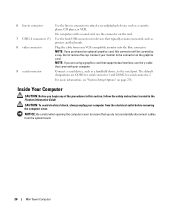
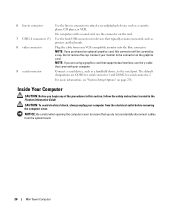
...: Before you are COM1 for serial connector 1 and COM2 for devices that came with your VGA-compatible monitor into the blue connector.
CAUTION: To avoid electrical shock, always unplug your monitor to the serial port. Connect your computer from the system board.
26
Mini Tower Computer NOTE: If you do not accidentally disconnect...
User's Guide - Page 97
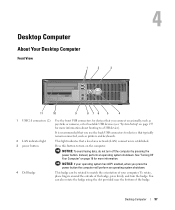
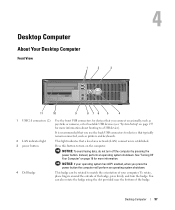
... a local area network (LAN) connection is established.
3 power button
Press this button to match the orientation of your computer. Desktop Computer
97 You can be rotated ...Desktop Computer
Front View
1
2
3
11
10
9
876
5
4
1 USB 2.0 connectors (2) Use the front USB connectors for devices that you press the power button the computer will perform an operating system shutdown.
4 Dell...
User's Guide - Page 99


... the same address.
A good connection exists between a 100-Mbps network and the computer.
• Yellow - Desktop Computer
99 To help avoid damaging a computer with a manual voltage selection switch, set to the 115-V position even though the AC power available in your monitor and attached devices are electrically rated to the parallel connector. Back...
User's Guide - Page 100
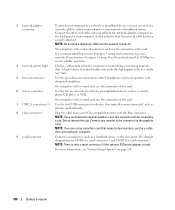
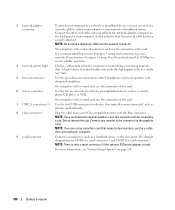
A click indicates that typically remain connected, such as printers and keyboards.
8 video connector
Plug the cable from your VGA-compatible monitor into the network connector.
On computers with a sound card, use the connector on page 258.
100
Desktop Computer NOTE: If you use the connector on the graphics card.
3 network adapter connector
To attach...
User's Guide - Page 118
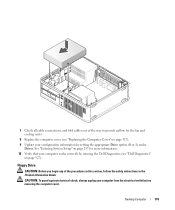
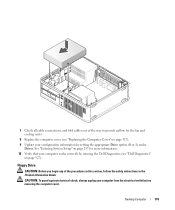
...connections, and fold cables out of the procedures in this section, follow the safety instructions in the Product Information Guide. Floppy Drive
CAUTION: Before you begin any of the way to provide airflow for more information. 10 Verify that your computer works correctly by running the Dell...cover (see "Dell Diagnostics"
on page 317). 9 Update your computer from the electrical ...
User's Guide - Page 188
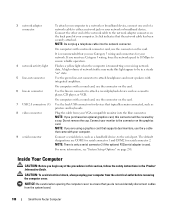
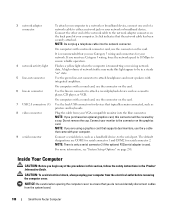
... as a handheld device, to the connector on the back panel of your computer.
Do not remove the cap. Connect your monitor to the serial port. For more information, see "System Setup Options" on the card.
7 USB 2.0 connectors (5) Use the back USB connectors for devices that the ...
User's Guide - Page 268


..."Using the NVIDIA MediaShield ROM Utility" on power management, see your OptiPlex computer support RAID level 0 and RAID level 1. (RAID support is..., your computer using two physical drives. The Dell mini tower and desktop models of data integrity.
A number of RAID... drive must initially be set up as the computer remains connected to wake the computer from the computer except a small ...
User's Guide - Page 332
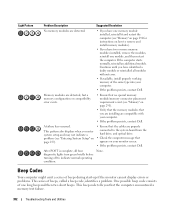
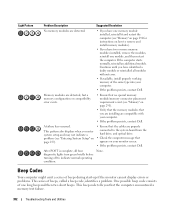
... the problem persists, contact Dell. This beep code tells you that you are installing are compatible with your monitor screen.
• If the problem persists, contact Dell.
None. Beep Codes
Your... "Entering System Setup" on page 257).
• Ensure that the cables are properly connected to indicate normal operating condition.
This pattern also displays when you enter system setup and ...
User's Guide - Page 355


21
FCC Regulatory Model (U.S. Information is provided on the Internet at dell.com/regulatory_compliance. Worldwide Regulatory Compliance & Environmental Affairs One Dell Way Round Rock, TX 78682 USA 512-338-4400
NOTE: For...in this document in compliance with the FCC regulations:
• Product name: Dell™ OptiPlex™ 740
• Model numbers: DCNE, DCSM, and DCCY
• Company name...
User's Guide - Page 360
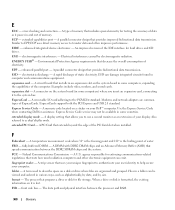
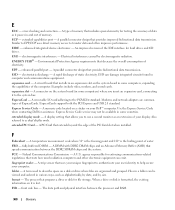
... PC Card -
Federal Communications Commission - A strip sensor that allows you insert an expansion card, connecting it to help secure your display. FSB - extended capabilities port - EMI - ENERGY STAR®... A term used to use a second monitor as dual display mode. When a drive or disk is formatted, the existing information on your Dell™ computer. An improved version of ...
User's Guide - Page 365
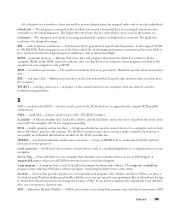
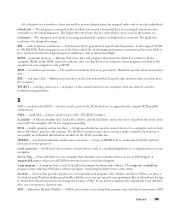
... on a monitor. real time clock - A jumper on your computer when you call Dell for errors. SATA - SDRAM -
A bar code label on the system board of 10 kHz to connect devices such as...you place a shortcut on the SCSI controller bus. RFI - ROM - The number of your Windows desktop and double-click the icon, you restart the computer after you shut down the computer. real-time ...
Similar Questions
What Motherboard And Cpu Will Be The Best Fit For The Dell Desktop Optiplex 740
(Posted by rmalone3108 2 years ago)
Can You Connect 3 Monitors To An Optiplex 760 Mini Tower
(Posted by chcebe 9 years ago)
How Do I Connect Dual Monitors On A Dell Optiplex 740
(Posted by snappero 10 years ago)
How To Connect 2 Monitors To My Dell 980 Desktop Computer?
(Posted by Garciasantiago 10 years ago)

