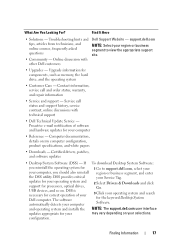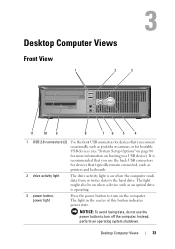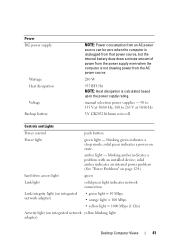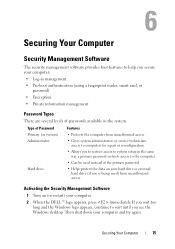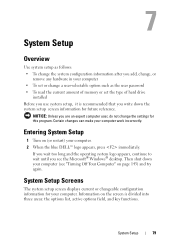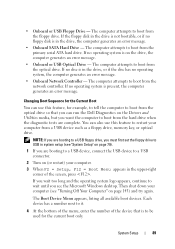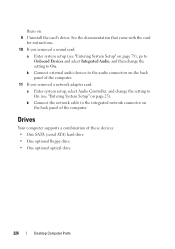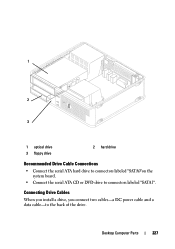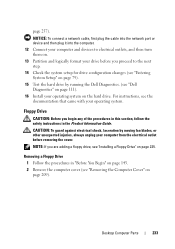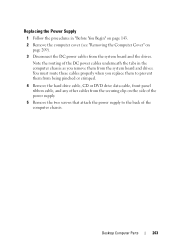Dell OptiPlex 330 Support Question
Find answers below for this question about Dell OptiPlex 330.Need a Dell OptiPlex 330 manual? We have 2 online manuals for this item!
Question posted by ncalKayCee on March 28th, 2014
What Are The Spec For A Optiplex 330 Hard Drive
The person who posted this question about this Dell product did not include a detailed explanation. Please use the "Request More Information" button to the right if more details would help you to answer this question.
Current Answers
Related Dell OptiPlex 330 Manual Pages
Similar Questions
How To Reformat Hard Drive Dell Optiplex 330 To Factory Settings
(Posted by ccraAKe 10 years ago)
How Do I Get To The Hidden Partition On My Dell Optiplex 330 Systems Hard Drive
(Posted by juliomike 10 years ago)
How To Partition New Dell Inspiron 660 Hard Drive?
I'm ready to boot up my Inspiron 660 for the 1st time, but before I start loading data on the hard d...
I'm ready to boot up my Inspiron 660 for the 1st time, but before I start loading data on the hard d...
(Posted by jfrey007 11 years ago)
Removing The Hard Drive From A Dell Optiplex Gx520
This is a mechanical problem -- I need to remove the hard drive, but something is preventing this.
This is a mechanical problem -- I need to remove the hard drive, but something is preventing this.
(Posted by hpayson 11 years ago)