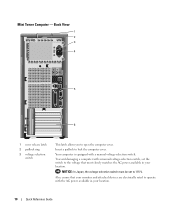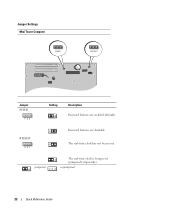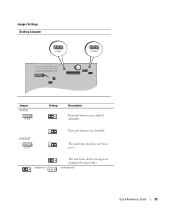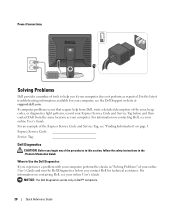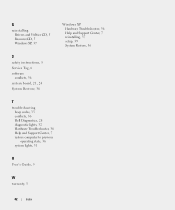Dell OptiPlex 210L Support Question
Find answers below for this question about Dell OptiPlex 210L.Need a Dell OptiPlex 210L manual? We have 1 online manual for this item!
Question posted by zeuslen on July 3rd, 2014
How To Restore Computer Dell Optiplex 210l To Factory Settings
The person who posted this question about this Dell product did not include a detailed explanation. Please use the "Request More Information" button to the right if more details would help you to answer this question.
Current Answers
Answer #1: Posted by bengirlxD on July 3rd, 2014 10:38 AM
HEre are the instructions on howto reset your device:
Feel free to resubmit the question if you didn't find it useful.
Related Dell OptiPlex 210L Manual Pages
Similar Questions
How To Restore Xp To Factory Setting On A Dell Vostro 22
(Posted by robshCa 9 years ago)
How To Return Factory Setting To Dell Optiplex 210l
(Posted by kazazbrazi 10 years ago)
I Have A Dell Optiplex Gx 520 I Want To Restore To Factory Settings
(Posted by NIGHTSHADE1 11 years ago)
Dell Optiplex 210l System Restore Cd
I have a dell optiplex 210l when I turn it on the monitor goes to standby, the computer then beeps. ...
I have a dell optiplex 210l when I turn it on the monitor goes to standby, the computer then beeps. ...
(Posted by sharonrussell 12 years ago)