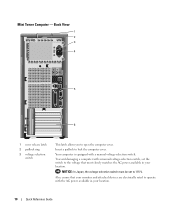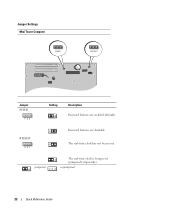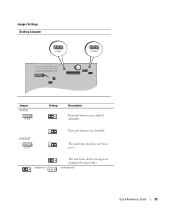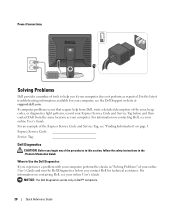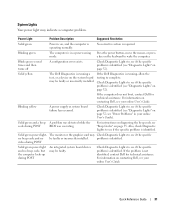Dell OptiPlex 210L Support Question
Find answers below for this question about Dell OptiPlex 210L.Need a Dell OptiPlex 210L manual? We have 1 online manual for this item!
Question posted by kazazbrazi on February 5th, 2014
How To Return Factory Setting To Dell Optiplex 210l
Current Answers
Answer #1: Posted by DellJesse1 on February 6th, 2014 8:47 AM
Unfortunately, the Dell Optiplex 210L did not ship with a factory restore image. You will need to manuall reinstall Windows, Drivers and Software back into the computer. Below are some helpful links to help you get Windows installed.
How to Restore or Reinstall Microsoft Windows
Thank You,
Dell-Jesse1
Dell Social Media and Communities
email:[email protected]
Dell Community Forum.
www.en.community.dell.com
Dell Twitter Support
@dellcares
Dell Facebook Support
www.facebook.com/dell
#iwork4dell
Related Dell OptiPlex 210L Manual Pages
Similar Questions
would like to get help from someone other than myself on the subject as to how to return my computer...