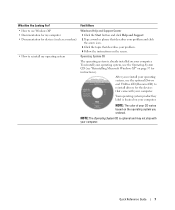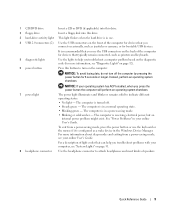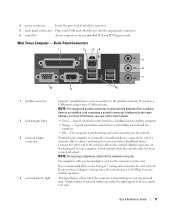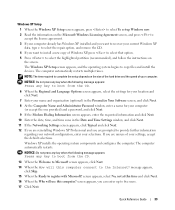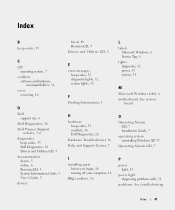Dell OptiPlex 210L Support Question
Find answers below for this question about Dell OptiPlex 210L.Need a Dell OptiPlex 210L manual? We have 1 online manual for this item!
Question posted by jasondand on January 25th, 2014
How To Install Windows 7 Os On Optiplex 210l
The person who posted this question about this Dell product did not include a detailed explanation. Please use the "Request More Information" button to the right if more details would help you to answer this question.
Current Answers
Related Dell OptiPlex 210L Manual Pages
Similar Questions
Can The Windows 7 Recovery Disc Install Windows 7 On My Optiplex Gx 280 Desktop?
When Microsoft ends support for XP I want to know if I can install Windows 7 from a recovery usb fro...
When Microsoft ends support for XP I want to know if I can install Windows 7 from a recovery usb fro...
(Posted by deerpark243 10 years ago)
How To Return Factory Setting To Dell Optiplex 210l
(Posted by kazazbrazi 10 years ago)
Start (boot) Dell 620 From Dvd Drive.
I Am Attempting To Install Windows Xp Als
I am attempting to install Windows XP on a poartitioned seciton of the computer. When I put dvd into...
I am attempting to install Windows XP on a poartitioned seciton of the computer. When I put dvd into...
(Posted by jerrybyrd 12 years ago)