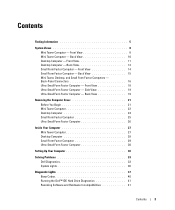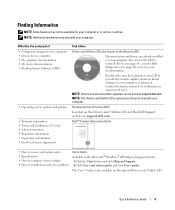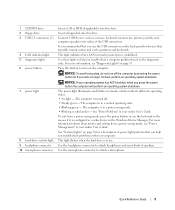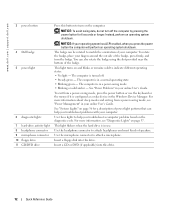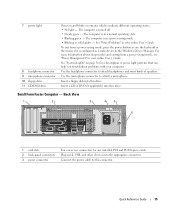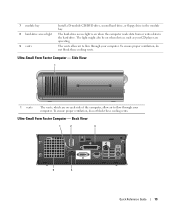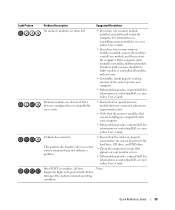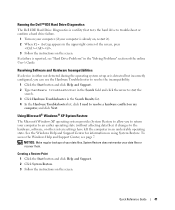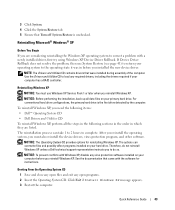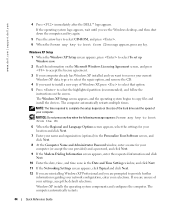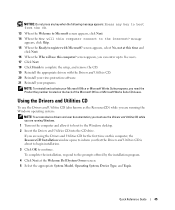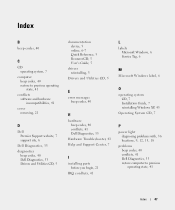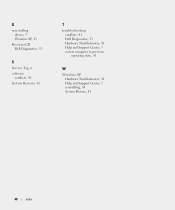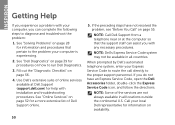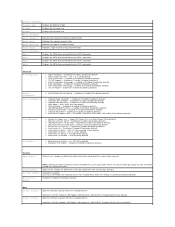Dell Inspiron 620 Support Question
Find answers below for this question about Dell Inspiron 620.Need a Dell Inspiron 620 manual? We have 3 online manuals for this item!
Question posted by jerrybyrd on September 28th, 2011
Start (boot) Dell 620 From Dvd Drive. I Am Attempting To Install Windows Xp Als
I am attempting to install Windows XP on a poartitioned seciton of the computer. When I put dvd into drive and start up, Windows 7 starts up automatically. How can I get the computer to boot from the dvd drive so I can install Windows XP?
Current Answers
Answer #1: Posted by kcmjr on September 28th, 2011 2:34 PM
Go into the system BIOS during a reboot. Go to the bootup options section (probably just left of the exit and save section). re-order the boot devices so that the CD is first on the list. Save and exit. You may also be able to press F12 during bootup to bring up a one-time boot menu.
Licenses & Certifications: Microsoft, Cisco, VMware, Novell, FCC RF & Amateur Radio licensed.
Related Dell Inspiron 620 Manual Pages
Similar Questions
How To Install Windows Xp On A Dell E510 With Replaced Hard Drive
(Posted by borobar 10 years ago)
Does Dell Inspiron 620 Have Drive Cables Installed For Ssd
(Posted by raqlit 10 years ago)