Dell OptiPlex 210L Support Question
Find answers below for this question about Dell OptiPlex 210L.Need a Dell OptiPlex 210L manual? We have 1 online manual for this item!
Question posted by grosnaviga on May 31st, 2014
Dell Optiplex 210l Beeps When Power On
The person who posted this question about this Dell product did not include a detailed explanation. Please use the "Request More Information" button to the right if more details would help you to answer this question.
Current Answers
There are currently no answers that have been posted for this question.
Be the first to post an answer! Remember that you can earn up to 1,100 points for every answer you submit. The better the quality of your answer, the better chance it has to be accepted.
Be the first to post an answer! Remember that you can earn up to 1,100 points for every answer you submit. The better the quality of your answer, the better chance it has to be accepted.
Related Dell OptiPlex 210L Manual Pages
Quick Reference Guide - Page 2


NOTICE: A NOTICE indicates either the entities claiming the marks and names or their products. If you purchased a Dell™ n Series computer, any references in any proprietary interest in this text: Dell, OptiPlex, and the DELL logo are trademarks of Dell Inc.;
Reproduction in this document to refer to either potential damage to Microsoft® Windows®...
Quick Reference Guide - Page 3


... Begin 16 Turning Off Your Computer 16 Mini Tower Computer 17 Desktop Computer 19
Inside Your Computer 20 Mini Tower Computer 20 Desktop Computer 23
Setting Up Your Computer 26
Solving Problems 28 Dell Diagnostics 28 System Lights 31
Diagnostic Lights 32 Beep Codes 35 Resolving Software and Hardware Incompatibilities 36 Using Microsoft Windows...
Quick Reference Guide - Page 5


...Drivers for my computer • My computer documentation • My device documentation • Desktop System Software (DSS)
• Warranty information • Terms and Conditions (U.S. NOTE: Drivers...button, then click Help and Support. 2 Click Dell User and System Guides, then click System Guides. 3 Click Dell Optiplex User's Guide. Dell™ Product Information Guide
• How to ...
Quick Reference Guide - Page 6


... drivers, patches, and software updates
• Desktop System Software (DSS) - Online discussion with technical support
• Reference - Computer documentation, details on your computer.
• Use the Service Tag to identify your computer when you use the customized Dell Premier Support website at
Dell customers
premier.support.dell.com.
Service call status and support...
Quick Reference Guide - Page 9
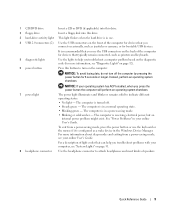
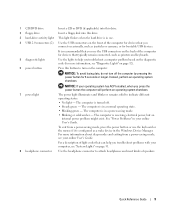
...
The computer is in a normal operating state.
• Blinking green - To exit from a power-saving mode, see your operating system has ACPI enabled, when you connect occasionally, such as a ... on the diagnostic code (for more information about sleep modes and exiting from a power-saving mode, press the power button or use .
4 USB 2.0 connectors (2) Use the USB connectors on page...
Quick Reference Guide - Page 10
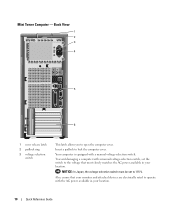
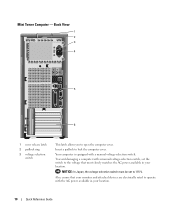
...to operate with a manual voltage-selection switch. Your computer is equipped with the AC power available in your monitor and attached devices are electrically rated to 115-V. Insert a padlock... to lock the computer cover. Mini Tower Computer - Also, ensure that most closely matches the AC power available in your location.
10
Quick Reference Guide
Back View
1 2 3
4
5
6
1 cover...
Quick Reference Guide - Page 11
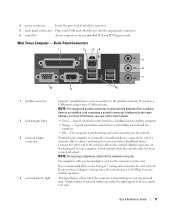
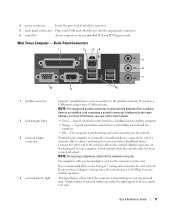
... If you must use Category 5 wiring and connectors for any installed PCI and PCI Express cards. The computer is transmitting or receiving network data. 4 power connector
Insert the power cable into this light appear to be in a steady "on the card. Back-Panel Connectors
1
2
34
5 6 7
10
9
8
1 parallel connector 2 link integrity light 3 network...
Quick Reference Guide - Page 13


....
6 diagnostic lights
Use the lights to help you press the power button the computer will perform an operating system shutdown.
4 Dell badge
This badge can also rotate the badge using the slot provided near the bottom of the badge.
5 power light
The power light illuminates and blinks or remains solid to a USB device). For...
Quick Reference Guide - Page 14


... equipped with a manual voltage-selection switch. Back-Panel Connectors
1
2
34
5 6 7
10
9
8
14
Quick Reference Guide Also, ensure that most closely matches the AC power available in your location. Desktop Computer - Back View
1
2
3
4
5
6
1 card slots
Access connectors for any installed PCI and PCI Express Cards.
2 back-panel connectors Plug serial, USB, and other...
Quick Reference Guide - Page 17


... the hinge tabs and set it is not covered by Dell is attached. NOTICE: To disconnect a network cable, first... the cover from their electrical outlets, and then press the
power button to dissipate any connector pins. Some cables have a ..."Mini Tower Computer" on page 17). • Remove the Desktop Computer cover (see "Desktop Computer" on the cable itself.
Also, before you lift the...
Quick Reference Guide - Page 23


Desktop Computer
CAUTION: Before you do not accidentally disconnect cables from the electrical outlet before removing the computer cover. NOTICE: ... electrical shock, always unplug your computer from the system board.
2
1 3 4
6
5
1 drive bay (CD/DVD, floppy, 4 card slots and hard drive)
2 power supply
5 heat sink assembly
3 system board
6 front I/O panel
Quick Reference Guide
23
Quick Reference Guide - Page 28
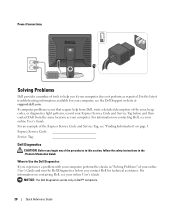
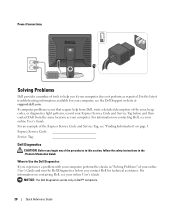
... online User's Guide. For information on contacting Dell, see "Finding Information" on Dell™ computers.
28
Quick Reference Guide If computer problems occur that require help you contact Dell for your computer, see your online User's Guide.
Power Connections
Solving Problems
Dell provides a number of tools to Use the Dell Diagnostics
If you experience a problem with...
Quick Reference Guide - Page 29


...), review your computer's configuration information, and ensure that the device you see the Microsoft Windows desktop. If you wait too long and the operating system logo appears, continue to start the Dell Diagnostics. 8 Select Run the 32 Bit Dell Diagnostics from your Drivers and Utilities CD (optional) (see a message stating that appears. 6 Type...
Quick Reference Guide - Page 31
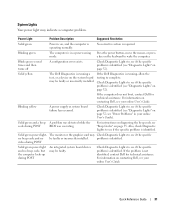
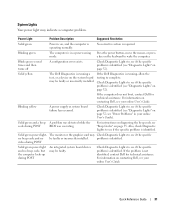
... installed. Check Diagnostic Lights to see "Diagnostic Lights" on page 32).
If the Dell Diagnostics is running a test, or a device on , and the computer is identified. Blinking yellow
A power supply or system board failure has occurred. Solid green and a beep A problem was detected while the
code during POST
An integrated system board device...
Quick Reference Guide - Page 33


...power and data cables and restart the computer. Quick Reference Guide
33 For information on reinstalling memory modules, see your
computer.
• If the problem persists, contact Dell. For
information on contacting Dell...the computer starts normally, reinstall an
additional module. For information on contacting Dell, see your online User's Guide.
Continue until you have identified a ...
Quick Reference Guide - Page 35


... test failure NVRAM power loss Invalid NVRAM configuration...beep code (code 1-3-1) consists of one beep, a burst of three beeps, and then one beep. This beep code tells you that the computer encountered a memory problem. Beep Codes
Your computer might emit a series of beeps during start -up :
1 Write down the beep code. 2 See "Dell Diagnostics" on contacting Dell, see your computer beeps...
Quick Reference Guide - Page 38


...in which the new driver was in before you installed the new device driver (see the Windows desktop, and then shut down the computer and try again.
5 Press the arrow keys to select CD...Exit if the Install Windows XP message appears. 3 Restart the computer. 4 Press immediately after the DELL logo appears. NOTE: The Drivers and Utilities CD contains drivers that came with Windows XP, disable ...
Quick Reference Guide - Page 40


...My Drivers in the Topic drop-down menu.
40
Quick Reference Guide
To complete the installation, respond to the Windows desktop. 2 Insert the Drivers and Utilities CD into the CD drive. If you are running Windows. 1 Turn on ... by the installation program. 4 Click Next at the Welcome Dell System Owner screen. 5 Select the appropriate System Model, Operating System, Device Type, and Topic.
Quick Reference Guide - Page 41
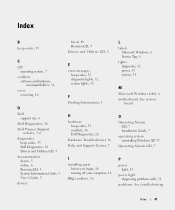
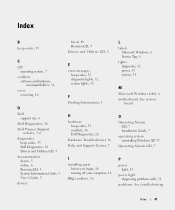
...37
Operating System CD, 7
P
power light, 13
power light diagnosing problems with, 31
problems. See troubleshooting
Index
41 Index
B
beep codes, 35
C
CD operating system, 7
conflicts software and hardware incompatibilities, 36
cover removing, 16
D
Dell support site, 6
Dell Diagnostics, 28 Dell Premier Support
website, 5-6 diagnostics
beep codes, 35 Dell Diagnostics, 28 Drivers and Utilities CD...
Quick Reference Guide - Page 42
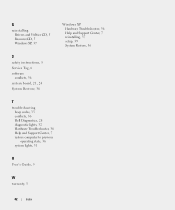
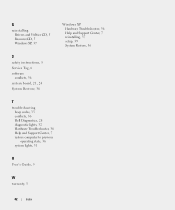
... board, 21, 24 System Restore, 36
Windows XP Hardware Troubleshooter, 36 Help and Support Center, 7 reinstalling, 37 setup, 39 System Restore, 36
T
troubleshooting beep codes, 35 conflicts, 36 Dell Diagnostics, 28 diagnostic lights, 32 Hardware Troubleshooter, 36 Help and Support Center, 7 restore computer to previous operating state, 36 system lights, 31
U
User...
Similar Questions
Can I Know Where I Can Get Front Panel Bus Driver For Dell Optiplex 210l
Computer parts
Computer parts
(Posted by shekar4u66 9 years ago)
How To Return Factory Setting To Dell Optiplex 210l
(Posted by kazazbrazi 10 years ago)
How To Remove The Front Panel On A Dell Optiplex 210l
(Posted by ItmalJb 10 years ago)
Dell Optiplex 210l System Restore Cd
I have a dell optiplex 210l when I turn it on the monitor goes to standby, the computer then beeps. ...
I have a dell optiplex 210l when I turn it on the monitor goes to standby, the computer then beeps. ...
(Posted by sharonrussell 12 years ago)

