Dell OptiPlex 210L Support Question
Find answers below for this question about Dell OptiPlex 210L.Need a Dell OptiPlex 210L manual? We have 1 online manual for this item!
Question posted by sibila on June 26th, 2014
Where Is The Bios Located In Dell 210l
The person who posted this question about this Dell product did not include a detailed explanation. Please use the "Request More Information" button to the right if more details would help you to answer this question.
Current Answers
There are currently no answers that have been posted for this question.
Be the first to post an answer! Remember that you can earn up to 1,100 points for every answer you submit. The better the quality of your answer, the better chance it has to be accepted.
Be the first to post an answer! Remember that you can earn up to 1,100 points for every answer you submit. The better the quality of your answer, the better chance it has to be accepted.
Related Dell OptiPlex 210L Manual Pages
Quick Reference Guide - Page 2


...names other than its own. Intel and Pentium are registered trademarks of Microsoft Corporation; Dell Inc.
All rights reserved. Microsoft and Windows are registered trademarks of Intel Corporation. Reproduction... and acronyms, see the Glossary in this text: Dell, OptiPlex, and the DELL logo are trademarks of your computer. Other trademarks and trade names may not ship...
Quick Reference Guide - Page 3


... Cover 16 Before You Begin 16 Turning Off Your Computer 16 Mini Tower Computer 17 Desktop Computer 19
Inside Your Computer 20 Mini Tower Computer 20 Desktop Computer 23
Setting Up Your Computer 26
Solving Problems 28 Dell Diagnostics 28 System Lights 31
Diagnostic Lights 32 Beep Codes 35 Resolving Software and Hardware...
Quick Reference Guide - Page 5


...for my computer • My computer documentation • My device documentation • Desktop System Software (DSS)
• Warranty information • Terms and Conditions (U.S.
NOTE: Drivers and ...button, then click Help and Support. 2 Click Dell User and System Guides, then click System Guides. 3 Click Dell Optiplex User's Guide. Quick Reference Guide
5 Readme files may be found at ...
Quick Reference Guide - Page 6


... drivers, patches, and software updates
• Desktop System Software (DSS) - Troubleshooting hints and tips, Dell Support Website - What Are You Looking For?
• Service Tag and Express Service Code • Microsoft Windows License Label
Find It Here Service Tag and Microsoft Windows License These labels are located on my computer configuration, product specifications...
Quick Reference Guide - Page 7
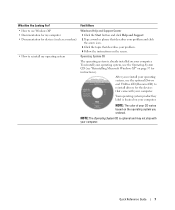
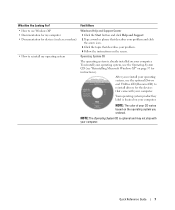
... not ship with your operating system, use Windows XP • Documentation for my computer • Documentation for instructions).
Your operating system product key label is located on your problem. 4 Follow the instructions on page 37 for devices (such as a modem)
• How to reinstall drivers for the devices that describes your...
Quick Reference Guide - Page 10
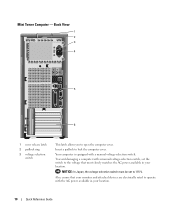
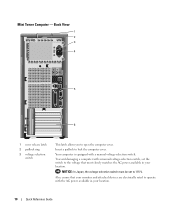
... monitor and attached devices are electrically rated to the voltage that most closely matches the AC power available in your location. Your computer is equipped with the AC power available in your location.
10
Quick Reference Guide Mini Tower Computer -
Back View
1 2 3
4
5
6
1 cover release latch
2 padlock ring
3 voltage selection switch
This latch...
Quick Reference Guide - Page 13


... help you troubleshoot problems with your operating system has ACPI enabled, when you press the power button the computer will perform an operating system shutdown.
4 Dell badge
This badge can also rotate the badge using the slot provided near the bottom of the badge.
5 power light
The power light illuminates and...
Quick Reference Guide - Page 14


...voltage selection switch Your computer is equipped with a manual voltage-selection switch, set to open the computer cover. Desktop Computer - Also, ensure that most closely matches the AC power available in your location.
Desktop Computer - Back-Panel Connectors
1
2
34
5 6 7
10
9
8
14
Quick Reference Guide To avoid damaging a computer with a manual voltage-selection...
Quick Reference Guide - Page 16


... Information Guide.
16
Quick Reference Guide Before Working Inside Your Computer
Use the following conditions exist: • You have read the safety information in your Dell™ Product Information Guide. The default designation is COM1 for serial connector 1.
NOTE: If you are turned off . Connect your online User's Guide. NOTE: If...
Quick Reference Guide - Page 17


...computer from the electrical outlet before you connect a cable, ensure that is not authorized by Dell is attached.
NOTICE: To disconnect a network cable, first unplug the cable from your computer...Mini Computer cover (see "Mini Tower Computer" on page 17). • Remove the Desktop Computer cover (see "Desktop Computer" on its side. 3 Slide the cover release latch back as leverage points....
Quick Reference Guide - Page 20
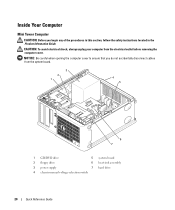
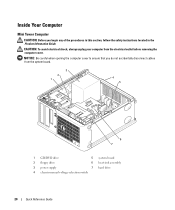
NOTICE: Be careful when opening the computer cover to ensure that you begin any of the procedures in this section, follow the safety instructions located in the Product Information Guide. Inside Your Computer
Mini Tower Computer
CAUTION: Before you do not accidentally disconnect cables from the electrical outlet before removing ...
Quick Reference Guide - Page 28
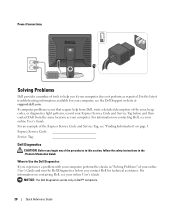
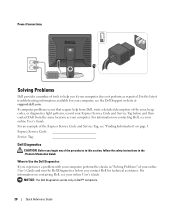
... codes, or diagnostics light patterns, record your Express Service Code and Service Tag below, and then contact Dell from the same location as expected. For information on contacting Dell, see the Dell Support website at support.dell.com.
If computer problems occur that require help you if your computer does not perform as your computer...
Quick Reference Guide - Page 29


... and try again.
3 When the boot device list appears, highlight Boot to Utility Partition and press . 4 When the Dell Diagnostics Main Menu appears, select the test you see the Microsoft Windows desktop.
Starting the Dell Diagnostics From Your Hard Drive 1 Turn on page 29). If you wait too long and the operating system...
Quick Reference Guide - Page 30


... Tag for your hardware configuration for more and requires you cannot resolve the error condition, contact Dell. Describes the test and may not display the names of each test screen. Displays your computer...settings.
4 When the tests are completed, if you are having.
2 If a problem is located at the top of all the components installed on your computer or all devices from system setup...
Quick Reference Guide - Page 31
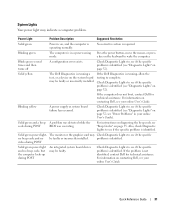
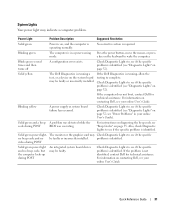
...Lights" on page 32). problem is running a test, or a device on page 35.
If the Dell Diagnostics is identified.
Solid green and a beep A problem was executing.
Quick Reference Guide
31
Check ...specific
no beep code and no beep code, but the computer locks up during POST
BIOS was detected while the
code during POST
An integrated system board device may be faulty ...
Quick Reference Guide - Page 32


... the power button. Light Pattern
Problem Description
Suggested Resolution
The computer is in a normal "off" condition, Plug the computer into a working electrical or a possible pre-BIOS failure has occurred. NOTE: The orientation of the diagnostic lights may help you begin any of the problem. Reinstall the processor and restart the computer...
Quick Reference Guide - Page 33


..., and then restart the computer. A possible USB failure has occurred. For information on contacting Dell, see your online User's Guide.
• If you have identified a faulty module or
reinstalled...working
memory of the same type into your
computer.
• If the problem persists, contact Dell. A possible graphics card failure has occurred.
• If the computer has a graphics card,...
Quick Reference Guide - Page 35


... page 28 to identify a more serious cause. 3 Contact Dell for video ROM failure No timer tick Shutdown failure Serial or... Guide
35 Code
Cause
Code
1-1-2
Microprocessor register failure
3-1-4
1-1-3
NVRAM read/write failure
3-2-2
1-1-4
ROM BIOS checksum failure
3-2-4
1-2-1
Programmable interval timer failure 3-3-1
1-2-2
DMA initialization failure
3-3-2
1-2-3
DMA page register ...
Quick Reference Guide - Page 38


...if the Install Windows XP message appears. 3 Restart the computer. 4 Press immediately after the DELL logo appears. If the operating system logo appears, wait until you reinstall Windows XP.
For ...Windows XP Service Pack 1 or later when you installed the new device driver (see the Windows desktop, and then shut down the computer and try again.
5 Press the arrow keys to select CD...
Quick Reference Guide - Page 40


... ResourceCD Installation window opens to inform you need the Product Key number located on the screen.
2 Click the appropriate driver and follow the instructions... the prompts offered by the installation program. 4 Click Next at the Welcome Dell System Owner screen. 5 Select the appropriate System Model, Operating System, Device ...desktop. 2 Insert the Drivers and Utilities CD into the CD drive.
Similar Questions
Where Is The Processor Cable Located On Optiplex 210l
(Posted by Kethom 9 years ago)
How Do You Enter The Bios On A Dell Optiplex 390 With Windows 7
(Posted by Janksta 9 years ago)
How Do You Access The Bios On The Dell Optiplex 330
(Posted by cjaxlme 10 years ago)
How To Remove The Front Panel On A Dell Optiplex 210l
(Posted by ItmalJb 10 years ago)

