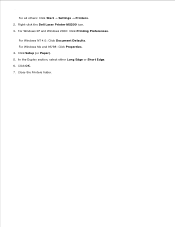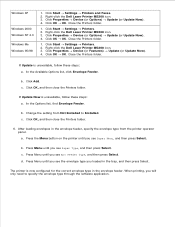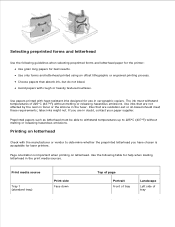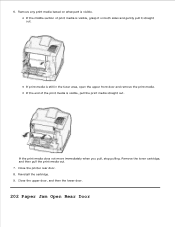Dell M5200 Support Question
Find answers below for this question about Dell M5200.Need a Dell M5200 manual? We have 4 online manuals for this item!
Question posted by gtroxall on February 5th, 2014
My Printer Just Quit Pulling Paper Up To Print What Do I Need
The person who posted this question about this Dell product did not include a detailed explanation. Please use the "Request More Information" button to the right if more details would help you to answer this question.
Current Answers
Related Dell M5200 Manual Pages
Similar Questions
Setting The Paper Source On Dell M5200 Printer?
How to set up my Dell M5200 so first it pulls from the manual paper feed then from tray 1 if there i...
How to set up my Dell M5200 so first it pulls from the manual paper feed then from tray 1 if there i...
(Posted by schmannie9 9 years ago)
How To Find The Mac Address Of A Dell Laser Printer M5200
(Posted by dbondmak 10 years ago)
How To Change Dell Laser Printer M5200 Paper Size Tray 1 Universal
(Posted by ghde 10 years ago)
Legal Paper Prints Text Reduced Size
excel spreadsheet is correct in print preview but prints in letter size on legal paper. Settings all...
excel spreadsheet is correct in print preview but prints in letter size on legal paper. Settings all...
(Posted by peqlib 11 years ago)
Pulling Paper From Optional 550 Sheet Tray When Main Tray Is Empty
How do we stop the Dell 2350dn printer from pulling paper from the botton optional tray when the mai...
How do we stop the Dell 2350dn printer from pulling paper from the botton optional tray when the mai...
(Posted by dgellner 11 years ago)