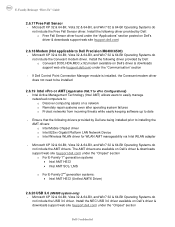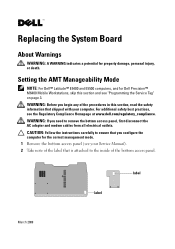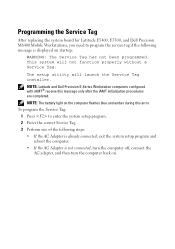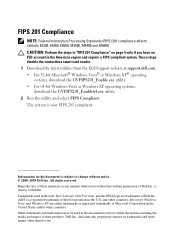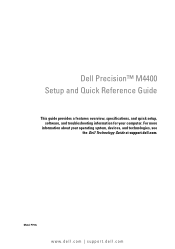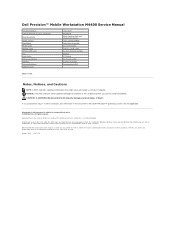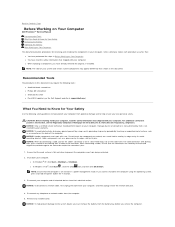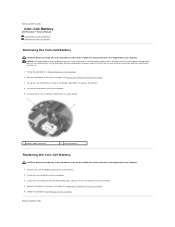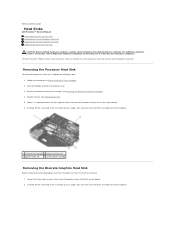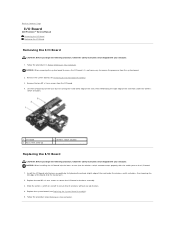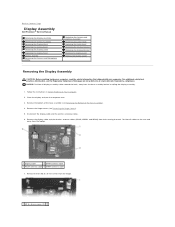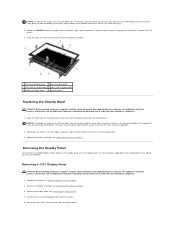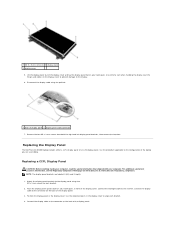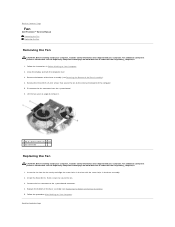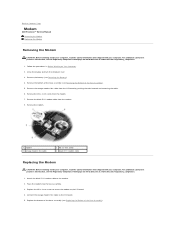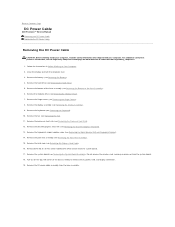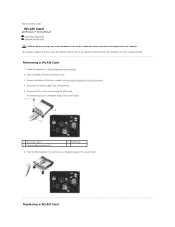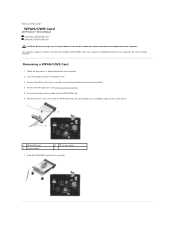Dell M4400 Support Question
Find answers below for this question about Dell M4400 - Precision Mobile Workstation.Need a Dell M4400 manual? We have 5 online manuals for this item!
Question posted by elaezer on July 17th, 2014
How To Connect Wireless On Dell Precision On M4400
I would like to use my cellphone ad a modem and connect my laptop wireless please help.
Current Answers
Answer #1: Posted by scottrsonniersr on September 9th, 2014 6:38 PM
On android go to settings, then more networks. enable mobile hotspot. it should show a screen giving the name of the hotspot, and a password to connect. then on your computer task bar all the way to the right, click the wifi icon, connect to the name that your phone provided and enter your password. you should be all set.
Related Dell M4400 Manual Pages
Similar Questions
How To Use Fingerprint Reader Dell M4400
(Posted by marylSP 9 years ago)
How To Fix Overheating On Dell Precision M4400
(Posted by charrobmos 9 years ago)
What Is A Broadcom Ush Driver For Dell Precision M4400
(Posted by Rduarsha 10 years ago)
I Have Broken My Laptop Display , Help Me With Finding A New One :) I'm Thinking
(Posted by coconutbg1 11 years ago)