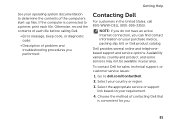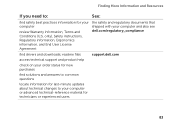Dell Inspiron N7110 Support Question
Find answers below for this question about Dell Inspiron N7110.Need a Dell Inspiron N7110 manual? We have 2 online manuals for this item!
Question posted by coconutbg1 on October 21st, 2012
I Have Broken My Laptop Display , Help Me With Finding A New One :) I'm Thinking
Current Answers
Answer #1: Posted by NiranjanvijaykumarAtDell on October 21st, 2012 11:53 AM
I am from Dell Social Media and Community.
It may cost you upto $299.00 for a replacement LCD. I would suggest you to contact our sales/support team to get the parts shipped or send me a message on twitter.
Let me know if you need any further support. I will be glad to help you.
Dell-Niranjan
@NiranjanAtDell
NiranjanAtDell
Dell Inc
Related Dell Inspiron N7110 Manual Pages
Similar Questions
please plug in a supported devices wraning giving for Dell laptop inspiron N5050