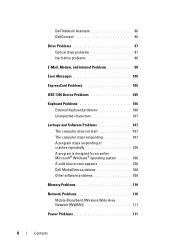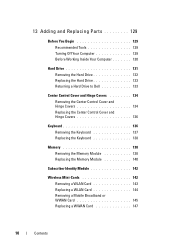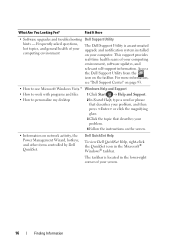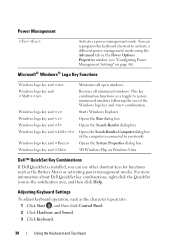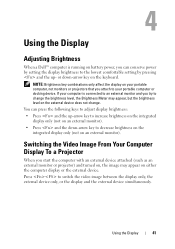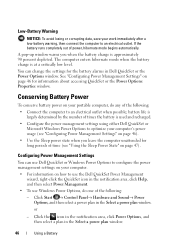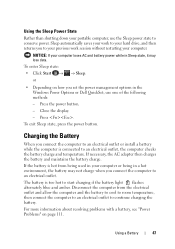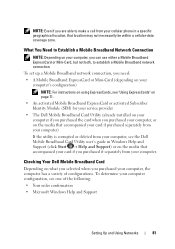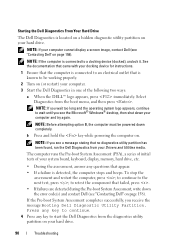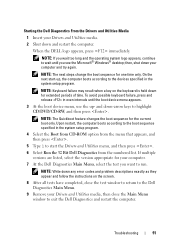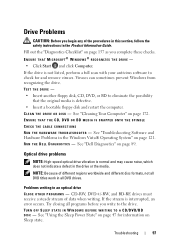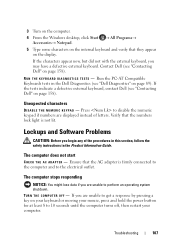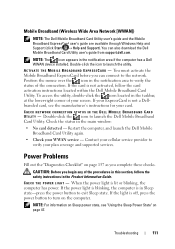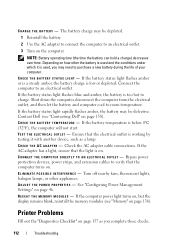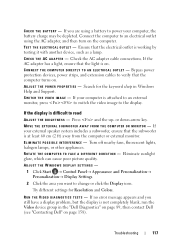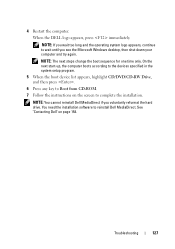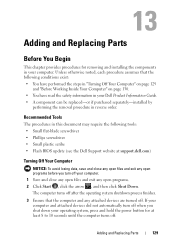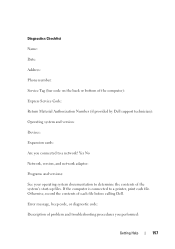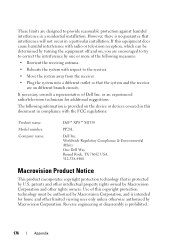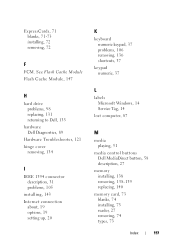Dell M1530 Support Question
Find answers below for this question about Dell M1530 - XPS laptop. TUXEDO.Need a Dell M1530 manual? We have 1 online manual for this item!
Question posted by leepaul183 on January 14th, 2015
Dell Xps 200 When U Power It On It Will Start Up Then Beep Twice But Wont Boot
does anyone know what it wrong wont boot just beep twice the manule says check cables i did and replaced cables and memory still no boot just 2 beeps
Current Answers
Answer #1: Posted by Brainerd on January 15th, 2015 3:07 AM
Hi, please chek the beep codes here:
I hope this helps you!
Please press accept to reward my effort or post again with more details if not satisfied.
Regards, Brainerd
Related Dell M1530 Manual Pages
Similar Questions
When Switched On, Nothing Happens, After 10 Seconds Starts Beeping
When switched on, nothing happens, after 10 seconds starts beeping
When switched on, nothing happens, after 10 seconds starts beeping
(Posted by israelneta 11 years ago)
How Do I Power Start After Hibernate?
how do i power start after hibernate?
how do i power start after hibernate?
(Posted by phinsok7 12 years ago)