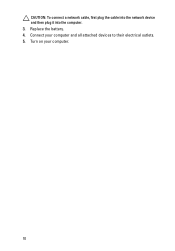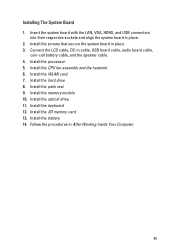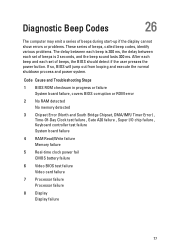Dell Vostro 1540 Support Question
Find answers below for this question about Dell Vostro 1540.Need a Dell Vostro 1540 manual? We have 2 online manuals for this item!
Question posted by israelneta on October 24th, 2012
When Switched On, Nothing Happens, After 10 Seconds Starts Beeping
When switched on, nothing happens, after 10 seconds starts beeping
Current Answers
Answer #1: Posted by NiranjanvijaykumarAtDell on October 24th, 2012 2:59 AM
Hello israelneta,
I am from Dell Social Media and Community.
How many beeps does it make?
Following is the list of the number of beeps and the root cause.
1 Beep: BIOS ROM checksum in progress or failure
System board failure, covers BIOS corruption or ROM error
2 Beep: No RAM detected
No memory detected
3 Beep: Chipset Error (North and South Bridge Chipset, DMA/IMR/ Timer Error) , Time-Of-Day Clock test failure , Gate A20 failure, Super I/O chip failure , Keyboard controller test failure; System board failure
4 Beep: RAM Read/Write failure
Memory failure
5 Beep: Real-time clock power fail
CMOS battery failure
6 Beep: Video BIOS test failure
Video card failure
7 Beep: Processor failure
Processor failure
8 Beep: Display
Display failure
Let me know if you need further assistance, I will be glad to help.
Dell-Niranjan
Twitter: @NiranjanatDell
I am from Dell Social Media and Community.
How many beeps does it make?
Following is the list of the number of beeps and the root cause.
1 Beep: BIOS ROM checksum in progress or failure
System board failure, covers BIOS corruption or ROM error
2 Beep: No RAM detected
No memory detected
3 Beep: Chipset Error (North and South Bridge Chipset, DMA/IMR/ Timer Error) , Time-Of-Day Clock test failure , Gate A20 failure, Super I/O chip failure , Keyboard controller test failure; System board failure
4 Beep: RAM Read/Write failure
Memory failure
5 Beep: Real-time clock power fail
CMOS battery failure
6 Beep: Video BIOS test failure
Video card failure
7 Beep: Processor failure
Processor failure
8 Beep: Display
Display failure
Let me know if you need further assistance, I will be glad to help.
Dell-Niranjan
Twitter: @NiranjanatDell
NiranjanAtDell
Dell Inc
Related Dell Vostro 1540 Manual Pages
Similar Questions
Where Can I Find Wifi Switch On My Dell Laptop Vostro 1015
(Posted by allbob 9 years ago)
How To Switch On Bluetooth In Dell Laptop Vostro 1015
(Posted by ignymyimhi 9 years ago)
I Have Another Laptop Vostro 1540 That Beeps 7 Times. When Powered On And No
display
display
(Posted by samikpjo 10 years ago)
New Laptop Vostro 1540 Purchased In Feb 12 And Key Bod Is Not Working. What To D
DEAR SIR KEDY BOARD OF ABOVE SAID LAPTOP IS NOT WORKING. MY ALL WORKS ARE HELD UP. PLEASE ADVICE WH...
DEAR SIR KEDY BOARD OF ABOVE SAID LAPTOP IS NOT WORKING. MY ALL WORKS ARE HELD UP. PLEASE ADVICE WH...
(Posted by sureshnairmb 11 years ago)