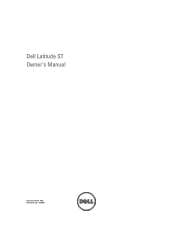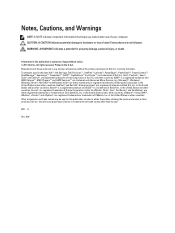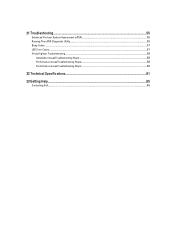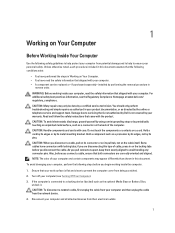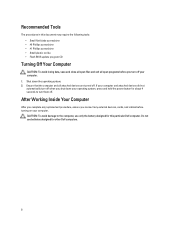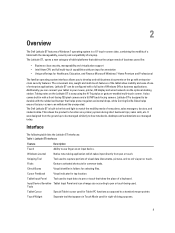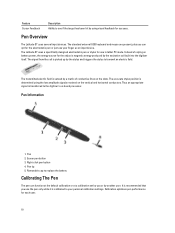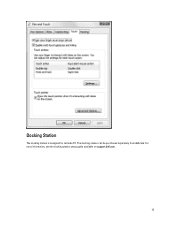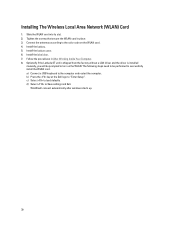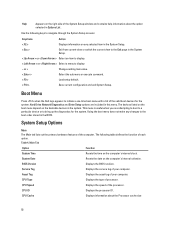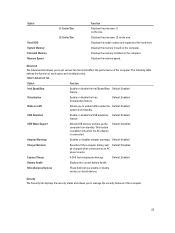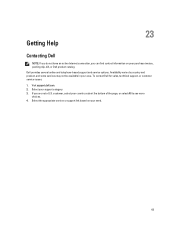Dell Latitude ST Support Question
Find answers below for this question about Dell Latitude ST.Need a Dell Latitude ST manual? We have 3 online manuals for this item!
Question posted by arijtuq8 on August 28th, 2014
Dell Latitude St How Hibernate
The person who posted this question about this Dell product did not include a detailed explanation. Please use the "Request More Information" button to the right if more details would help you to answer this question.
Current Answers
Answer #1: Posted by freginold on November 25th, 2014 9:30 AM
To enable hibernation, go into the power options (Control Panel > Power Options) and go to the Hibernation tab. There will be a box next to where it says "Enable Hibernation" or something similar -- click that box to put a check mark there, then click OK.
If hibernation is enabled, you can see how to enable it in the Power Options window, under one of the other tabs. There will be options for different ways to shut down the computer or put it in sleep mode -- see how to get the computer to hibernate, or change the options to configure them however you want them.
If hibernation is enabled, you can see how to enable it in the Power Options window, under one of the other tabs. There will be options for different ways to shut down the computer or put it in sleep mode -- see how to get the computer to hibernate, or change the options to configure them however you want them.
Related Dell Latitude ST Manual Pages
Similar Questions
How To Reset Dell Latitude St Tablet Without Logging In As A User With
administrative credentials
administrative credentials
(Posted by XXXXXmspris 9 years ago)