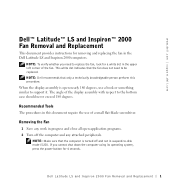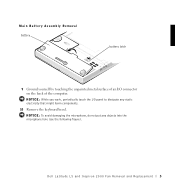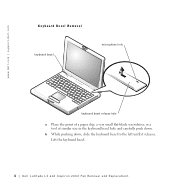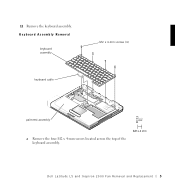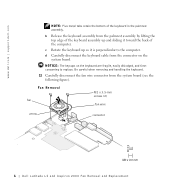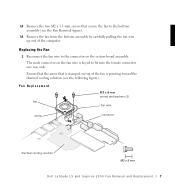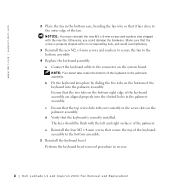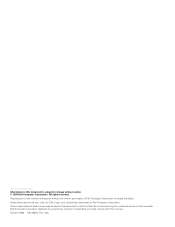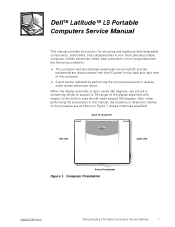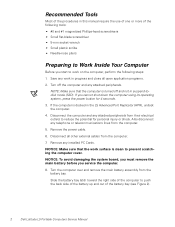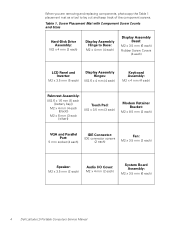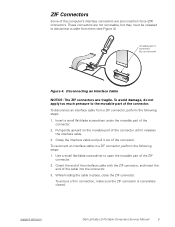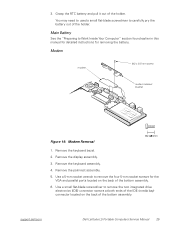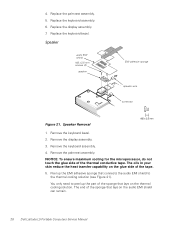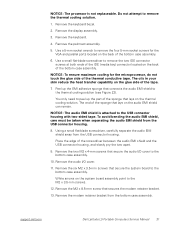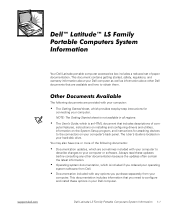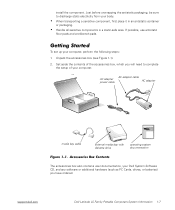Dell Latitude LS Support Question
Find answers below for this question about Dell Latitude LS.Need a Dell Latitude LS manual? We have 4 online manuals for this item!
Question posted by Charlotteharrington56 on November 17th, 2013
I Need To Get The Password For My Notebook I Dont Know The Password
Current Answers
Answer #1: Posted by prateekk007 on November 17th, 2013 5:38 PM
Please follow the steps mentioned in the below link and see if that helps you:
Please revert with the results.
To know more about Dell Product Support, Drivers & Downloads, Order & Dispatch status -> choose your region US Customers; India Customers. For Here for Dell support videos.
Thanks & Regards
Prateek K
Related Dell Latitude LS Manual Pages
Similar Questions
I have lot of issue with my system.. Don
Dont knw how to call to a phone...any help ll be appreciated