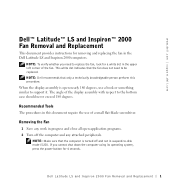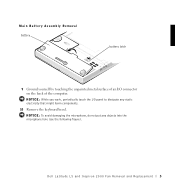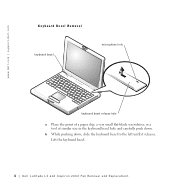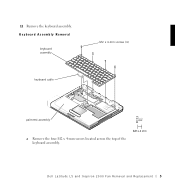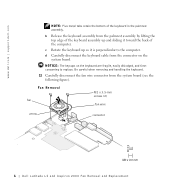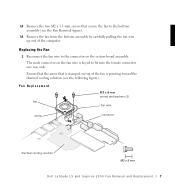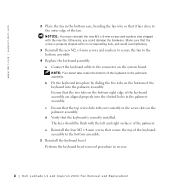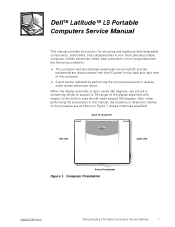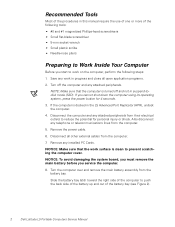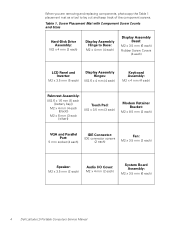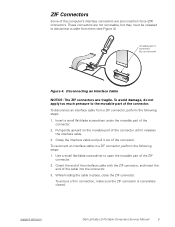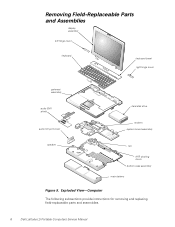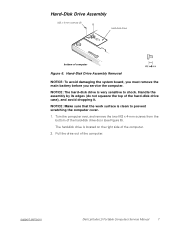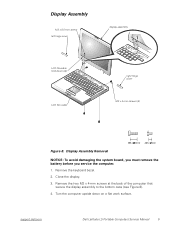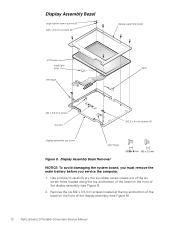Dell Latitude LS Support Question
Find answers below for this question about Dell Latitude LS.Need a Dell Latitude LS manual? We have 4 online manuals for this item!
Question posted by zohdi on June 13th, 2012
How To Remove Bios Password
Current Answers
Answer #1: Posted by DellJesse1 on June 14th, 2012 5:31 AM
Boot into the system bios during post by pressing the F2 key. Once in the bios go to the security screen. You will then see where to remove or change the bios password. If you have forgotten the bios password you will need to call Dell Support to have them reset the password for you. They will verify that the system is yours before providing a bios password.
Thank You,
Dell-Jesse1
Dell Social Media and Communities
email:[email protected]
Dell Community Forum.
www.en.community.dell.com
Dell Twitter Support
@dellcares
Dell Facebook Support
www.facebook.com/dell
#iwork4dell
Related Dell Latitude LS Manual Pages
Similar Questions
Hi guys !! I recently a BIOS password for dell n4030 laptop, i confirmed in but when i save changes ...