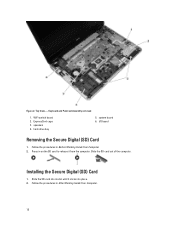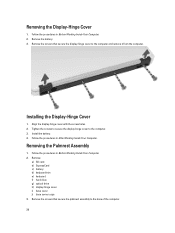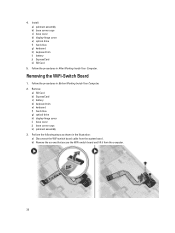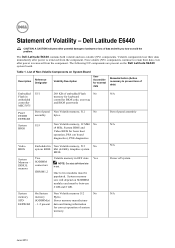Dell Latitude E6440 Support Question
Find answers below for this question about Dell Latitude E6440.Need a Dell Latitude E6440 manual? We have 3 online manuals for this item!
Question posted by VAMSI32598 on October 25th, 2014
Sim Card Internet
how to use sim card internet in dell 6440 laptop.
Current Answers
Related Dell Latitude E6440 Manual Pages
Similar Questions
Bluetooth Control
I bought a refurbished E6440 and cannot find the software switch to enable the bluetooth function on...
I bought a refurbished E6440 and cannot find the software switch to enable the bluetooth function on...
(Posted by wmharris 2 years ago)
How To Turn Brightness Up On Laptop Latitude Es500 Using Keyboard
(Posted by dorayo 10 years ago)
Dell Latitude E6420 Using Internal Microphone How-to
(Posted by elRog 10 years ago)
Can I Plug A Mouse Dell Latitude E6530 Using Powered Usb
(Posted by quTs 10 years ago)