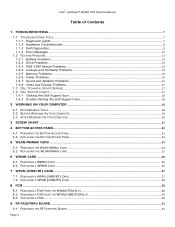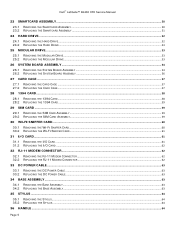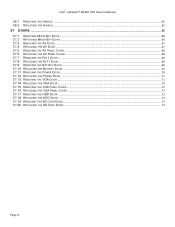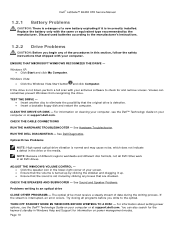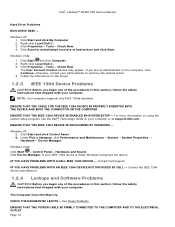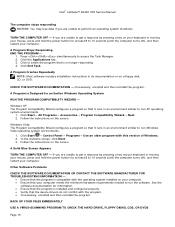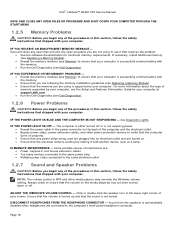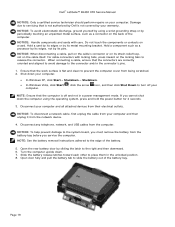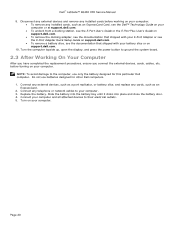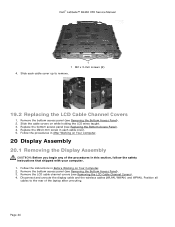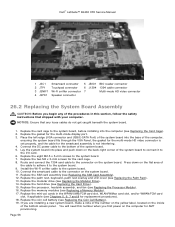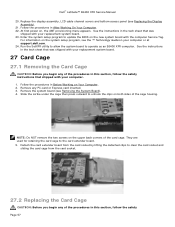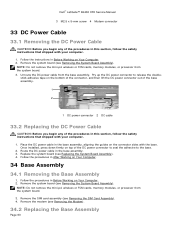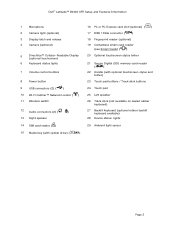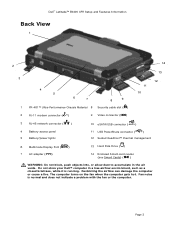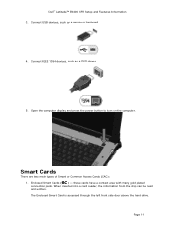Dell Latitude E6400 XFR Support Question
Find answers below for this question about Dell Latitude E6400 XFR.Need a Dell Latitude E6400 XFR manual? We have 9 online manuals for this item!
Question posted by dawoods on August 21st, 2013
Power On
Current Answers
Answer #1: Posted by prateekk007 on August 22nd, 2013 4:26 AM
Please try the steps mentioned in the below link and see if it helps:
Please reply if you have further queries.
For easy access to drivers, manuals and product updates, please visit our Support Site .
Thanks & Regards
Prateek K
Related Dell Latitude E6400 XFR Manual Pages
Similar Questions
i want to connect my laptop to projector but my projector has only vga port and laptop having only h...