Dell Latitude E6400 XFR Support Question
Find answers below for this question about Dell Latitude E6400 XFR.Need a Dell Latitude E6400 XFR manual? We have 9 online manuals for this item!
Question posted by inGFe on February 20th, 2014
How To Illuminate The Keyboard On Dell Latitude E6400 Xfr
The person who posted this question about this Dell product did not include a detailed explanation. Please use the "Request More Information" button to the right if more details would help you to answer this question.
Current Answers
There are currently no answers that have been posted for this question.
Be the first to post an answer! Remember that you can earn up to 1,100 points for every answer you submit. The better the quality of your answer, the better chance it has to be accepted.
Be the first to post an answer! Remember that you can earn up to 1,100 points for every answer you submit. The better the quality of your answer, the better chance it has to be accepted.
Related Dell Latitude E6400 XFR Manual Pages
Service Manual - Page 4
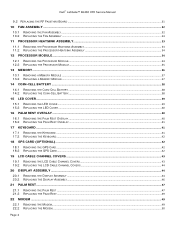
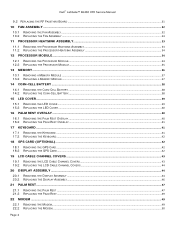
Dell™ Latitude™ E6400 XFR Service Manual
9.2 REPLACING THE RF PASSTHRU BOARD ...31
10 FAN ASSEMBLY ...32
10.1 REMOVING THE FAN ... ...40
16.1 REMOVING THE PALM REST OVERLAY ...40 16.2 REPLACING THE PALM REST OVERLAY ...41
17 KEYBOARD ...41
17.1 REMOVING THE KEYBOARD ...41 17.2 REPLACING THE KEYBOARD...42
18 GPS CARD (OPTIONAL) ...42
18.1 REMOVING THE GPS CARD...42 18.2 REPLACING THE GPS ...
Service Manual - Page 7
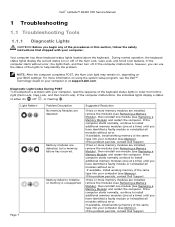
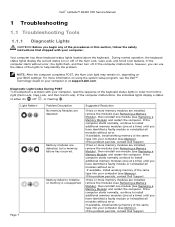
... detected, but a memory failure has occurred.
If the problem persists, contact Dell Support. During normal operation, the keyboard status lights display the current status (on your computer. If the problem persists, contact Dell Support. Dell™ Latitude™ E6400 XFR Service Manual
1 Troubleshooting
1.1 Troubleshooting Tools
1.1.1 Diagnostic Lights
CAUTION: Before you begin...
Service Manual - Page 9
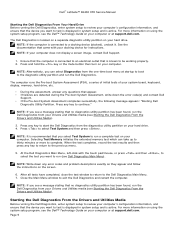
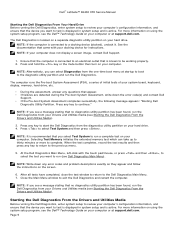
... System Assessment (PSA), a series of initial tests of your system board, keyboard, display, memory, hard drive, etc.
• During the assessment, answer any questions...following message appears: "Booting Dell
Diagnostic Utility Partition. Dell™ Latitude™ E6400 XFR Service Manual
Starting the Dell Diagnostics From Your Hard Drive Before running the Dell Diagnostics, enter system setup to...
Service Manual - Page 10
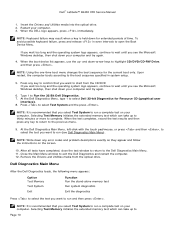
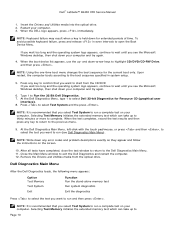
...the test window to return to run a complete test on the screen.
10. Dell™ Latitude™ E6400 XFR Service Manual
1. Insert the Drivers and Utilities media into the optical drive. 2.
...key to return to exit the Dell Diagnostics and restart the computer. 12. Close the Main Menu window to the previous menu.
9.
To avoid possible keyboard failure, press and release in...
Service Manual - Page 15
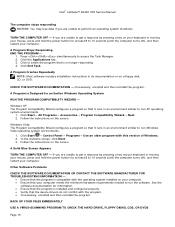
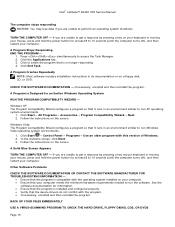
...CD, or DVD.
If you are unable to get a response by pressing a key onyour keyboard or moving your mouse, press and hold the power button for an Earlier Windows Operating System
RUN.... 2.
Dell™ Latitude™ E6400 XFR Service Manual
The computer stops responding NOTICE: You may lose data if you are unable to get a response by pressing a key on your keyboard or moving...
Service Manual - Page 16
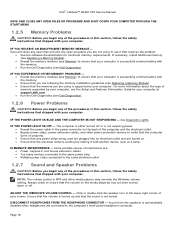
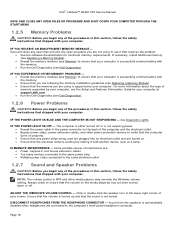
... your computer.
See Diagnostic Lights. Some possible causes of interference are: Power, keyboard, and mouse extension cables Too many devices connected to the same power strip ...RECEIVE AN INSUFFICIENT MEMORY MESSAGE - IF THE POWER LIGHT IS OFF -
Page 16 Dell™ Latitude™ E6400 XFR Service Manual
SAVE AND CLOSE ANY OPEN FILES OR PROGRAMS AND SHUT DOWN YOUR COMPUTER...
Service Manual - Page 22
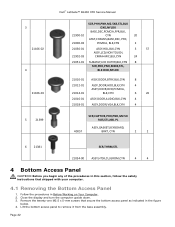
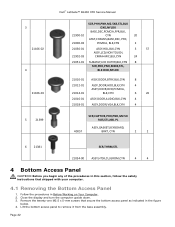
....
4.1 Removing the Bottom Access Panel
1. 3 21106‐02
4 21106‐03
5
21399
Dell™ Latitude™ E6400 XFR Service Manual
SCR,PHH,PNH,M2.5X8,STL,BLK
OXD,NYLOK
BASE,DSC,PCMCIA,FPR,BLK,
21900‐...01 ASSY,DOOR,VGA,BLK,CYN
4
SCR,CAPTIVE,PHH,PNH,M2.5X 9.85,STL,NKL PL
ASSY,GASKET,KEYBOARD,
40057
BRKT, CYN
2
2
6 21381
SCR,THRM,STL
21034‐00 ASSY,HTSK,CU,GROM,CYN
...
Service Manual - Page 41
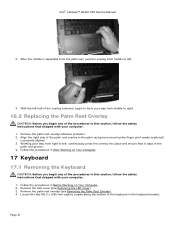
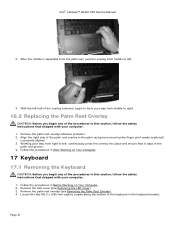
... palm rest overlay adhesive protector. 2. Follow the procedures in the keyboard bracket. Loosen the two M2.5 x 9.85-mm captive screws along the bottom of the procedures in the
palm rest groove. 4. Remove the palm rest overlay (see Removing the LED Cover). 3. After the middle is properly aligned. 3. Dell™ Latitude™ E6400 XFR Service Manual
3.
Service Manual - Page 42
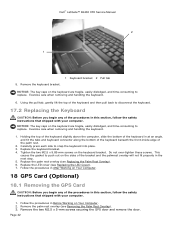
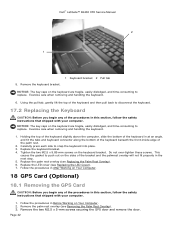
... overlay (see Replacing the Palm Rest Overlay). 6. Using the pull tab, gently lift the top of the keyboard and then pull back to replace. Dell™ Latitude™ E6400 XFR Service Manual 2
1
5. Exercise care when removing and handling the keyboard.
6.
Carefully press each side to push out on Your Computer.
18 GPS Card (Optional)
18.1 Removing...
Service Manual - Page 47


...see Replacing a WPAN (UWB/BT) Card. Remove the display assembly (see Removing the Keyboard). 5. Remove the keyboard (see Removing the Display Assembly). 4. Remove the two M2.5 x 5-mm screws on...in this section, follow the safety instructions that shipped with your computer. 1. Dell™ Latitude™ E6400 XFR Service Manual
7. Place any of the procedures in the LCD assembly, reconnect ...
Service Manual - Page 49
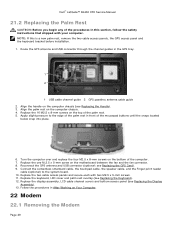
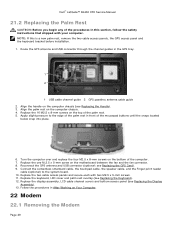
...over and replace the four M2.5 x 8-mm screws on the computer chassis. 4. Dell™ Latitude™ E6400 XFR Service Manual
21.2 Replacing the Palm Rest
CAUTION: Before you begin any of the ... connector through the channel guides in After Working on the computer chassis (see Replacing the Keyboard). 12. Replace the display assembly, LCD cable channel covers and bottom access panel (see...
Service Manual - Page 50
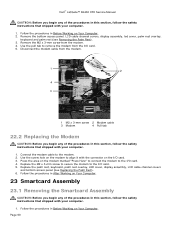
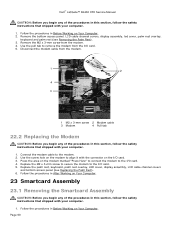
...Remove the M2 x 3-mm screw from the I /O card. 4. Replace the palm rest, keyboard, palm rest overlay, LED cover, display assembly, LCD cable channel covers
and bottom access panel (...I /O card. 3. Follow the procedures in Before Working on the I /O card. 5. Dell™ Latitude™ E6400 XFR Service Manual
CAUTION: Before you begin any of the procedures in this section, follow the safety ...
Service Manual - Page 51
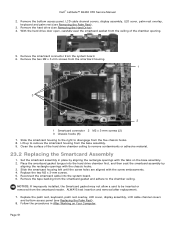
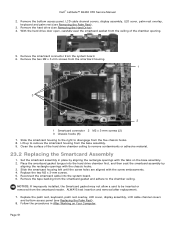
... backing from the smartcard gasket and adhere to remove the smartcard housing from the smartcard reader. Replace the palm rest, keyboard, palm rest overlay, LED cover, display assembly, LCD cable channel covers
and bottom access panel (see Removing the Hard... door open, carefully peel the smartcard gasket from the five chassis hooks. 8. Dell™ Latitude™ E6400 XFR Service Manual
2.
Service Manual - Page 54
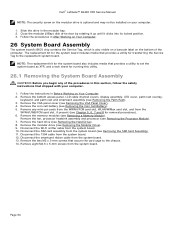
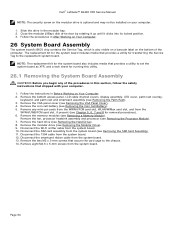
...bottom access panel, LCD cable channel covers, display assembly, LED cover, palm rest overlay,
keyboard, and palm rest and smartcard assembly (see Removing the Processor Module). 7. Remove the fan...board. 10. Remove the hard drive (see Removing the Coin Cell Battery). 5. Dell™ Latitude™ E6400 XFR Service Manual
NOTE: The security screw on the modular drive is also visible on...
Service Manual - Page 56
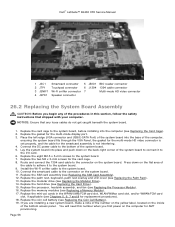
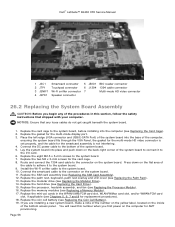
...and the cable for the smartcard assembly is not interfering. 4. Replace the palm rest, keyboard, palm rest overlay and LED cover (see Replacing the SIM Card Assembly). 12. ...base of the system board. 5. Connect the smartcard cable to the system board. 9. Dell™ Latitude™ E6400 XFR Service Manual
1 JSC1 Smartcard connector 5 JBIO1 BIO reader connector
2 JTP1
Touchpad connector
6...
Service Manual - Page 59
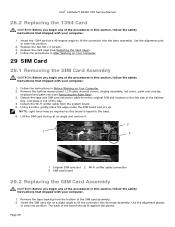
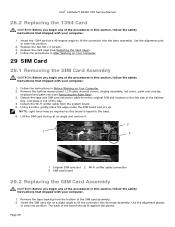
...may be required as this board is taped to fit the connector into the base assembly. Dell™ Latitude™ E6400 XFR Service Manual
28.2 Replacing the 1394 Card
CAUTION: Before you begin any of the procedures in... cable channel covers, display assembly, led cover, palm rest overlay,
keyboard and palm rest (see Replacing the Card Cage). 4.
Insert the SIM card slot at a slight angle to ...
Service Manual - Page 60
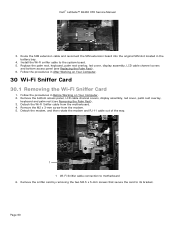
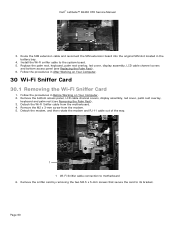
...bottom access panel, LCD cable channel covers, display assembly, led cover, palm rest overlay,
keyboard and palm rest (see Replacing the Palm Rest). 6. Detach the modem, and then rotate...
1. Dell™ Latitude™ E6400 XFR Service Manual
3. Detach the Wi-Fi Sniffer cable from the modem. 5.
Remove the M2 x 3-mm screw from the motherboard. 4. Replace the palm rest, keyboard, palm...
Service Manual - Page 61


... and secure it using the 2 M2.5 x 5-mm screws. 2. Replace the palm rest, keyboard, palm rest overlay, led cover, display assembly, LCD cable channel covers
and bottom access panel ...the RJ-11 Modem Connector). 5. Remove the RJ-11 modem connector (see Replacing the Modem). 4. Dell™ Latitude™ E6400 XFR Service Manual
1
1 M2.5 x 5-mm screws (2)
30.2 Replacing the Wi-Fi Sniffer Card
1....
Service Manual - Page 62


Dell™ Latitude™ E6400 XFR Service Manual
8. Remove the I/O card.
31.2 Replacing the I /O card. 2. Replace the I /O Card
1. ... Connector). 6.
Remove the bottom access panel, LCD cable channel covers, display assembly, led cover, palm rest overlay,
keyboard and palm rest (see Removing the Modem). 4. Follow the procedure for After Working on the connector sides with your ...
Setup and Features Information Tech Sheet - Page 2
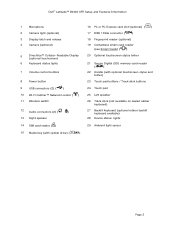
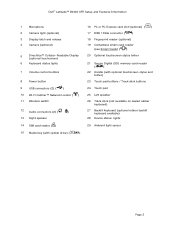
Dell™ Latitude™ E6400 XFR Setup and Features Information
1
Microphone
2
Camera light (optional)
3
Display latch and release
4
Camera (optional)
5
DirectVue™ Outdoor-Readable Display
(optional touchscreen)
6
Keyboard status lights
7
Volume control buttons
8
Power button
9
USB connectors (2) (
)
10 Wi-Fi Catcher™ Network Locator ( ) 11 Wireless switch
12...
Similar Questions
How To Set Keyboard Illumination Dell Latitude E5420
(Posted by galdbdixon8 9 years ago)
How To Open Keyboard On Dell Latitude E6400 Xfr
(Posted by WINE19kolx 9 years ago)
Dell Latitude E6400 Xfr Ambient Light Sensor How To Turn Off
(Posted by chJaym64 10 years ago)
How To Replace The Screen On A Dell Latitude E6400 Xfr
(Posted by lfirsmeve 10 years ago)

