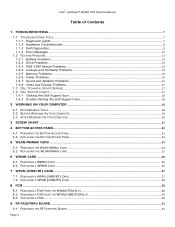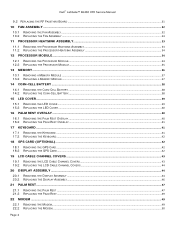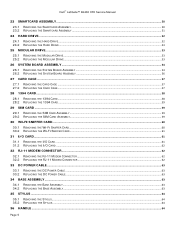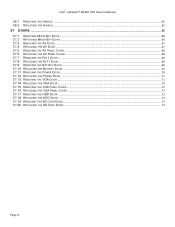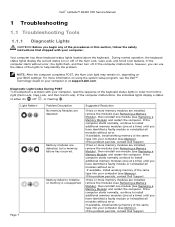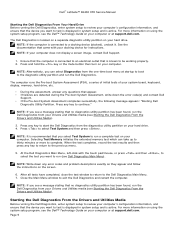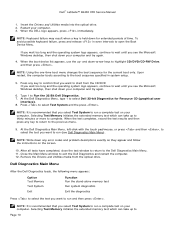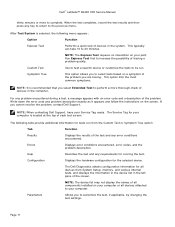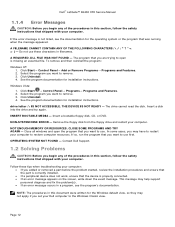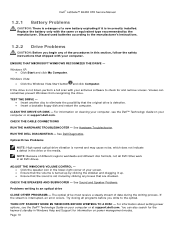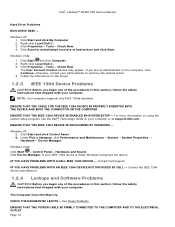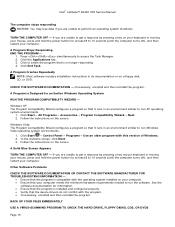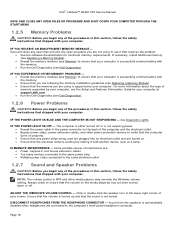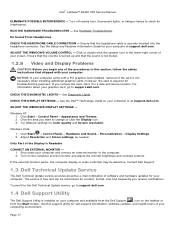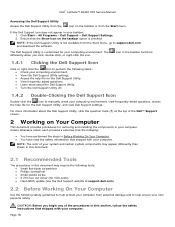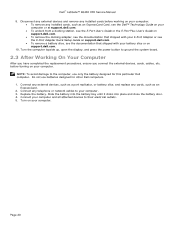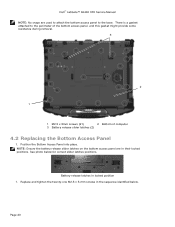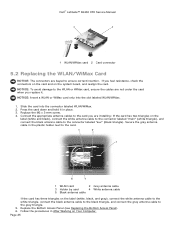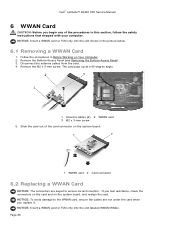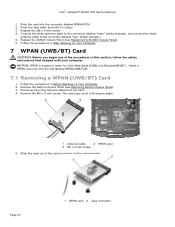Dell Latitude E6400 XFR Support Question
Find answers below for this question about Dell Latitude E6400 XFR.Need a Dell Latitude E6400 XFR manual? We have 9 online manuals for this item!
Question posted by lfirsmeve on January 6th, 2014
How To Replace The Screen On A Dell Latitude E6400 Xfr
The person who posted this question about this Dell product did not include a detailed explanation. Please use the "Request More Information" button to the right if more details would help you to answer this question.
Current Answers
Related Dell Latitude E6400 XFR Manual Pages
Similar Questions
Dell Latitude E6400 Xfr How To Disable Touch Screen
(Posted by amda 10 years ago)
How To Illuminate The Keyboard On Dell Latitude E6400 Xfr
(Posted by inGFe 10 years ago)
How To Replace Power Jack On Dell Laptop E6400 Xfr Youtube
(Posted by 13gchan 10 years ago)
How To Replace Dell Latitude E5410 Mouse Button
(Posted by amaejsche 10 years ago)
Do A Replacement Dell Latitude D830 Battery Can Fit For The Original?
Do a Replacement Dell LATITUDE D830 Battery can fit for the original Latitude D830 laptopo, yesterda...
Do a Replacement Dell LATITUDE D830 Battery can fit for the original Latitude D830 laptopo, yesterda...
(Posted by youna28 12 years ago)