Dell Latitude E6400 XFR Support Question
Find answers below for this question about Dell Latitude E6400 XFR.Need a Dell Latitude E6400 XFR manual? We have 9 online manuals for this item!
Question posted by dspamrsw on January 13th, 2014
How Test Gps Dell E6400 Xfr
The person who posted this question about this Dell product did not include a detailed explanation. Please use the "Request More Information" button to the right if more details would help you to answer this question.
Current Answers
There are currently no answers that have been posted for this question.
Be the first to post an answer! Remember that you can earn up to 1,100 points for every answer you submit. The better the quality of your answer, the better chance it has to be accepted.
Be the first to post an answer! Remember that you can earn up to 1,100 points for every answer you submit. The better the quality of your answer, the better chance it has to be accepted.
Related Dell Latitude E6400 XFR Manual Pages
Service Manual - Page 2


... data and tells you make better use of your computer. Other trademarks and trade names may be used by Bluetooth SIG, Inc. A00
Page 2 Dell™ Latitude™ E6400 XFR Service Manual
Notes, Notices, and Cautions
NOTE: A NOTE indicates important information that helps you how to avoid the problem. Rev. CAUTION: A CAUTION indicates a potential...
Service Manual - Page 3
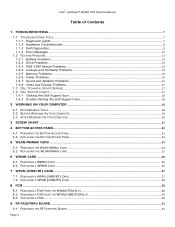
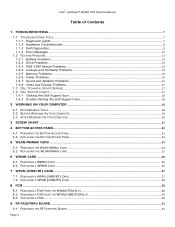
Dell™ Latitude™ E6400 XFR Service Manual
Table of Contents
1 TROUBLESHOOTING...7
1.1 TROUBLESHOOTING TOOLS ...7 1.1.1 Diagnostic Lights...7 1.1.2 Hardware Troubleshooter ...8 1.1.3 Dell Diagnostics ...8 1.1.4 Error Messages ...12
1.2 SOLVING PROBLEMS...12 1.2.1 Battery Problems ...13 1.2.2 Drive Problems...13 1.2.3 IEEE 1394 Device Problems...14 1.2.4 Lockups and Software Problems ......
Service Manual - Page 4
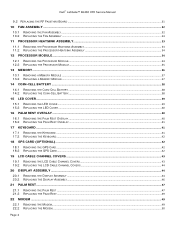
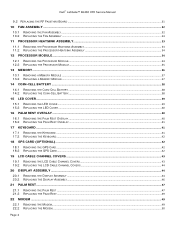
Dell™ Latitude™ E6400 XFR Service Manual
9.2 REPLACING THE RF PASSTHRU BOARD ...31
10 FAN ASSEMBLY ...32
10.1 REMOVING THE FAN ...41
17 KEYBOARD ...41
17.1 REMOVING THE KEYBOARD ...41 17.2 REPLACING THE KEYBOARD...42
18 GPS CARD (OPTIONAL) ...42
18.1 REMOVING THE GPS CARD...42 18.2 REPLACING THE GPS CARD ...42
19 LCD CABLE CHANNEL COVERS ...43
19.1 REMOVING THE LCD CABLE CHANNEL COVERS...
Service Manual - Page 5
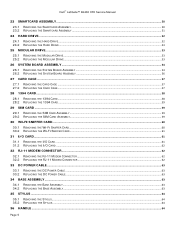
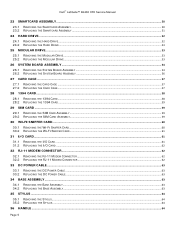
Dell™ Latitude™ E6400 XFR Service Manual
23 SMARTCARD ASSEMBLY ...50
23.1 REMOVING THE SMARTCARD ASSEMBLY ...50 23.2 REPLACING THE SMARTCARD ASSEMBLY ...51
24 HARD DRIVE...52
24.1 REMOVING THE ...
Service Manual - Page 6
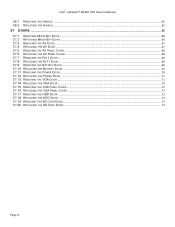
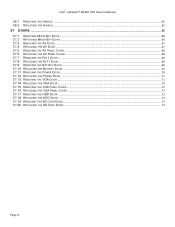
Dell™ Latitude™ E6400 XFR Service Manual
36.1 REMOVING THE HANDLE...65 36.2 REPLACING THE HANDLE ...65 37 DOORS ...66 37.1 REMOVING MEDIA BAY DOOR ...66 37.2 REPLACING MEDIA BAY ...
Service Manual - Page 7
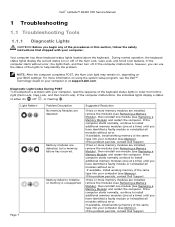
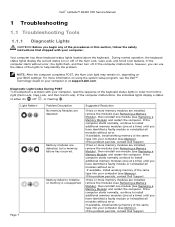
Dell™ Latitude™ E6400 XFR Service Manual
1 Troubleshooting
1.1 Troubleshooting Tools
1.1.1 Diagnostic Lights
CAUTION: Before you ....
If the computer starts normally continue to initialize or memory is unsupported. If the problem persists, contact Dell Support. Your computer has three keyboard status lights located above the keyboard. Diagnostic Light Codes During POST To...
Service Manual - Page 8
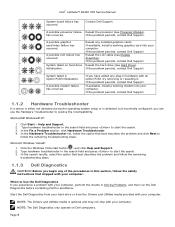
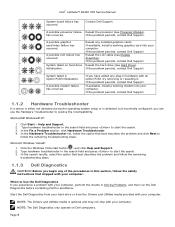
Dell™ Latitude™ E6400 XFR Service Manual
System board failure has occurred.
System failed on Dell computers. Reseat the hard drive (see Processor Module). System failed in the search field and press to Use the Dell...click Hardware Troubleshooter. 4. Microsoft Windows Vista®: 1.
Start the Dell Diagnostics from your hard drive or from the Drivers and Utilities media ...
Service Manual - Page 9
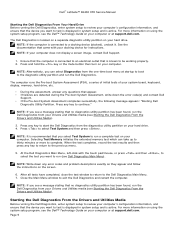
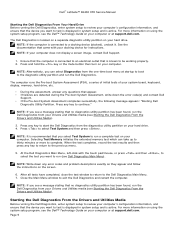
... the mute button then turn on your computer.
Page 9 Dell™ Latitude™ E6400 XFR Service Manual
Starting the Dell Diagnostics From Your Hard Drive Before running the Dell Diagnostics, enter system setup to review your computer's configuration information, and ensure that the device you want to test is displayed in system setup and is known to...
Service Manual - Page 10
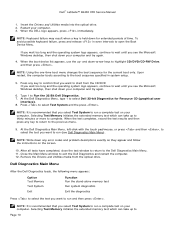
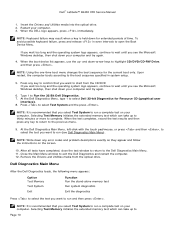
... wait until you want to run (see the Microsoft Windows desktop, then shut down any key to return to complete. NOTE: Write down your
computer. Dell™ Latitude™ E6400 XFR Service Manual
1.
Selecting Test Memory initiates the extended memory test which can take up to thirty minutes or more to the previous menu.
9.
Selecting...
Service Manual - Page 11
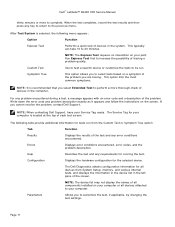
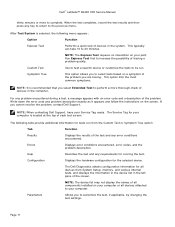
... selected, the following tabs provide additional information for all devices attached to select tests based on a symptom of each test screen. Help
Describes the test and any requirements for the selected device.
Parameters
Allows you are having. Dell™ Latitude™ E6400 XFR Service Manual
thirty minutes or more thorough check of devices in the left pane...
Service Manual - Page 12
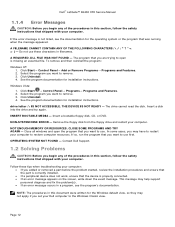
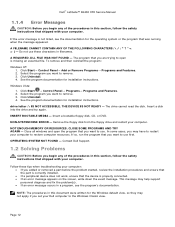
...the procedures in this section, follow the safety instructions that shipped with your computer. Dell™ Latitude™ E6400 XFR Service Manual
1.1.4 Error Messages
CAUTION: Before you begin any of the procedures in this..., you want to the Windows Classic view. This message may have to restart your Dell computer to remove. 3. The drive cannot read the disk. NOTE: The procedures in...
Service Manual - Page 13
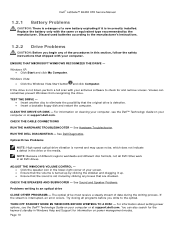
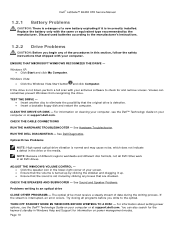
Dell™ Latitude™ E6400 XFR Service Manual
1.2.1 Battery Problems
CAUTION: There is a danger of data during the ...search for and remove viruses. For information on cleaning your computer, see the Dell™ Technology Guide on your computer or at support.dell.com. See Hardware Troubleshooter.
TEST THE DRIVE - Insert another disc to the optical.
The optical ...
Service Manual - Page 16
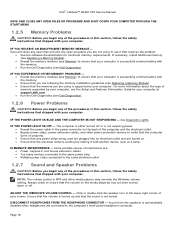
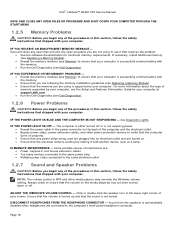
Dell™ Latitude™ E6400 XFR Service Manual
SAVE AND CLOSE ANY OPEN FILES OR PROGRAMS AND SHUT DOWN YOUR COMPUTER THROUGH.... Run the Dell Diagnostics (see the Setup and Features Information Guide for minimum memory requirements. Ensure that the volume is turned up and that the sound is working by testing it with the memory. Ensure that you are following the memory ...
Service Manual - Page 32
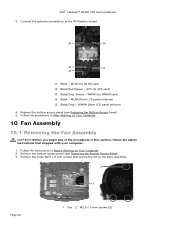
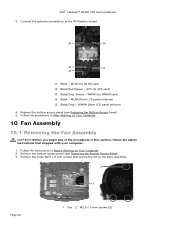
...
J1
J3
J1 Black - WWAN (from LCD panel antenna) J5 Black/Grey - Replace the bottom access panel (see Removing the Bottom Access Panel). 3. Dell™ Latitude™ E6400 XFR Service Manual 3. GPS (to the base assembly.
2
1
Page 32
1 Fan 2 M2.5 x 5-mm screws (3) Follow the procedures in After Working on Your Computer.
10 Fan Assembly
10...
Service Manual - Page 42
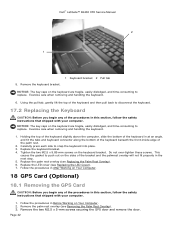
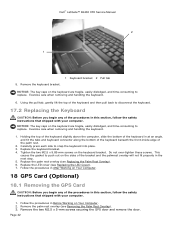
... overlay (see Removing the Palm Rest Overlay).
3. Page 42 Remove the two M2.5 x 5-mm screws securing the GPS door and remove the door. Exercise care when removing and handling the keyboard.
6. Exercise care when removing and handling...then pull back to snap the keyboard into place. 3. Dell™ Latitude™ E6400 XFR Service Manual 2
1
5. Do not over-tighten these screws.
Service Manual - Page 43
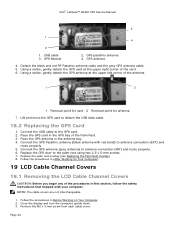
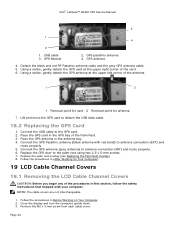
... the palm rest overlay (see Replacing the Palm Rest Overlay). 8.
Close the display and turn the computer upside down. 3. Dell™ Latitude™ E6400 XFR Service Manual
3
1 4
2
1. Detach the black and red RF Passthru antenna cable and the grey GPS antenna cable. 5. Connect the USB cable to detach the USB data cable.
18.2 Replacing the...
Service Manual - Page 48
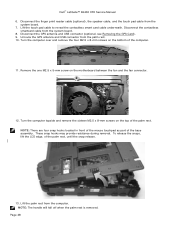
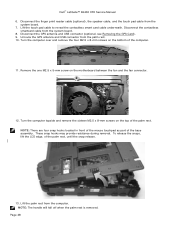
Dell™ Latitude™ E6400 XFR Service Manual 6. NOTE: There are four snap hooks located in front of the mouse touchpad ...LCD edge, of the base assembly. Disconnect the contactless
smartcard cable from the
system board. 7. Disconnect the GPS antenna and USB connector (optional, see Removing the GPS Card). 9. Turn the computer over and remove the four M2.5 x 8-mm screws on the bottom ...
Service Manual - Page 49
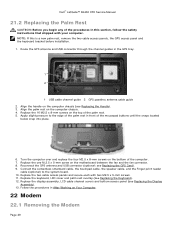
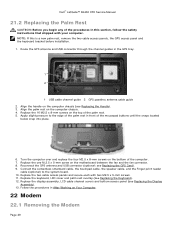
... and USB connector through the channel guides in the GPS tray.
1
2
1 USB cable channel guide 2 GPS passthru antenna cable guide 2. NOTE: If this section, follow the safety instructions that shipped with two M2.5 x 5-mm screws. 11. Dell™ Latitude™ E6400 XFR Service Manual
21.2 Replacing the Palm Rest
CAUTION: Before you begin any of the...
Service Manual - Page 51
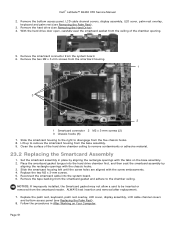
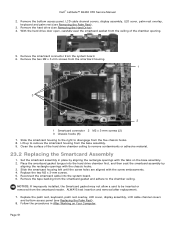
Lift up to disengage from the base assembly. 9. ALWAYS test insertion and removal after replacement. 7. Follow the procedures in place ...then seat the smartcard assembly by aligning the rectangle openings with the tabs on Your Computer. Page 51 Dell™ Latitude™ E6400 XFR Service Manual
2. Clean the surface of the chamber opening.
5. Place the smartcard gasket tongue into the...
Setup and Features Information Tech Sheet - Page 14
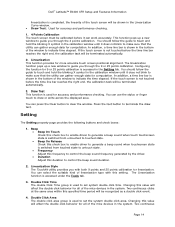
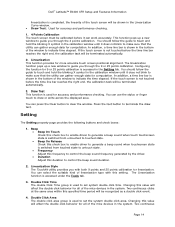
...In addition, a time line bar is shown in the Linearization Curve window. • Draw Test: Used for accuracy and performance checking.
1. 4 Points Calibration The touch screen must be calibrated ... same area within this duration to control the beep sound duration.
2. Dell™ Latitude™ E6400 XFR Setup and Features Information
linearization is completed, the linearity of the touch screen...
Similar Questions
How To Put Dell Laptop Latitude D430 In Writing Mode?
my laptop does not write words and numbers. What must I do?
my laptop does not write words and numbers. What must I do?
(Posted by mxolisivusani 8 years ago)
How To Open Keyboard On Dell Latitude E6400 Xfr
(Posted by WINE19kolx 9 years ago)
Dell Latitude E6400 Xfr How To Disable Touch Screen
(Posted by amda 10 years ago)
How To Illuminate The Keyboard On Dell Latitude E6400 Xfr
(Posted by inGFe 10 years ago)

