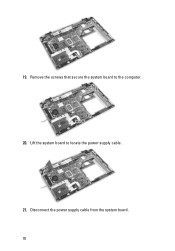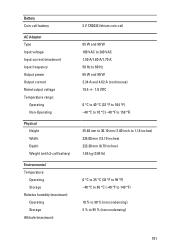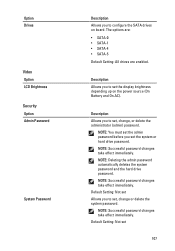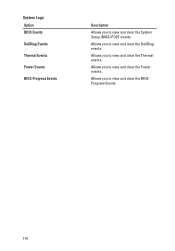Dell Latitude E6320 Support Question
Find answers below for this question about Dell Latitude E6320.Need a Dell Latitude E6320 manual? We have 2 online manuals for this item!
Question posted by veulens2101 on November 7th, 2017
Power Troubleshots
Hi, my dell latitude e6320 turn on without my concern
Current Answers
Answer #1: Posted by waelsaidani1 on November 7th, 2017 6:56 AM
Open Run, type cmd, press Ctrl+Shift+Enter to run it as admin. Type powercfg -h off in the box.
disabled Fast Startup option. To do so, go Control Panel -> Power Options -> Choose what the power buttons do -> Change settings that are currently unavailable -> Turn on fast startup (recommended) - uncheck, save changes.
disabled Fast Startup option. To do so, go Control Panel -> Power Options -> Choose what the power buttons do -> Change settings that are currently unavailable -> Turn on fast startup (recommended) - uncheck, save changes.
Related Dell Latitude E6320 Manual Pages
Similar Questions
Dell Latitude E6320 Turn Off Pointer When Using Mouse
(Posted by paco2scmg 10 years ago)
How To Remove Memory From Dell Laptop Latitude E6430
(Posted by kjcGBor 10 years ago)
Dell Latitude E6410 Turn Off Touchpad When Mouse Connected
(Posted by miJwiggin 10 years ago)