Dell Latitude E6320 Support Question
Find answers below for this question about Dell Latitude E6320.Need a Dell Latitude E6320 manual? We have 2 online manuals for this item!
Question posted by zmhtma on November 9th, 2013
How Enable Wireless Adapter For Dell Latitude E6320
The person who posted this question about this Dell product did not include a detailed explanation. Please use the "Request More Information" button to the right if more details would help you to answer this question.
Current Answers
There are currently no answers that have been posted for this question.
Be the first to post an answer! Remember that you can earn up to 1,100 points for every answer you submit. The better the quality of your answer, the better chance it has to be accepted.
Be the first to post an answer! Remember that you can earn up to 1,100 points for every answer you submit. The better the quality of your answer, the better chance it has to be accepted.
Related Dell Latitude E6320 Manual Pages
User Manual - Page 1


... and Back View
Figure 1. microphone 2. power button 6. optical drive 11. Dell Latitude E6320
Setup and Features Information
About Warnings
WARNING: A WARNING indicates a potential for property damage, personal injury, or death. fingerprint reader
Regulatory Model: P12S Regulatory Type: P12S001
February 2011 wireless switch 10. ExpressCard slot 12. Front view
1. camera 3. eSata/USB connector...
User Manual - Page 2


... view
1. Fan noise is normal and does not indicate a problem with your Dell computer in a low-airflow environment, such as a closed briefcase, while it ... the airflow can damage the computer or cause a fire. For additional best practices information, see www.dell.com/regulatory_compliance.
2 touchpad
17. mini HDMI connector 3.
audio connector 8. Do not store your computer....
User Manual - Page 3


... among countries. Figure 4. Figure 5. Connect the AC adapter to the AC adapter connector on the AC adapter to the electrical outlet.
When you wrap the AC adapter cable, ensure that you follow the angle of the ...strip or electrical outlet may not be included if you disconnect the AC adapter cable from the computer, grasp the connector, not the cable itself, and pull firmly but gently...
User Manual - Page 5
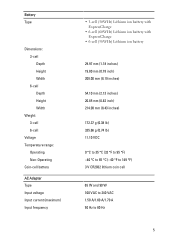
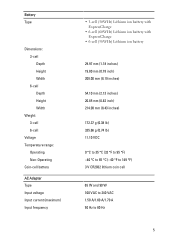
Battery Type
Dimensions: 3-cell Depth Height Width 6-cell Depth Height Width
Weight: 3-cell 6-cell
Voltage Temperature range:
Operating Non-Operating Coin-cell battery
AC Adapter Type Input voltage Input current (maximum) Input frequency
• 3-cell (30WHr) Lithium ion battery with ExpressCharge
• 6-cell (60WHr) Lithium ion battery with ExpressCharge
• 6-...
User Manual - Page 6


AC Adapter Output power Output current Rated output voltage Temperature range:
Operating Non-Operating
Physical Height Width Depth Weight (with 3-cell battery)
Environmental Temperature:
Operating Storage Relative ...
User Manual - Page 7


...start button, and Office Outlook® are trademarks of Dell Inc. Blu-ray Disc™ is a trademark ... Ergonomics See www.dell.com for use of such mark by Dell Inc. All rights ...text: Dell™, the DELL logo, Dell Precision™, Precision ON™, ExpressCharge™, Latitude™, Latitude ON&#... whatsoever without notice. © 2010 Dell Inc. disclaims any proprietary interest in ...
Owners Manual - Page 2


... Trademarks used in any use of data if instructions are trademarks of Wireless Ethernet Compatibility Alliance, Inc. Intel®, Pentium®, Xeon®,... and players. Reproduction of these materials in this text: Dell™, the DELL logo, Dell Precision™, Precision ON™,ExpressCharge™, Latitude™, Latitude ON™, OptiPlex™, Vostro™, and Wi-Fi...
Owners Manual - Page 4


... Coin-Cell Battery 31 Installing The Coin-Cell Battery 32
11 Wireless Local Area Network (WLAN) Card 33
Removing The Wireless Local Area Network (WLAN) Card 33 Installing The Wireless Local Area Network (WLAN) Card 34
12 Wireless Wide Area Network (WWAN) Card 35
Removing The Wireless Wide Area Network (WWAN) Card 35 Installing The...
Owners Manual - Page 9


... that came with care. Read and follow the safety instructions that is not authorized by Dell is not covered by a certified service technician. Working on Your Computer
1
Before Working...locking tabs; For additional safety best practices information, see the Regulatory Compliance Homepage at www.dell.com/regulatory_compliance.
Do not touch the components or contacts on a card. Hold a card...
Owners Manual - Page 11


... all open programs before turning on your operating system, press and hold the power button for other Dell computers. 1. • #0 Phillips screwdriver • #1 Phillips screwdriver • Small plastic scribe...4 seconds to turn off . Do not use only the battery designed for this particular Dell computer. Shut down your computer. The computer turns off . CAUTION: To avoid damage to...
Owners Manual - Page 33


Remove the Secure Digital (SD) card. 4. Remove the base cover. 5. Disconnect the antenna cables from its slot on the system board. 33 Wireless Local Area Network
(WLAN) Card
11
Removing The Wireless Local Area Network (WLAN) Card
1. Remove the battery. 3. Remove the WLAN card from the WLAN card.
6. Remove the screw that secures...
Owners Manual - Page 34


Install the base cover. 5. Install the battery 7. Installing The Wireless Local Area Network (WLAN) Card 1. Replace and tighten the screw that secures the WLAN card to the color code on the WLAN
card. 4. Follow the ...
Owners Manual - Page 35


... antenna cables from the computer. 35 Remove the base cover. 5. Remove the Secure Digital (SD) card. 4. Follow the procedures in Before Working On Your Computer. 2. Wireless Wide Area Network
(WWAN) Card
12
Removing The...
Owners Manual - Page 98
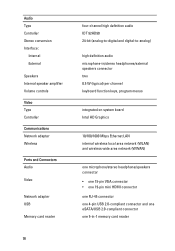
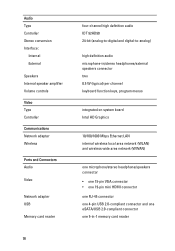
Audio Type Controller Stereo conversion Interface:
Internal External
Speakers Internal speaker amplifier Volume controls Video Type Controller Communications Network adapter Wireless
Ports and Connectors Audio
Video
Network adapter USB
Memory card reader
98
four-channel high definition audio IDT 92HD90 24-bit (analog-to-digital and digital-to-analog)
high definition audio microphone-...
Owners Manual - Page 104
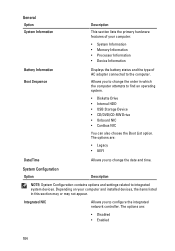
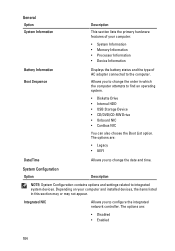
....
Integrated NIC
Allows you to change the date and time. The options are :
• Disabled • Enabled
104 Allows you to integrated system devices. System Configuration Option
Description
NOTE: System Configuration contains options and settings related ... System Information
Description
This section lists the primary hardware features of AC adapter connected to the computer.
Owners Manual - Page 109


... Setup Lockout is selected. The options are locked by the admin password. Default Setting: Allow Wireless Switch Changesis not selected.
If disabled the setup options are : • All •1 •2 Default Setting: All
109 Default Setting: Enable CPU XD Support is not selected. Description Allows you to determine the minimum and maximum...
Owners Manual - Page 110


... Intel SpeedStep C-States Control Limit CPUID Intel TurboBoost HyperThread Control Power Management Option AC Behavior Auto On Time
110
Description Allows you to enable or disable the computer from turning on automatically when an AC adapter is connected. The options are selected/enabled. Allows you to enable or disable the additional processor sleep states.
Owners Manual - Page 111


... the feature that automatically switches from Standby. Allows you to enable or disable the ExpressCharge feature. The options are selected. Option USB Wake Support
Wireless Radio Control
Wake on LAN/WLAN ExpressCharge
POST Behavior Option Adapter Warnings
Description Allows you to enable USB devices to enable or disable the system setup (BIOS) warning messages when...
Owners Manual - Page 113


... Option Virtualization
VT for Direct I/O
Wireless Option Wireless Switch
Wireless Device Enable
Maintenance Option Service Tag Asset Tag SERR Messages
Description Allows you to enable or disable Virtualization Technology for Direct I /O. Default Setting: Enable Intel Virtualization Technology is selected. Allows you to enable or disable the wireless devices Default Setting: All the...
Owners Manual - Page 115


... laptop.
• Alternately blinking amber light with AC adapter present. Turns on steadily or blinks to complete a power on - Temporary battery failure with AC adapter present.
• Light off -
ng
115 Turns on when wireless ... and blue light - An unauthenticated or unsupported non-Dell AC adapter is in charge mode with steady blue light - Battery in a power management mode.

