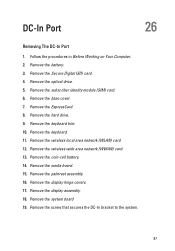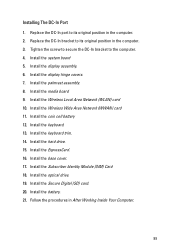Dell Latitude E6320 Support Question
Find answers below for this question about Dell Latitude E6320.Need a Dell Latitude E6320 manual? We have 2 online manuals for this item!
Question posted by steNova on February 16th, 2014
Dell Latitude E6320 Sim Card How To Use
The person who posted this question about this Dell product did not include a detailed explanation. Please use the "Request More Information" button to the right if more details would help you to answer this question.
Current Answers
Related Dell Latitude E6320 Manual Pages
Similar Questions
I Have A Dell Latitude E6430 And I Want To Know More About The Sim Card Slot
i would like more information on the sim card slot and how it's used for dell latitude E6430
i would like more information on the sim card slot and how it's used for dell latitude E6430
(Posted by jonathanschroeder 7 years ago)
I Want To Use Sim Card In My Dell Inspiron 1525
I Want To Use Sim Card In My Dell Inspiron 1525.What software is needed for it work
I Want To Use Sim Card In My Dell Inspiron 1525.What software is needed for it work
(Posted by NYAUCHI 10 years ago)
Hello, Does Install The Gsm Sim Card To This Card Port? Will I Use Phone And
Internet via computer?
Internet via computer?
(Posted by kokojuly 11 years ago)
Sim Card
Hi I can´t find the manual/instructions for how i put the sim card in under the batteri.
Hi I can´t find the manual/instructions for how i put the sim card in under the batteri.
(Posted by helenep 12 years ago)