Dell Latitude E6320 Support Question
Find answers below for this question about Dell Latitude E6320.Need a Dell Latitude E6320 manual? We have 2 online manuals for this item!
Question posted by PwThe on September 17th, 2014
Dell E6320 How To Disable Battery Life Warning
The person who posted this question about this Dell product did not include a detailed explanation. Please use the "Request More Information" button to the right if more details would help you to answer this question.
Current Answers
There are currently no answers that have been posted for this question.
Be the first to post an answer! Remember that you can earn up to 1,100 points for every answer you submit. The better the quality of your answer, the better chance it has to be accepted.
Be the first to post an answer! Remember that you can earn up to 1,100 points for every answer you submit. The better the quality of your answer, the better chance it has to be accepted.
Related Dell Latitude E6320 Manual Pages
User Manual - Page 1


.../USB connector
7. wireless switch 10. microphone 2. volume control buttons 9. ExpressCard slot 12. camera 3. camera status light 4. USB 2.0 connector 8. Dell Latitude E6320
Setup and Features Information
About Warnings
WARNING: A WARNING indicates a potential for property damage, personal injury, or death. fingerprint reader
Regulatory Model: P12S Regulatory Type: P12S001
February...
User Manual - Page 2


... (2) 16. touchpad
17. trackstick 19. power and battery status lights 4. smart card slot
WARNING: Do not block, push objects into, or allow...Quick Setup
WARNING: Before you begin any of the procedures in this section, read the safety information that shipped with your Dell computer in the air vents. For additional best practices information, see www.dell.com/regulatory_compliance...
User Manual - Page 3


... (optional). Connect the AC adapter to the AC adapter connector on the computer
and to avoid damaging the cable. Figure 3. Network Connector
3.
AC Adapter
2. Figure 5. WARNING: The AC adapter works with electrical outlets worldwide.
User Manual - Page 5
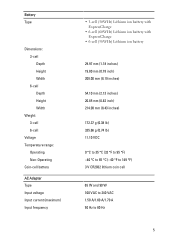
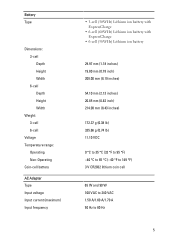
... Adapter Type Input voltage Input current (maximum) Input frequency
• 3-cell (30WHr) Lithium ion battery with ExpressCharge
• 6-cell (60WHr) Lithium ion battery with ExpressCharge
• 6-cell (58WHr) Lithium ion battery
29.97 mm (1.18 inches) 19.80 mm (0.78 inch) 208.00 mm (8.19 inches)
54.10 mm (2.13 inches) 20.85...
User Manual - Page 6


AC Adapter Output power Output current Rated output voltage Temperature range:
Operating Non-Operating
Physical Height Width Depth Weight (with 3-cell battery)
Environmental Temperature:
Operating Storage Relative humidity (maximum): Operating Storage Altitude (maximum): Operating Non-Operating Airborne contaminant level
65 W and 90 W 3.34 A and 4.62 A (continuous) 19.5 +/- 1.0 ...
User Manual - Page 7


.... AMD® is subject to either trademarks or registered trademarks of Intel Corporation in this text: Dell™, the DELL logo, Dell Precision™, Precision ON™, ExpressCharge™, Latitude™, Latitude ON™, OptiPlex™, Vostro™, and Wi-Fi Catcher™ are registered trademarks or trademarks of Microsoft Corporation in trademarks and trade...
Owners Manual - Page 2


.... WARNING: A WARNING indicates a potential for use on discs and players. is under license. and any proprietary interest in this publication is a trademark owned by the Bluetooth® SIG, Inc. disclaims any use of your computer. Trademarks used in this text: Dell™, the DELL logo, Dell Precision™, Precision ON™,ExpressCharge™, Latitude™, Latitude ON...
Owners Manual - Page 3


Contents
Notes, Cautions, and Warnings 2
1 Working on Your Computer 9
Before Working Inside Your Computer 9 Recommended ...Card 15
Removing The Secure Digital (SD) Card 15 Installing the Secure Digital (SD) Card 15
4 Battery...17
Removing The Battery...17 Installing The Battery...17
5 Subscriber Identity Module (SIM) Card 19
Removing The Subscriber Identity Module (SIM) Card 19 Installing...
Owners Manual - Page 4


... 27 Installing The Base Cover 28
9 Memory Card 29
Removing The Memory 29 Installing The Memory...30
10 Coin-Cell Battery 31
Removing The Coin-Cell Battery 31 Installing The Coin-Cell Battery 32
11 Wireless Local Area Network (WLAN) Card 33
Removing The Wireless Local Area Network (WLAN) Card 33 Installing The...
Owners Manual - Page 6


...
Technical Specifications 97
31 System Setup 103
Overview...103 Entering System Setup 103 System Setup Menu Options 103
32 Diagnostics 115
Device Status Lights...115 Battery Status Lights...115 LED Error Codes...115
Owners Manual - Page 9


...9 For additional safety best practices information, see the Regulatory Compliance Homepage at www.dell.com/regulatory_compliance. Read and follow the safety instructions that shipped with care. Do not... you pull connectors apart, keep them evenly aligned to ensure your personal safety. WARNING: Before working inside your computer, read the safety information that the following safety ...
Owners Manual - Page 10


...your computer, ground yourself by touching an unpainted metal surface, such as the
optional Media Base or Battery Slice, undock it. CAUTION: Before touching anything inside the computer.
1. Remove any installed ExpressCards or...the display. NOTE: To avoid damaging the system board, you must remove the main battery before you work surface. Turn the computer top-side up. 9. Press the power ...
Owners Manual - Page 11


...battery designed for this particular Dell computer. Connect any telephone or network cables to turn them off. If your computer and attached devices did not automatically turn off your computer.
11 CAUTION: To avoid damage to the computer, use batteries... complete.
2. Connect any external devices, such as a port replicator, battery slice, or media base, and replace any cards, such as shown ...
Owners Manual - Page 12


Turn on your computer and all attached devices to their electrical outlets. 5. CAUTION: To connect a network cable, first plug the cable into the network device and then plug it into the computer. 3. Connect your computer.
12 Replace the battery. 4.
Owners Manual - Page 17
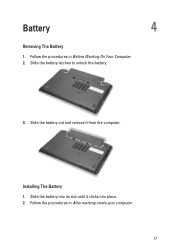
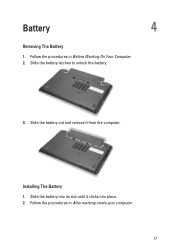
Installing The Battery 1. Slide the battery into its slot until it from the computer. Slide the battery latches to unlock the battery.
3. Slide the battery out and remove it clicks into place. 2. Battery
4
Removing The Battery
1. Follow the procedures in Before Working On Your Computer. 2. Follow the procedures in After working inside your computer.
17
Owners Manual - Page 19


Follow the procedures in on the SIM card to release it from the computer.
19 Slide the SIM card out from the computer.
4. Press in Before Working On Your Computer. 2. Remove the battery. 3. Subscriber Identity Module (SIM)
Card
5
Removing The Subscriber Identity Module (SIM) Card
1.
Owners Manual - Page 20


Installing the Subscriber Identity Module (SIM) Card 1. Install the battery. 3. Follow the procedures in After Working Inside Your Computer.
20 Slide the SIM card into its compartment. 2.
Owners Manual - Page 104
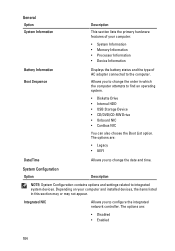
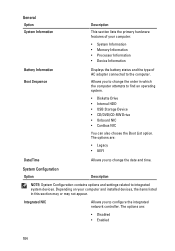
...• Disabled • Enabled
104
Integrated NIC
Allows you to change the date and time. General Option System Information
Description
This section lists the primary hardware features of AC adapter connected to integrated system devices. Depending on your computer.
• System Information • Memory Information • Processor Information • Device Information
Battery...
Owners Manual - Page 111


... wired or wireless networks without depending on LAN/WLAN ExpressCharge
POST Behavior Option Adapter Warnings
Description Allows you use certain power adapters. Default Setting: Disabled Allows you to conserve battery power. The options are selected. Default Setting: Enable Adapter Warnings is connected. Default Setting: The options Control WLAN radio and Control WWAN radio are...
Owners Manual - Page 115


... non-Dell AC adapter is attached to your computer is enabled. Battery in full charge mode with AC adapter present.
• Constantly blinking amber light - Temporary battery failure with...on steadily or blinks to indicate battery charge status.
LED Error Codes
The following table shows the possible LED codes that may display when your laptop.
• Alternately blinking amber...
Similar Questions
How To Disable Touchpad On Dell Laptop Latitude E6510
(Posted by djsmara24 10 years ago)
How To Disable The Keyboard On Dell Latitude E6410
(Posted by pantank 10 years ago)
How To Disable Touchpad On Dell Laptop Latitude E6420
(Posted by AbhiPluta 10 years ago)

