Dell Latitude E6320 Support Question
Find answers below for this question about Dell Latitude E6320.Need a Dell Latitude E6320 manual? We have 2 online manuals for this item!
Question posted by pantank on October 10th, 2013
How To Disable The Keyboard On Dell Latitude E6410
The person who posted this question about this Dell product did not include a detailed explanation. Please use the "Request More Information" button to the right if more details would help you to answer this question.
Current Answers
There are currently no answers that have been posted for this question.
Be the first to post an answer! Remember that you can earn up to 1,100 points for every answer you submit. The better the quality of your answer, the better chance it has to be accepted.
Be the first to post an answer! Remember that you can earn up to 1,100 points for every answer you submit. The better the quality of your answer, the better chance it has to be accepted.
Related Dell Latitude E6320 Manual Pages
User Manual - Page 1


USB 2.0 connector 8. camera status light 4. eSata/USB connector
7. Dell Latitude E6320
Setup and Features Information
About Warnings
WARNING: A WARNING indicates a potential for property damage, personal injury, or death. camera 3. optical drive 11. Front and Back View
...
User Manual - Page 2


... HDMI connector 3. cooling vents 9. For additional best practices information, see www.dell.com/regulatory_compliance.
2 network connector 2. security cable slot 5. audio connector 8.... is normal and does not indicate a problem with your Dell computer in the air vents. contactless smart card reader 14. keyboard 20. power connector
6. Fan noise is running. trackstick 19...
User Manual - Page 3


CAUTION: When you did not order them. 1. Figure 4.
Connect USB devices, such as a mouse or keyboard (optional). Figure 5. Connect the AC adapter to the AC adapter connector on the AC adapter to the electrical outlet.
USB Connector
4. NOTE: Some devices may ...
User Manual - Page 7


... Vista start button, and Office Outlook® are trademarks of such mark by Dell Inc. Wi-Fi® is a registered trademark of Microsoft Corporation in this text: Dell™, the DELL logo, Dell Precision™, Precision ON™, ExpressCharge™, Latitude™, Latitude ON™, OptiPlex™, Vostro™, and Wi-Fi Catcher™ are registered...
Owners Manual - Page 2


... mark by the Bluetooth® SIG, Inc. Blu-ray Disc™ is strictly forbidden. Trademarks used in this text: Dell™, the DELL logo, Dell Precision™, Precision ON™,ExpressCharge™, Latitude™, Latitude ON™, OptiPlex™, Vostro™, and Wi-Fi Catcher™ are either the entities claiming the marks and names...
Owners Manual - Page 4


... The Wireless Wide Area Network (WWAN) Card 35 Installing The Wireless Wide Area Network (WWAN) Card 36
13 Keyboard Trim 37
Removing The Keyboard Trim 37 Installing The Keyboard Trim 38
14 Keyboard 39
Removing The Keyboard 39 Installing The Keyboard 41
15 Palm Rest 43
Removing The Palmrest Assembly 43 Installing The Palmrest Assembly 45
Owners Manual - Page 9


... mounting bracket. Some cables have read the safety information that is not authorized by Dell is not covered by your computer. CAUTION: Many repairs may only be replaced or...aligned.
9 For additional safety best practices information, see the Regulatory Compliance Homepage at www.dell.com/regulatory_compliance.
Damage due to avoid bending any connector pins. Do not touch the components...
Owners Manual - Page 11


Do not use only the battery designed for other Dell computers. 1. Connect any external devices, such as a port replicator, battery slice, ... After you complete any telephone or network cables to the computer, use batteries designed for this particular Dell computer.
The computer turns off your computer and attached devices did not automatically turn off after the operating system ...
Owners Manual - Page 37
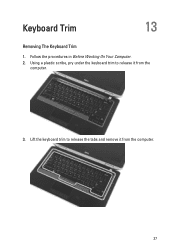
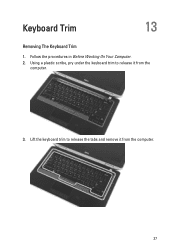
Follow the procedures in Before Working On Your Computer. 2. Using a plastic scribe, pry under the keyboard trim to release the tabs and remove it from the computer.
37 Lift the keyboard trim to release it from the
computer.
3. Keyboard Trim
13
Removing The Keyboard Trim
1.
Owners Manual - Page 38
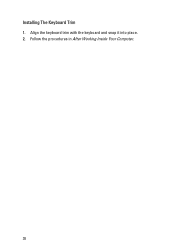
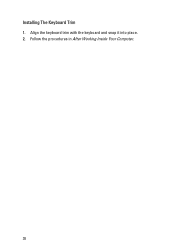
Follow the procedures in After Working Inside Your Computer.
38 Align the keyboard trim with the keyboard and snap it into place. 2. Installing The Keyboard Trim 1.
Owners Manual - Page 39
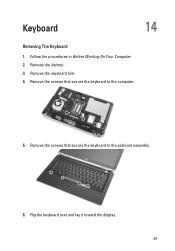
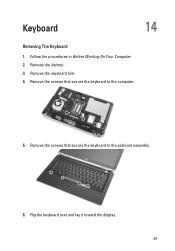
Remove the screws that secure the keyboard to the palmrest assembly.
6. Remove the keyboard trim. 4. Remove the screws that secure the keyboard to the computer.
5. Flip the keyboard over and lay it toward the display. 39 Remove the battery. 3. Follow the procedures in Before Working On Your Computer. 2. Keyboard
14
Removing The Keyboard
1.
Owners Manual - Page 40
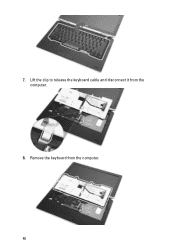
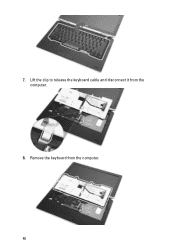
Lift the clip to release the keyboard cable and disconnect it from the computer. 40 Remove the keyboard from the computer.
8. 7.
Owners Manual - Page 41


... the palmrest
assembly. 5. Install the battery. 7. Disconnect and remove the keyboard cable from the keyboard.
10.
Installing The Keyboard 1. Connect the keyboard cable and secure it on the system board. 3. Install the keyboard trim 8. Replace and tighten the screws to secure the keyboard to the keyboard using the tape. 2. Follow the procedures in After Working Inside Your...
Owners Manual - Page 43


... that secure the palmrest assembly to the computer.
11. Palm Rest
15
Removing The Palmrest Assembly
1. Remove the ExpressCard. 7. Remove the base cover. 6. Remove the keyboard. 10. Remove the hard drive. 8. Remove the optical drive. 5. Flip the computer and disconnect the following cables from the system board:
• LED board •...
Owners Manual - Page 45


... ExpressCard. 9. Install the Secure Digital (SD) card. 12. Connect the following cables to the
system board. 3. Install the battery. 13. Install the keyboard. 6. Installing The Palmrest Assembly
1. Install the keyboard trim. 7. Replace and tighten the screws to secure the palmrest assembly to the computer. 5. Follow the procedures in After Working Inside Your...
Owners Manual - Page 103


... very quickly, so you must watch for future reference. Entering System Setup
1.
CAUTION: Unless you are prompted, this program. When the blue DELL logo is recommended that the keyboard has initialized.
Then, shut down the System Setup screen information for it is displayed, you see the Microsoft Windows desktop.
If you press...
Owners Manual - Page 106


... the USB controller. Allows you to activate the diskette drives. Allows you to enable or disable the following devices:
• Internal Modem • Fixed Bay • eSATA Ports &#... can also enable or disable Media Card and 1394 together. The options are :
• Disabled • Enabled
Default Setting: Enabled Allows you to configure the keyboard illumination feature. The options...
Owners Manual - Page 108


...system's internal hard-disk drive. Allows you to activate or disable the optional Computrace software The options are :
• Enable • One Time Enable • Disable
Default Setting: Enable Allows you to enable the Trusted Platform ...Password Password Bypass
Password Change Strong Password OROM Keyboard Access
TPM Security Computrace 108
Description Allows you to set . The options are :
Owners Manual - Page 112


... mouse and touch pad input. Allows to set the option where the key is embedded in the internal keyboard. Option Keypad (Embedded) Mouse/Touchpad
Numlock Enable USB Emulation Fn Key Emulation POST HotKeys Fastboot
112
Description.../PS-2 Mouse
Allows you to choose one or two methods to enable or disable the Legacy USB Emulation. Default Setting: Enable F12 Boot Option Menu is selected.
Owners Manual - Page 115


...- LED Error Codes
The following table shows the possible LED codes that may display when your laptop.
• Alternately blinking amber light with AC adapter present.
Temporary battery failure with AC adapter....
• Light off -
Turns on self test. An unauthenticated or unsupported non-Dell AC adapter is unable to complete a power on steadily or blinks to indicate battery ...
Similar Questions
How Does Windows Disable Keyboard In Dell N5030 Laptop
(Posted by niArmon 10 years ago)
How To Disable The Touchpad On A Dell Latitude E6410
(Posted by testiGF 10 years ago)

