Dell Latitude E6230 Support Question
Find answers below for this question about Dell Latitude E6230.Need a Dell Latitude E6230 manual? We have 3 online manuals for this item!
Question posted by dperHerk on July 7th, 2014
How To Remove Keyboard From Dell Latitude E6230
The person who posted this question about this Dell product did not include a detailed explanation. Please use the "Request More Information" button to the right if more details would help you to answer this question.
Current Answers
There are currently no answers that have been posted for this question.
Be the first to post an answer! Remember that you can earn up to 1,100 points for every answer you submit. The better the quality of your answer, the better chance it has to be accepted.
Be the first to post an answer! Remember that you can earn up to 1,100 points for every answer you submit. The better the quality of your answer, the better chance it has to be accepted.
Related Dell Latitude E6230 Manual Pages
User Manual - Page 1


...display 5. HDMI connector
Regulatory Model: : P14T, P19S Regulatory Type: : P14T001, P19S001
2012- 02 microphone 2. power button 6. Front View
1. camera status light (optional)
4. Dell Latitude E6230/E6330
Setup and Features Information
About Warnings
WARNING: A WARNING indicates a potential for property damage, personal injury, or death.
Latitude E6230 Front and Back View
Figure 1.
User Manual - Page 3


... drive 11. Restricting the airflow can damage the computer or cause a fire. Fan noise is running. Latitude E6330 Front and Back View
Figure 3. power button 6. eSATA/USB 2.0 connector 7. wireless switch 10. Do not store your Dell computer in the air vents. display 5. WARNING: Do not block, push objects into, or allow dust...
User Manual - Page 4


... view
1. audio/microphone combo
connector 9. cooling vents 10. Restricting the airflow can damage the computer or cause a fire. Fan noise is running. keyboard 20. Do not store your Dell computer in the air vents. 14. touchpad buttons (2) 16. security cable slot 2. The computer turns on the fan when the computer gets hot...
User Manual - Page 5
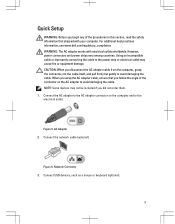
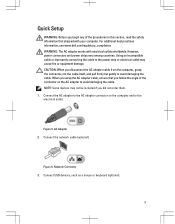
...AC Adapter 2. Figure 6. Connect USB devices, such as a mouse or keyboard (optional).
5 However, power connectors and power strips vary among countries. When... safety information that shipped with electrical outlets worldwide.
For additional best practices information, see www.dell.com/regulatory_compliance WARNING: The AC adapter works with your computer. Using an incompatible cable or...
User Manual - Page 7


... inch to 1.19 inches) 335.00 mm (13.19 inches) 223.30 mm (8.79 inches) 1.65 kg (3.64 lb)
Environmental Operating Temperature:
Latitude E6230 Latitude E6330
10 °C to 35 °C (50 °F to 95 °F) 0 °C to 35 °C (32 °F to...this document in compliance with your computer and the regulatory compliance website at www.dell.com/regulatory_compliance for more information on:
7
User Manual - Page 8


.../or other countries. All rights reserved. is subject to either trademarks or registered trademarks of Dell Inc. Reproduction of Dell Inc. Trademarks used in this text: Dell™, the DELL logo, Dell Precision™, Precision ON™, ExpressCharge™, Latitude™, Latitude ON™, OptiPlex™, Vostro™, and Wi-Fi Catcher™ are either the entities...
Owner's Manual - Page 2


Trademarks used in this text: Dell™, the Dell logo, Dell Precision™ , OptiPlex™, Latitude™, PowerEdge™, PowerVault™, PowerConnect™.... WARNING: A WARNING indicates a potential for property damage, personal injury, or death.
© 2012 Dell Inc. VMware®, Virtual SMP®, vMotion®, vCenter® and vSphere® are either potential...
Owner's Manual - Page 3


... Cover...13 Installing the Base Cover...14 Removing the Bluetooth Module...14 Installing the Bluetooth Module...15 Removing the Hard Drive...15 Installing the Hard Drive...17 Removing the Memory...17 Installing the Memory...18 Removing The Palmrest...18 Installing the Palmrest...20 Removing the Keyboard...21 Installing the Keyboard...22 Removing the Wireless Local Access Network (WLAN...
Owner's Manual - Page 7


...by its pins. Hold a component such as a processor by its edges or by performing the removal procedure in
reverse order. Also, before you begin working inside the computer.
1. Disconnect all attached... to servicing that is not authorized by Dell is not covered by your computer (see the Regulatory Compliance Homepage at www.dell.com/ regulatory_compliance
CAUTION: Many repairs may ...
Owner's Manual - Page 8


... shutdown process is complete.
2. Do not use only the battery designed for this particular Dell computer. In Windows Vista : Click Start , then click the arrow in the lower-...metal surface to the computer, use batteries designed for about 4 seconds to ground the system board.
Remove any external devices, cards, and cables before opening the display. Connect any external devices, such as...
Owner's Manual - Page 21
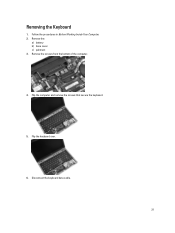
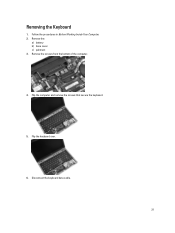
Follow the procedures in Before Working Inside Your Computer. 2. Remove the screws from the bottom of the computer.
4. Flip the keyboard over.
6. Disconnect the keyboard data cable.
21 Flip the computer and remove the screws that secure the keyboard.
5. Removing the Keyboard
1. Remove the:
a) battery b) base cover c) palmrest 3.
Owner's Manual - Page 22
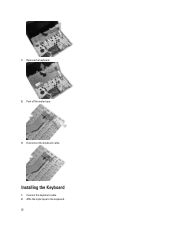
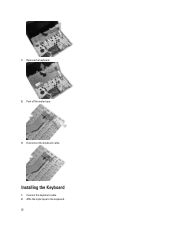
Disconnect the keyboard cable. Affix the mylar tape to the keyboard. 22
Remove the keyboard.
8. Installing the Keyboard
1. Peel off the mylar tape.
9. Connect the keyboard cable. 2. 7.
Owner's Manual - Page 23


... screws to the computer.
5. Remove the screw that it upwards.
4. Install the:
a) palmrest b) cover c) battery 8.
Remove the:
a) SD Card b) ExpressCard c) battery d) base cover 3. Removing the Wireless Local Access Network (WLAN)
1. Disconnect the antenna cables from its compartment and ensure that secures the WLAN card to secure the keyboard. 6. Slide the keyboard into its slot on...
Owner's Manual - Page 28


Disconnect the touchpad cable.
4.
Follow the procedures in After Working Inside Your Computer. Remove the:
a) SD card b) ExpressCard c) battery d) base cover e) palmrest f) keyboard g) bluetooth module h) heat-sink fan i) speakers 3. Removing the Chassis Base
1. Disconnect the hall sensor cable.
28 Follow the procedures in Before Working Inside Your Computer. 2. Align the speakers in...
Owner's Manual - Page 29


5. Install the: a) speakers b) heat-sink fan c) bluetooth module d) keyboard e) palmrest f) base cover g) battery
29 Align the chassis base to the computer. 3. Pull up the chassis base. Installing the Chassis Base
1. Connect the following cables:
a) hall sensor b) touchpad 4. Remove the screws that secure the chassis base.
6. Tighten the screws to secure the chassis base...
Owner's Manual - Page 68


...stereo headphones/external speakers connector two 1 W (RMS) per channel keyboard function keys, program menus
integrated on system board Intel HD Graphics...amplifier Volume controls
Video Type Controller
Communications Network adapter Wireless
Ports and Connectors Audio Video: Latitude E6230 Latitude E6330 Network adapter USB
Memory card reader Docking port Subscriber Identity Module (SIM) card
Contactless...
Owner's Manual - Page 69


Display Dimensions: Latitude E6230
Height Width Diagonal Active area (X/Y) Latitude E6330 Height Width Diagonal Active area (X/Y) Maximum resolution Maximum Brightness Operating angle Refresh rate Minimum Viewing angles: Horizontal Vertical Pixel pitch
Keyboard Number of keys
Layout
Touchpad Active Area:
X-axis Y-axis
300.90 mm (11.84 inches) 180.00 mm (7.08 inches) 317.30 mm...
Owner's Manual - Page 71


... 30.10 mm (1 inch to 1.19 inches) 335.00 mm (13.19 inches) 223.30 mm (8.79 inches) 1.65 kg (3.64 lb)
Environmental Temperature: Operating
Latitude E6230 Latitude E6330 Storage Relative humidity (maximum): Operating Storage Altitude (maximum): Operating Non-Operating Airborne contaminant level
10 °C to 35 °C (50 °F to 95 °...
Statement of Volatility - Page 1


... controller BIOS
code, asset tag, and BIOS
passwords.
System Memory - Volatile components lose their data even after power is removed from the component. One device
one or two present on the Dell Latitude™ E6230/E6330/E6430/E6430ATG/E6530 system board.
The following NV components are present on each SoDIMM. N/A N/A N/A Power off system
N/A
Page...
Statement of Volatility - Page 3


... the system. The OS does not save any component on which clears all the states supported by Dell Latitude™ E6230/E6330/E6430/E6430ATG/E6530
Model Number Dell Latitude™ E6230 Dell Latitude™ E6330 Dell Latitude™ E6430 Dell Latitude™ E6530 Dell Latitude™ E6430 ATG
S0
S1
S3
S4
S5
X
X
X
X
X
X
X
X
X
X
X
X
X
X
X
X
X
X
X
X
© 2012...
Similar Questions
Dell Latitude E6230 Hard Drive Caddy
I am trying to source a caddy and connector for a dell latitude e6230. If you know of any links or p...
I am trying to source a caddy and connector for a dell latitude e6230. If you know of any links or p...
(Posted by bcrosbie74 10 years ago)

