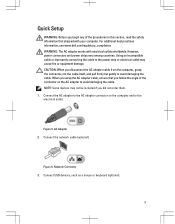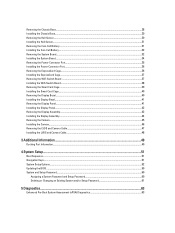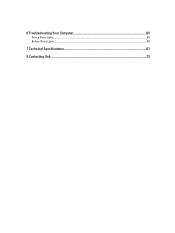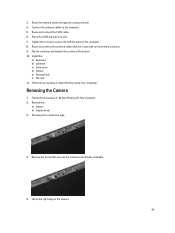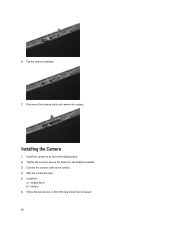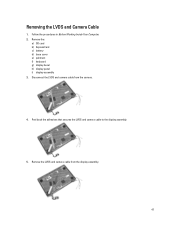Dell Latitude E6230 Support Question
Find answers below for this question about Dell Latitude E6230.Need a Dell Latitude E6230 manual? We have 3 online manuals for this item!
Question posted by MicTalexa on August 5th, 2014
Does Dell Latitude E6230 Have A Camera
The person who posted this question about this Dell product did not include a detailed explanation. Please use the "Request More Information" button to the right if more details would help you to answer this question.
Current Answers
Related Dell Latitude E6230 Manual Pages
Similar Questions
Why Dell Latitude E6230 Fell To Turn On
Why dell latitude e6230 fell to turn on
Why dell latitude e6230 fell to turn on
(Posted by kellywizkingb 2 years ago)
Dell Latitude E6230 Hard Drive Caddy
I am trying to source a caddy and connector for a dell latitude e6230. If you know of any links or p...
I am trying to source a caddy and connector for a dell latitude e6230. If you know of any links or p...
(Posted by bcrosbie74 10 years ago)