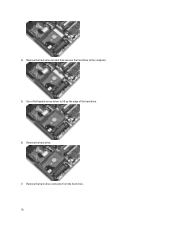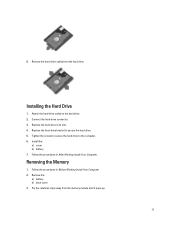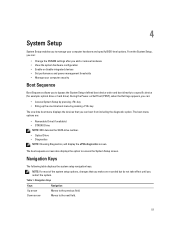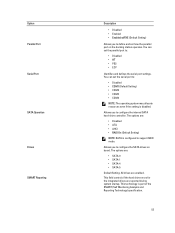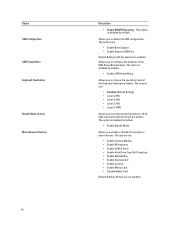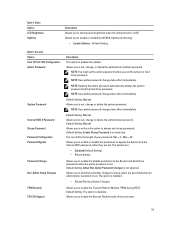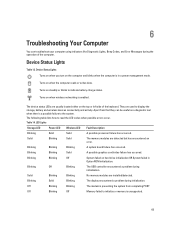Dell Latitude E6230 Support Question
Find answers below for this question about Dell Latitude E6230.Need a Dell Latitude E6230 manual? We have 3 online manuals for this item!
Question posted by bcrosbie74 on November 18th, 2013
Dell Latitude E6230 Hard Drive Caddy
Current Answers
Answer #1: Posted by BusterDoogen on November 18th, 2013 4:23 PM
I hope this is helpful to you!
Please respond to my effort to provide you with the best possible solution by using the "Acceptable Solution" and/or the "Helpful" buttons when the answer has proven to be helpful. Please feel free to submit further info for your question, if a solution was not provided. I appreciate the opportunity to serve you!
Related Dell Latitude E6230 Manual Pages
Similar Questions
I have a Dell Inspiron N5030 laptop. The lid was slammed shut and now it can't detect the hard drive...
Can I replace the 320GB hdd in my E6230 with a 750GB?
i'm in need of a hard drive....give me a few alternatives for hard drives...there are so many on the...