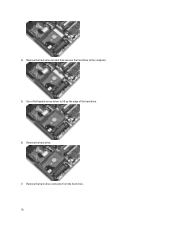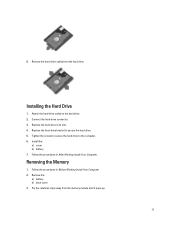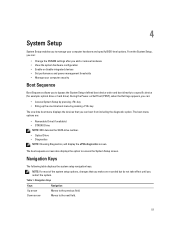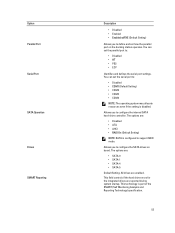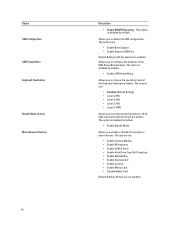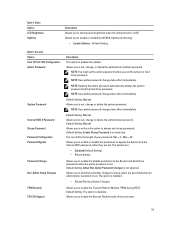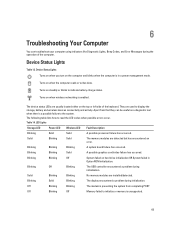Dell Latitude E6230 Support Question
Find answers below for this question about Dell Latitude E6230.Need a Dell Latitude E6230 manual? We have 3 online manuals for this item!
Question posted by bwhJrodg on October 22nd, 2013
How To Remove Hard Drive From Dell E6230
The person who posted this question about this Dell product did not include a detailed explanation. Please use the "Request More Information" button to the right if more details would help you to answer this question.
Current Answers
Answer #1: Posted by RathishC on October 23rd, 2013 6:06 AM
Hi Bwhjrodg,
Thanks & Regards
Rathish C
#iworkfordell
To know more about Dell Product Support, Drivers & Downloads, Order & Dispatch status -> choose your region US Customers; India Customers. For Dell support videos click Here.
Please click on the link given below to access the owner`s manual and navigate to page 15 for steps on how to replace the hard drive:
Please respond for further assistance.Thanks & Regards
Rathish C
#iworkfordell
To know more about Dell Product Support, Drivers & Downloads, Order & Dispatch status -> choose your region US Customers; India Customers. For Dell support videos click Here.
Answer #2: Posted by TechSupport101 on October 22nd, 2013 7:09 AM
Hi, the tutorial video in the link below may help you.
Thank you!
http://m.youtube.com/watch?v=J_SoStCYl3M&desktop_uri=%2Fwatch%3Fv%3DJ_SoStCYl3M
Thank you!
http://m.youtube.com/watch?v=J_SoStCYl3M&desktop_uri=%2Fwatch%3Fv%3DJ_SoStCYl3M
Related Dell Latitude E6230 Manual Pages
Similar Questions
How To Remove Hard Drive From Dell Latitude E6230
(Posted by tstefto 10 years ago)
Remove Hard Drive Dell Vostro 1440 Laptop
how i remove hard drive dell vostro 1440 laptop step by step.
how i remove hard drive dell vostro 1440 laptop step by step.
(Posted by hiteshsethi73 12 years ago)