Dell Latitude E6230 Support Question
Find answers below for this question about Dell Latitude E6230.Need a Dell Latitude E6230 manual? We have 3 online manuals for this item!
Question posted by bljulia on February 4th, 2014
How To Remove Hard Drive From Dell Latiude E6230
The person who posted this question about this Dell product did not include a detailed explanation. Please use the "Request More Information" button to the right if more details would help you to answer this question.
Current Answers
There are currently no answers that have been posted for this question.
Be the first to post an answer! Remember that you can earn up to 1,100 points for every answer you submit. The better the quality of your answer, the better chance it has to be accepted.
Be the first to post an answer! Remember that you can earn up to 1,100 points for every answer you submit. The better the quality of your answer, the better chance it has to be accepted.
Related Dell Latitude E6230 Manual Pages
User Manual - Page 1


Front View
1. camera status light (optional)
4. Latitude E6230 Front and Back View
Figure 1. camera (optional) 3. power button 6. display 5.
Dell Latitude E6230/E6330
Setup and Features Information
About Warnings
WARNING: A WARNING indicates a potential for property damage, personal injury, or death. microphone 2. HDMI connector
Regulatory Model: : P14T, P19S ...
User Manual - Page 3


Fan noise is running. camera status light 4. optical drive 11. fingerprint reader (optional) 13.
Latitude E6330 Front and Back View
Figure 3. microphone 2. eSATA/USB 2.0 connector 7. ...turns on the fan when the computer gets hot. display 5. volume control buttons 9. Do not store your Dell computer in the air vents. WARNING: Do not block, push objects into, or allow dust to accumulate...
User Manual - Page 7


... mm (13.19 inches) 223.30 mm (8.79 inches) 1.65 kg (3.64 lb)
Environmental Operating Temperature:
Latitude E6230 Latitude E6330
10 °C to 35 °C (50 °F to 95 °F) 0 °C to 35... in this document in compliance with your computer and the regulatory compliance website at www.dell.com/regulatory_compliance for more information on:
7 Voltaje de alimentación Frecuencia
100 V ...
User Manual - Page 8


... countries.
Trademarks used in this text: Dell™, the DELL logo, Dell Precision™, Precision ON™, ExpressCharge™, Latitude™, Latitude ON™, OptiPlex™, Vostro™... (U.S. Information in this publication to refer to change without the written permission of Dell Inc. only) • End User License Agreement Additional information on your product ...
Owner's Manual - Page 2


... A00 Intel®, Pentium®, Xeon®, Core® and Celeron® are registered trademarks of Intel Corporation in this text: Dell™, the Dell logo, Dell Precision™ , OptiPlex™, Latitude™, PowerEdge™, PowerVault™, PowerConnect™, OpenManage™, EqualLogic™, Compellent™, KACE™, FlexAddress™, Force10™ and...
Owner's Manual - Page 3


... Base Cover...13 Installing the Base Cover...14 Removing the Bluetooth Module...14 Installing the Bluetooth Module...15 Removing the Hard Drive...15 Installing the Hard Drive...17 Removing the Memory...17 Installing the Memory...18 Removing The Palmrest...18 Installing the Palmrest...20 Removing the Keyboard...21 Installing the Keyboard...22 Removing the Wireless Local Access Network (WLAN 23...
Owner's Manual - Page 7


...certain components may only be replaced or--if purchased separately--installed by performing the removal procedure in
reverse order. Disconnect all attached devices from their electrical outlets.
...first unplug the cable from your computer (see the Regulatory Compliance Homepage at www.dell.com/ regulatory_compliance
CAUTION: Many repairs may appear differently than shown in this document...
Owner's Manual - Page 8


... computer.
1. The computer turns off . Do not use only the battery designed for other Dell computers.
1.
In Windows Vista : Click Start , then click the arrow in the lower-... an unpainted metal surface to dissipate static electricity, which could harm internal components. 11. 6. Remove any telephone or network cables to turn off when you connect any external devices, cards, and...
Owner's Manual - Page 15


... d) SD card 4. Tighten the screw to secure the bluetooth module to its connector. 2. Follow the procedures in After Working Inside Your Computer. 4. Remove the bluetooth module.
Removing the Hard Drive
1. Remove the screw that secure the hard drive to the computer.
5. Connect the bluetooth cable to the computer. 3. Follow the procedures in Before Working Inside Your Computer...
Owner's Manual - Page 16
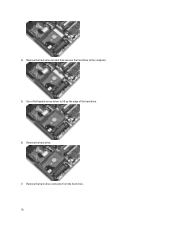
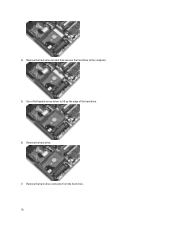
Remove the hard-drive connector from the hard drive. 16 Remove the hard-drive bracket that secures the hard drive to lift up the edge of the hard drive. 6. Remove the hard drive. 7. 4. Use a flat-headed screw driver to the computer. 5.
Owner's Manual - Page 17
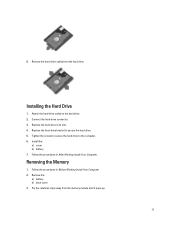
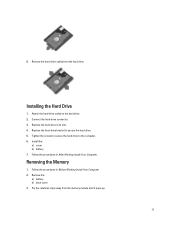
...the computer. 6. Removing the Memory
1. Connect the hard-drive connector. 3.
Follow the procedures in Before Working Inside Your Computer. 2. Remove the:
a) battery b) base cover 3. 8. Tighten the screws to secure the hard drive to secure the hard drive. 5. Pry the retention clips away from the hard drive. Attach the hard-drive caddy to the hard drive. 2.
Replace the hard drive in its...
Owner's Manual - Page 51
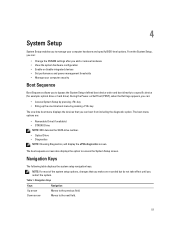
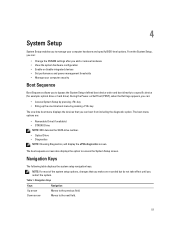
....
Navigation Keys
Keys
Navigation
Up arrow
Moves to a specific device (for example: optical drive or hard drive).
Table 1. During the Power-on Self Test (POST), when the Dell logo appears, you can :
• Change the NVRAM settings after you add or remove hardware • View the system hardware configuration • Enable or disable integrated devices...
Owner's Manual - Page 53
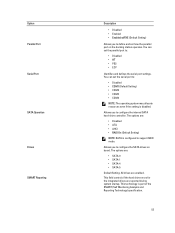
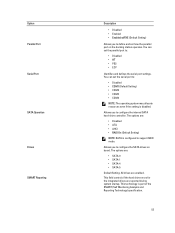
... are:
• Disabled • ATA • AHCI • RAID On (Default Setting) NOTE: SATA is configured to configure the internal SATA hard-drive controller. Option Parallel Port Serial Port
SATA Operation Drives SMART Reporting
Description
• Disabled • Enabled • Enabled w/PXE (Default Setting)
Allows you to define and set how the parallel...
Owner's Manual - Page 54
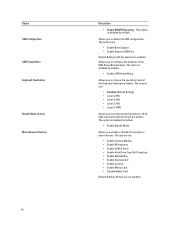
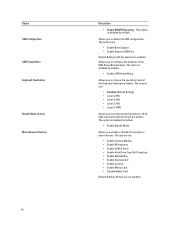
... off all light and sound emissions from the system. The options are:
• Enable Internal Modem • Enable Microphone • Enable eSATA Ports • Enable Hard Drive Free Fall Protection • Enable Module Bay • Enable ExpressCard • Enable Camera • Enable Media Card • Disable Media Card
Default Setting: All devices...
Owner's Manual - Page 55
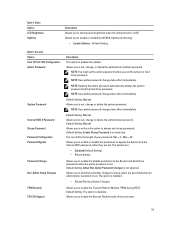
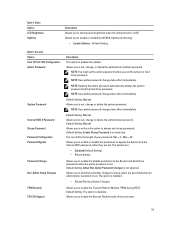
...Setting) • Reboot bypass
Allows you to enable the disable permission to the System and Hard Drive passwords when the admin password is disabled.
• Allows Wireless Switch Changes
Allows you to ... (TPM) during POST. NOTE: Deleting the admin password automatically deletes the system password and the hard drive password. The options are set . Min = 4 , Max = 32 Allows you to enable...
Owner's Manual - Page 65
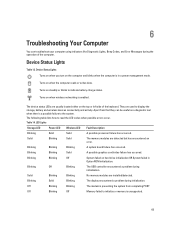
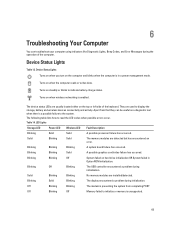
... left side of the computer. LED Lights
Storage LED
Power LED Wireless LED Fault Description
Blinking
Solid
Solid
A possible processor failure has occurred. Turns on hard drive initialization OR System failed in a power management mode. Blinking
Blinking
Off
System failed on steadily or blinks to display the storage, battery and wireless devices...
Owner's Manual - Page 66


... the computer is connected to an electrical outlet, the battery light operates as follows:
Alternately blinking amber light and white An unauthenticated or unsupported non-Dell AC adapter is attached to
light
your laptop. Light off
Battery in charge mode with AC adapter present.
Statement of Volatility - Page 1


... components lose their data even after power is removed from the component. The following NV components are present on System Board
Reference
Description
Volatility Description
Designator
User Accessible for basic boot operation, PSA
(on each SoDIMM. List of Non-Volatile Components on the Dell Latitude™ E6230/E6330/E6430/E6430ATG/E6530 system board.
DDR3...
Statement of Volatility - Page 2


...magnetic media.
Primary power loss (unplugging the power cord and removing the battery) destroys all system contexts. In this state, the... byte ROM, 128K bit one-time No
USH daughter programmable. Hard drive
User
Non-volatile magnetic
Yes
replaceable media, various sizes in off...
type - Dell systems will be valid.
Linux, Win 2K and Win XP support S3 state. Dell systems will be...
Statement of Volatility - Page 3


... the system. The OS does not save any component on which clears all the states supported by Dell Latitude™ E6230/E6330/E6430/E6430ATG/E6530
Model Number Dell Latitude™ E6230 Dell Latitude™ E6330 Dell Latitude™ E6430 Dell Latitude™ E6530 Dell Latitude™ E6430 ATG
S0
S1
S3
S4
S5
X
X
X
X
X
X
X
X
X
X
X
X
X
X
X
X
X
X
X
X
© 2012...
Similar Questions
How To Remove Hard Drive From Dell Latitude E6230
(Posted by tstefto 10 years ago)
Remove Hard Drive Dell Vostro 1440 Laptop
how i remove hard drive dell vostro 1440 laptop step by step.
how i remove hard drive dell vostro 1440 laptop step by step.
(Posted by hiteshsethi73 12 years ago)

