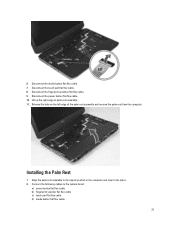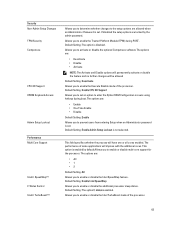Dell Latitude E5430 Support Question
Find answers below for this question about Dell Latitude E5430.Need a Dell Latitude E5430 manual? We have 3 online manuals for this item!
Question posted by gilnhb13 on June 15th, 2014
How To Use Fingerprint Sensor In Dell Latitude E5430
The person who posted this question about this Dell product did not include a detailed explanation. Please use the "Request More Information" button to the right if more details would help you to answer this question.
Current Answers
Related Dell Latitude E5430 Manual Pages
Similar Questions
How To Use Light Sensor And Microphone For Dell Latitude E4300
(Posted by moonrhu 9 years ago)
Dell Latitude E5430 Wireless Switch
dell latitude E5430 does not find any wireless networks. msg says to make sure wireless switch is on...
dell latitude E5430 does not find any wireless networks. msg says to make sure wireless switch is on...
(Posted by mwosbon 10 years ago)
What Microphone Driver To Use For Dell Latitude E5430
(Posted by jacteach 10 years ago)
How To Use Fingerprint Reader On Dell Latitude E6230
(Posted by miSKK 10 years ago)
How To Use Fingerprint Reader On Dell Latitude E5430
(Posted by evanveve22 10 years ago)