Dell Latitude E5430 Support Question
Find answers below for this question about Dell Latitude E5430.Need a Dell Latitude E5430 manual? We have 3 online manuals for this item!
Question posted by cachu on February 1st, 2014
How To Use The On Board Audio On Dell Latitude E5430
The person who posted this question about this Dell product did not include a detailed explanation. Please use the "Request More Information" button to the right if more details would help you to answer this question.
Current Answers
There are currently no answers that have been posted for this question.
Be the first to post an answer! Remember that you can earn up to 1,100 points for every answer you submit. The better the quality of your answer, the better chance it has to be accepted.
Be the first to post an answer! Remember that you can earn up to 1,100 points for every answer you submit. The better the quality of your answer, the better chance it has to be accepted.
Related Dell Latitude E5430 Manual Pages
User Manual - Page 3
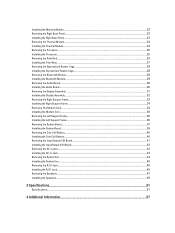
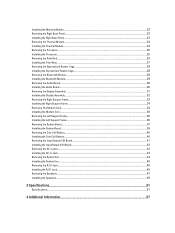
... Removing the ExpressCard Reader Cage...28 Installing the ExpressCard Reader Cage...28 Removing the Bluetooth Module...29 Installing the Bluetooth Module...29 Removing the Audio Board...30 Installing the Audio Board...30 Removing the Display Assembly...31 Installing the Display Assembly...32 Removing the Right Support Frame...33 Installing the Right Support Frame...34...
User Manual - Page 5


...unpainted metal surface, such as the metal at www.dell.com/ regulatory_compliance
CAUTION: Many repairs may appear differently than...Computer). CAUTION: To avoid electrostatic discharge, ground yourself by using a wrist grounding strap or by its metal mounting bracket. ...came with the product. Damage due to ground the system board.
6. CAUTION: Handle components and cards with your computer and...
User Manual - Page 30
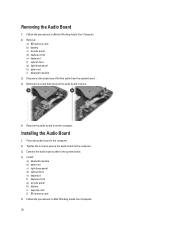
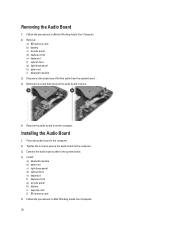
... keyboard trim g) access panel h) battery i) express card j) SD memory card 5. Disconnect the audio board flat flex cable from the computer. Place the audio board in Before Working Inside Your Computer. 2. Connect the audio board cable to the computer. 3. Installing the Audio Board
1.
Removing the Audio Board
1. Follow the procedures in the computer. 2. Tighten the screw to secure the...
User Manual - Page 37
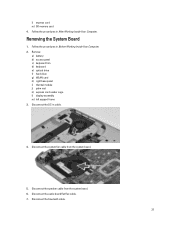
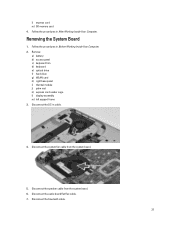
... h) right base panel i) thermal module j) palm rest k) express card reader cage l) display assembly m) left support frame 3. Disconnect the system fan cable from the system board. 6. Disconnect the audio board flat flex cable. 7. Follow the procedures in After Working Inside Your Computer. Follow the procedures in Before Working Inside Your Computer. 2. Disconnect the DC...
User Manual - Page 39


... tighten the screws to secure the system board to the computer. 3. Installing the System Board
1. Route and connect the following cables the system board:
a) audio board flat flex cable b) bluetooth cable c) speaker cable d) DC-in cable e) thermal fan cable 4. Install: a) left and remove the system board.
10. Align the system board into its original position on the...
User Manual - Page 47


... battery d) access panel e) keyboard trim f) keyboard g) optical drive h) hard drive i) WLAN card j) right base panel k) thermal module l) palm rest m) express card reader cage n) bluetooth module o) audio board p) LCD assembly q) left support frame d) right support frame e) display assembly f) express card reader cage g) palm rest h) thermal module i) right base panel j) WLAN card k) hard drive...
User Manual - Page 48


... the speakers to the computer. 3. Lift the speaker out from the routing channels. 5. Connect the speaker cables and secure it in the computer. 2. 4. Install:
a) system board b) left support frame c) display assembly d) audio board e) bluetooth module f) express card reader cage 48 Installing the Speakers
1.
Remove the speaker cables from the computer.
User Manual - Page 52


... Communications Network adapter Wireless
Ports and Connectors Audio (optional) Video
Network adapter USB 2.0 USB 3.0
Memory card reader Docking port Subscriber Identity Module (SIM) port Display Type
Latitude E5430
Latitude E5530
Size Latitude E5430 Latitude E5530
Dimensions:
52
1W (RMS) per channel keyboard function keys, program menus
integrated on system board Intel HD Graphics
10/100/1000 Mb...
User Manual - Page 53


...:
Height Width Diagonal Active area (X/Y) Maximum resolution
Maximum Brightness Operating angle Refresh rate Minimum Viewing angles:
Horizontal
Vertical
Pixel pitch: Latitude E5430 Latitude E5530
Keyboard Number of keys
Layout
192.5 mm (7.57 inches) 324 mm (12.75 inches) 355.60 mm (14.00 inches) 309.40 mm x 173....
User Manual - Page 55


...176;F to 104 °F) -40 °C to 70 °C (-40 °F to 158 °F)
Physical
Height
Width Depth Weight
Latitude E5430 29.9 mm to 32.5 mm (1.17 inches to 1.27 inches) 350.00 mm (13.70 inches) 240.00 mm (9.44 inches) ...2.04 kg (4.50 lb)
Latitude E5530 30.20 mm to 33.2 mm (1.18 inches to 1.30 inches) 388.00 mm (15.27 inches) 251...
User Manual - Page 59


... LOM MAC Address, Video Controller, Video BIOS Version, Video Memory, Panel Type, Native Resolution, Audio Controller, Modem Controller, Wi-Fi Device, Cellular Device, Bluetooth Device.
System Setup Options
NOTE: Depending...lists the primary hardware features of your computer and try again.
When the blue DELL logo is displayed, you must watch for the F2 prompt to appear. 3.
...
User Manual - Page 67


...: Turns on when the computer reads or writes data. Diagnostics
Diagnostics
Device Status Lights
Turns on when you turn on
An unauthenticated or unsupported non-Dell AC adapter is attached to your laptop.
Setup and Features Information Tech Sheet - Page 1


display release latch
3. Latitude E5430 - microphone (optional) 2. Front View
1. camera status light (optional)
Regulatory Model: P27G, P28G Regulatory Type: P27G001, P28G001
2011 - 09 camera (optional) 4.
Front And Back View
Figure 1. Dell Latitude E5430/E5530
Setup and Features Information
About Warnings
WARNING: A WARNING indicates a potential for property damage, personal ...
Setup and Features Information Tech Sheet - Page 3


...camera status light (optional) 6. display 7. Latitude E5530 - microphone
8. optical drive 12. Fan noise is running. microphone (optional) 3. optical-drive eject button 11. display latch 2. audio connector 14.
Front And Back View
Figure 3.... (optional) 5. Do not store your Dell computer in the air vents. Restricting the airflow can damage the computer or cause a fire.
Setup and Features Information Tech Sheet - Page 5


Using an incompatible cable or improperly connecting the cable to avoid damaging the cable. NOTE...network cable (optional). Connect USB devices, such as a mouse or keyboard (optional).
5 For additional best practices information, see www.dell.com/regulatory_compliance. WARNING: The AC adapter works with your computer. Figure 6. Network Connector 3. CAUTION: When you disconnect the AC adapter...
Setup and Features Information Tech Sheet - Page 6


... device, such as a printer. Power AC Adapter Input voltage Coin-cell battery
65 W and 90 W 100 VAC to 240 VAC 3 V CR2032 lithium coin cell
Physical Latitude E5430
Height Width
29.9 mm to 32.5 mm (1.17 inches to view information about your computer, click Start → Help and Support and select the option...
Setup and Features Information Tech Sheet - Page 7


...) 388.00 mm (15.27 inches) 251.00 mm (9.88 inches) 2.38 kg (5.25 lb)
Environmental Operating Temperature:
Latitude E5430 / E5530
0 °C to 35 °C (32 °F to change without the written permission of Dell Inc. Reproduction of these materials in this publication is strictly forbidden.
7
All rights reserved. Information in any manner...
Setup and Features Information Tech Sheet - Page 8


... own.
8 Blu-ray Disc™ is a trademark owned by the Bluetooth® SIG, Inc. and other countries. Trademarks used in this text: Dell™, the DELL logo, Dell Precision™, Precision ON™, ExpressCharge™, Latitude™, Latitude ON™, OptiPlex™, Vostro™, and Wi-Fi Catcher™ are registered trademarks or trademarks of Intel...
Statement of Volatility - Page 1


....
Non-volatile (NV) components continue to retain their data immediately after power is removed from the component.
Statement of Non-Volatile Components on the Dell Latitude E5430/E5530 system board. Volatile components lose their data even after power is removed from the component. N/A Part of embedded Flash
No
memory for basic
boot operation, PSA...
Statement of Volatility - Page 2


... memory in GB.
Non-volatile optical media. Trademarks used in this text: Dell™, the DELL logo, Dell Precision™, OptiPlex™, Latitude™, PowerEdge™, PowerVault™, PowerConnect™, ... vSphere® are trademarks of Dell Inc.
Secondary power loss (removing the on-board coin-cell battery) destroys system data on the system board lose data if power is ...
Similar Questions
Dell Latitude E5430 Wireless Switch
dell latitude E5430 does not find any wireless networks. msg says to make sure wireless switch is on...
dell latitude E5430 does not find any wireless networks. msg says to make sure wireless switch is on...
(Posted by mwosbon 10 years ago)
What Microphone Driver To Use For Dell Latitude E5430
(Posted by jacteach 10 years ago)

