Dell Latitude E5430 Support Question
Find answers below for this question about Dell Latitude E5430.Need a Dell Latitude E5430 manual? We have 3 online manuals for this item!
Question posted by elkphamn on December 1st, 2013
How To Manage Dell E5430 Wireless Devices Wwan, Wlan, Bluetooth
The person who posted this question about this Dell product did not include a detailed explanation. Please use the "Request More Information" button to the right if more details would help you to answer this question.
Current Answers
There are currently no answers that have been posted for this question.
Be the first to post an answer! Remember that you can earn up to 1,100 points for every answer you submit. The better the quality of your answer, the better chance it has to be accepted.
Be the first to post an answer! Remember that you can earn up to 1,100 points for every answer you submit. The better the quality of your answer, the better chance it has to be accepted.
Related Dell Latitude E5430 Manual Pages
User Manual - Page 2


... Access Panel...17 Removing the Optical Drive...17 Installing the Optical Drive...19 Removing the Hard Drive...19 Installing the Hard Drive...21 Removing the Wireless Local Area Network (WLAN) Card 22 Installing the Wireless Local Area Network (WLAN) Card 22 Removing the Memory Module...22
User Manual - Page 4


Docking Port Information...57
5 System Setup...59
Overview ...59 Entering System Setup...59 System Setup Options...59
6 Diagnostics...67
Diagnostics...67 Device Status LightsBattery Status LightsKeyboard Status Lights 67
7 Contacting Dell...69
Contacting Dell...69
User Manual - Page 5


... connector on a card. Disconnect your computer and all network cables from the network device.
3. While you work surface is flat and clean to servicing that both connectors...from the computer.
4.
As you connect a cable, ensure that is not authorized by Dell is unplugged to help protect your computer from their electrical outlets.
5. CAUTION: To disconnect...
User Manual - Page 6


...: Click Start → Turn Off Computer → Turn Off . Ensure that the computer works correctly by running the Dell Diagnostics.
6 CAUTION: To connect a network cable, first plug the cable into the network device and then plug it into the computer. 2. Turning Off Your Computer
CAUTION: To avoid losing data, save and close...
User Manual - Page 22
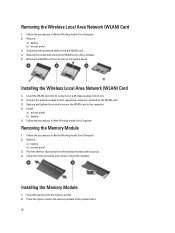
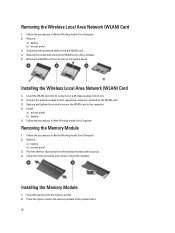
... pops up. 4. Press the clips to secure the memory module to the computer. 4. Follow the procedures in Before Working Inside Your Computer. 2.
Installing the Wireless Local Area Network (WLAN) Card
1. Remove:
a) battery b) access panel 3. Pry the retention clips away from the computer. Install:
a) access panel b) battery 5. Installing the Memory Module
1. Removing the...
User Manual - Page 37
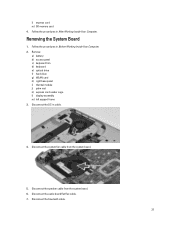
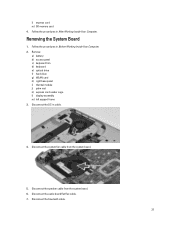
... the speaker cable from the system board.
5. Disconnect the audio board flat flex cable. 7.
Remove:
a) battery b) access panel c) keyboard trim d) keyboard e) optical drive f) hard drive g) WLAN card h) right base panel i) thermal module j) palm rest k) express card reader cage l) display assembly m) left support frame 3. Removing the System Board
1. Disconnect the system fan...
User Manual - Page 47


... Your Computer. 2. Remove:
a) SD memory card b) express card c) battery d) access panel e) keyboard trim f) keyboard g) optical drive h) hard drive i) WLAN card j) right base panel k) thermal module l) palm rest m) express card reader cage n) bluetooth module o) audio board p) LCD assembly q) left support frame d) right support frame e) display assembly f) express card reader cage g) palm rest...
User Manual - Page 52


... Identity Module (SIM) port Display Type
Latitude E5430
Latitude E5530
Size Latitude E5430 Latitude E5530
Dimensions:
52
1W (RMS) per channel keyboard function keys, program menus
integrated on system board Intel HD Graphics
10/100/1000 Mb/s Ethernet (RJ-45) internal wireless local area network (WLAN) and wireless wide area network (WWAN)
one microphone/stereo headphone/speakers connector...
User Manual - Page 59


Turn on the computer and its installed devices, the items listed in your computer.
• System Information: Displays BIOS Version... BIOS Version, Video Memory, Panel Type, Native Resolution, Audio Controller, Modem Controller, Wi-Fi Device, Cellular Device, Bluetooth Device. When the blue DELL logo is displayed, you must watch for the F2 prompt to display, and then press .
CAUTION...
User Manual - Page 60
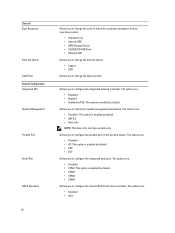
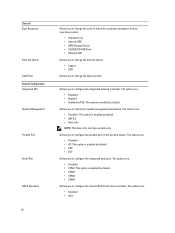
...docking station. General Boot Sequence
Boot List Option Date/Time System Configuration Integrated NIC System Management
Parallel Port
Serial Port
SATA Operation
60
Allows you to change the order in which ...attempts to find an operating system.
• Diskette Drive • Internal HDD • USB Storage Device • CD/DVD/CD-RW Drive • Onboard NIC
Allows you to change the date and time...
User Manual - Page 64


...WLAN radio or Control WWAN radio is not
selected
Allows you to enable or disable the feature that powers on the computer from the Off state when triggered by a LAN signal.
• Disabled: This option is not selected. Performance Hyper-Thread Control Power Management AC Behavior Auto On Time
USB Wake Support
Wireless... POST Allows you to enable USB devices to select the charging mode for the...
User Manual - Page 66
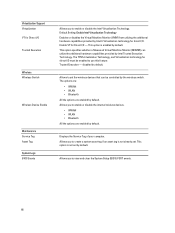
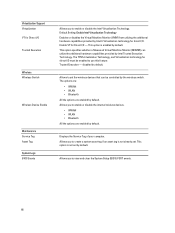
... Support Virtualization VT for Direct I /O. This option specifies whether a Measured Virtual Machine Monitor (MVMM) can be enabled to enable or disable the internal wireless devices. • WWAN • WLAN • Bluetooth All the options are enabled by default. disabled by default.
Default Setting: Enable Intel Virtualization Technology Enables or disables the Virtual Machine Monitor...
User Manual - Page 67


...wireless networking is in a power management mode. Fatal battery failure with AC adapter present.
Diagnostics
Diagnostics
Device... adapter present. Turns on
An unauthenticated or unsupported non-Dell AC adapter is enabled.
Temporary battery failure with AC ...indicate the following: Turns on steadily or blinks to your laptop. Battery in charge mode with AC adapter present.
Turns...
Setup and Features Information Tech Sheet - Page 1


... microphone (optional) 2. camera status light (optional)
Regulatory Model: P27G, P28G Regulatory Type: P27G001, P28G001
2011 - 09 Dell Latitude E5430/E5530
Setup and Features Information
About Warnings
WARNING: A WARNING indicates a potential for property damage, personal injury, or death.
camera (optional) 4. display release latch
3. Latitude E5430 - Front And Back View
Figure 1.
Setup and Features Information Tech Sheet - Page 2


... vents
7. HDMI connector 8. eSATA/USB 3.0 connector 9. Secure Digital (SD) memory-card
slot 11. 5. optical-drive eject button 12. keyboard 23. network connector 2. wireless switch 19. device status lights
Figure 2. security cable slot 6. USB 3.0 connector 10. display 7. microphone 10. touchpad 17. modem connector (optional) 4. optical drive 13. power button 8. VGA...
Setup and Features Information Tech Sheet - Page 4


...fan or the computer.
4 device status indicators 17. network connector 2. security cable slot 6. HDMI connector 8. trackstick buttons (optional)
20. device status lights 23. cooling vents
7. USB 3.0 connector 10. Do not store your Dell computer in the air vents... 22. volume control buttons
Figure 4. USB 2.0 connector 3. power connector 5. 15. wireless switch 16.
Setup and Features Information Tech Sheet - Page 5


...power connectors and power strips vary among countries. NOTE: Some devices may cause fire or equipment damage.
Figure 5. Figure 6. ...with electrical outlets worldwide. Connect USB devices, such as a mouse or keyboard (optional).
5 CAUTION: When you did not order them. 1. For additional best practices information, see www.dell.com/regulatory_compliance. Connect the AC adapter...
Setup and Features Information Tech Sheet - Page 6


Specifications
NOTE: Offerings may vary by law to a docking device or other external device, such as a printer. Figure 7. Power Button
NOTE: It is recommended that you turn on and shut... Coin-cell battery
65 W and 90 W 100 VAC to 240 VAC 3 V CR2032 lithium coin cell
Physical Latitude E5430
Height Width
29.9 mm to 32.5 mm (1.17 inches to turn on the computer.
Figure 8.
Setup and Features Information Tech Sheet - Page 7


...) 388.00 mm (15.27 inches) 251.00 mm (9.88 inches) 2.38 kg (5.25 lb)
Environmental Operating Temperature:
Latitude E5430 / E5530
0 °C to 35 °C (32 °F to change without the written permission of Dell Inc. is strictly forbidden.
7 only) • End User License Agreement
Additional information on :
• Warranty • Terms and...
Setup and Features Information Tech Sheet - Page 8


...; is a registered trademark of Advanced Micro Devices, Inc. Wi-Fi® is a trademark owned by Dell Inc. The Bluetooth® word mark is under license. Microsoft®, Windows®, MS-DOS®, Windows Vista®, the Windows Vista start button, and Office Outlook® are trademarks of Wireless Ethernet Compatibility Alliance, Inc. is a registered...
Similar Questions
Where Will Be The Wireless Switch To Enable Bluetooth In Laptop N5110
(Posted by zarhelp 9 years ago)
Dell Latitude E5430 Wireless Switch
dell latitude E5430 does not find any wireless networks. msg says to make sure wireless switch is on...
dell latitude E5430 does not find any wireless networks. msg says to make sure wireless switch is on...
(Posted by mwosbon 10 years ago)
How Do You Turn On Wireless Capability On A Dell Laptop Latitude E6430
(Posted by inus 10 years ago)

