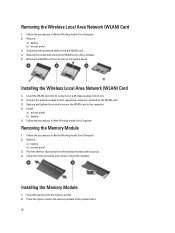Dell Latitude E5430 Support Question
Find answers below for this question about Dell Latitude E5430.Need a Dell Latitude E5430 manual? We have 3 online manuals for this item!
Question posted by sersbp on August 6th, 2014
How Do You Turn On E5430 Wireless
Current Answers
Answer #1: Posted by DellJesse1 on August 6th, 2014 8:09 AM
The wifi catcher switch on the Latitude E5430 is located on the front left edge of the chassis. Move the switch forward/back to turn the wifi on/off.
Thank You,
Dell-Jesse1
Dell Social Media and Communities
email:[email protected]
Dell Community Forum.
www.en.community.dell.com
Dell Twitter Support
@dellcares
Dell Facebook Support
www.facebook.com/dell
#iwork4dell