Dell Latitude E5430 Support Question
Find answers below for this question about Dell Latitude E5430.Need a Dell Latitude E5430 manual? We have 3 online manuals for this item!
Question posted by cirrmazur on August 29th, 2013
Latitude E5430 Laptop How To Turn On Wireless
The person who posted this question about this Dell product did not include a detailed explanation. Please use the "Request More Information" button to the right if more details would help you to answer this question.
Current Answers
There are currently no answers that have been posted for this question.
Be the first to post an answer! Remember that you can earn up to 1,100 points for every answer you submit. The better the quality of your answer, the better chance it has to be accepted.
Be the first to post an answer! Remember that you can earn up to 1,100 points for every answer you submit. The better the quality of your answer, the better chance it has to be accepted.
Related Dell Latitude E5430 Manual Pages
User Manual - Page 2


...Cautions, and Warnings 0
1 Working on Your Computer...5
Before Working Inside Your Computer...5 Turning Off Your Computer...6 After Working Inside Your Computer...6
2 Removing and Installing Components 7
...Drive...19 Installing the Hard Drive...21 Removing the Wireless Local Area Network (WLAN) Card 22 Installing the Wireless Local Area Network (WLAN) Card 22 Removing the Memory Module...22
User Manual - Page 5


...performing the removal procedure in on the locking tabs before you disconnect the cable. Turn off your computer, perform the following conditions exist:
• You have connectors ...cards with the product. Working on a card. For additional safety best practices information, see Turning Off Your Computer). Disconnect all attached devices from the network device.
3. CAUTION: To avoid...
User Manual - Page 6


... Your Computer
CAUTION: To avoid losing data, save and close all open files and exit all open programs before turning on your computer and attached devices did not automatically turn off when you shut down the operating system:
- In Windows 7: Click Start , then click Shut Down.
- Ensure that the computer works correctly...
User Manual - Page 22
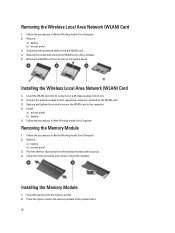
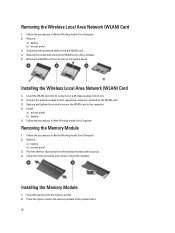
Remove the WLAN card from the WLAN card. 4.
Removing the Memory Module
1. Press the clips to secure the memory module to the computer. 5. Removing the Wireless Local Area Network (WLAN) Card
1. Remove the screw that secures the WLAN card to the system board.
22 Install:
a) access panel b) battery 5. Follow the procedures ...
User Manual - Page 32


... the antenna cables to their connectors. 5. Install the screws that secure the display assembly in place. 2.
Insert the low-voltage differential signaling (LVDS) cable and wireless antennae cables through the opening to the system board. 4. Remove the screws that secures the display assembly in place.
7. Remove the display assembly from the...
User Manual - Page 52


... Internal speaker amplifier Volume controls Video Type Controller Communications Network adapter Wireless
Ports and Connectors Audio (optional) Video
Network adapter USB 2.0 USB 3.0
Memory card reader Docking port Subscriber Identity Module (SIM) port Display Type
Latitude E5430
Latitude E5530
Size Latitude E5430 Latitude E5530
Dimensions:
52
1W (RMS) per channel keyboard function keys, program...
User Manual - Page 53


...:
Height Width Diagonal Active area (X/Y) Maximum resolution
Maximum Brightness Operating angle Refresh rate Minimum Viewing angles:
Horizontal
Vertical
Pixel pitch: Latitude E5430 Latitude E5530
Keyboard Number of keys
Layout
192.5 mm (7.57 inches) 324 mm (12.75 inches) 355.60 mm (14.00 inches) 309.40 mm x 173....
User Manual - Page 55


...176;F to 104 °F) -40 °C to 70 °C (-40 °F to 158 °F)
Physical
Height
Width Depth Weight
Latitude E5430 29.9 mm to 32.5 mm (1.17 inches to 1.27 inches) 350.00 mm (13.70 inches) 240.00 mm (9.44 inches) ...2.04 kg (4.50 lb)
Latitude E5530 30.20 mm to 33.2 mm (1.18 inches to 1.30 inches) 388.00 mm (15.27 inches) 251...
User Manual - Page 57


Subscriber Identity Module (SIM) Port 2. Additional Information
This section provides information for connecting the laptop to a docking station (optional).
1.
Docking Port
57 Docking Port Information
The docking port is used for the additional features that are part of your computer.
User Manual - Page 59


Turn on the computer and its installed devices, the items listed in your computer. • set or change a user-selectable option such as the user password. &#...
User Manual - Page 64


... not selected
Allows you to enable or disable the feature that automatically switches from wired or wireless networks without depending on the physical connection.
• Control WLAN Radio • Control WWAN... time at which the computer must turn on automatically. Performance Hyper-Thread Control Power Management AC Behavior Auto On Time
USB Wake Support
Wireless Radio Control
Wake on LAN/WLAN
...
User Manual - Page 67


... keyboard indicate the following: Turns on when the numeric keypad is enabled. Turns on when the Scroll Lock function is enabled. Turns on when wireless networking is enabled.
67 Fatal battery failure with AC adapter present. Turns on steadily or blinks to your laptop.
Diagnostics
Diagnostics
Device Status Lights
Turns on when you turn on the computer and...
Setup and Features Information Tech Sheet - Page 1


Dell Latitude E5430/E5530
Setup and Features Information
About Warnings
WARNING: A WARNING indicates a potential for property damage, personal injury, or death. Front And Back View
Figure 1. camera (optional) 4. Latitude E5430 - camera status light (optional)
Regulatory Model: P27G, P28G Regulatory Type: P27G001, P28G001
2011 - 09 display release latch
3.
microphone (optional) 2. ...
Setup and Features Information Tech Sheet - Page 3


...noise is running. Front And Back View
Figure 3. camera (optional) 5. microphone
8. power button 9. optical drive 12. Latitude E5530 - display release latch 4. Front View
1. display latch 2. display 7. VGA connector 10. audio connector 14. Restricting...computer in the air vents. The computer turns on the fan when the computer gets hot. fingerprint reader (optional)
3
Setup and Features Information Tech Sheet - Page 4


wireless switch 16. device status indicators 17. device status lights 23. Back View
1. security cable slot 6. keyboard ...normal and does not indicate a problem with the fan or the computer.
4 cooling vents
7. eSATA/USB 3.0 connector 9. The computer turns on the fan when the computer gets hot. touchpad buttons 18. trackstick (optional) 21. HDMI connector 8. Do not store your Dell...
Setup and Features Information Tech Sheet - Page 6


Figure 7. USB Connector 4. Open the computer display and press the power button to turn on the computer. Figure 8. Power AC Adapter Input voltage Coin-cell battery
65 W and 90 W 100 VAC to 240 VAC 3 V CR2032 lithium coin cell
Physical Latitude E5430
Height Width
29.9 mm to 32.5 mm (1.17 inches to view information about...
Setup and Features Information Tech Sheet - Page 7


...information on your product is available at support.dell.com/manuals. is strictly forbidden.
7 Physical Depth Weight
Latitude E5530 Height
Width Depth Weight
240.00 mm (9.44 inches) 2.04 kg (4.50 lb)
30.20 ...(9.88 inches) 2.38 kg (5.25 lb)
Environmental Operating Temperature:
Latitude E5430 / E5530
0 °C to 35 °C (32 °F to change without the written permission of Dell Inc.
Setup and Features Information Tech Sheet - Page 8


...of such mark by the Bluetooth® SIG, Inc. is a registered trademark of Wireless Ethernet Compatibility Alliance, Inc. Other trademarks and trade names may be used in this ...: Dell™, the DELL logo, Dell Precision™, Precision ON™, ExpressCharge™, Latitude™, Latitude ON™, OptiPlex™, Vostro™, and Wi-Fi Catcher™ are trademarks of ...
Statement of Volatility - Page 1


...-volatile memory,
No
EEPROM
assembly
512 bytes.
Table 1. Panel EEDID Part of 2 N/A Part of system
memory.
Dell Latitude E5430/E5530
CAUTION: A CAUTION indicates either potential damage to hardware or loss of Volatility - The Dell Latitude E5430/E5530 contains both volatile and non-volatile (NV) components.
System memory size will depend on System Board
Reference...
Statement of Volatility - Page 2


.../or its affiliates. Trademarks used in the United States or other countries. in this text: Dell™, the DELL logo, Dell Precision™, OptiPlex™, Latitude™, PowerEdge™, PowerVault™, PowerConnect™, OpenManage™, EqualLogic™, KACE™, FlexAddress™ and Vostro™ are registered trademarks of Dell Inc.
Red...
Similar Questions
Dell Latitude E5430 Wireless Switch
dell latitude E5430 does not find any wireless networks. msg says to make sure wireless switch is on...
dell latitude E5430 does not find any wireless networks. msg says to make sure wireless switch is on...
(Posted by mwosbon 10 years ago)
Dell Latitude E5430 Laptop Will Not Boot After Ssd Drive Installation
(Posted by rcbuy 10 years ago)

