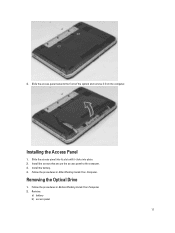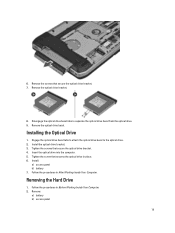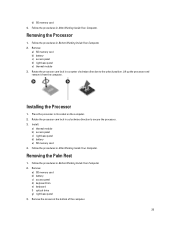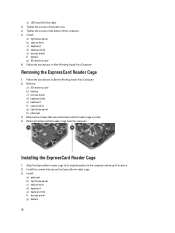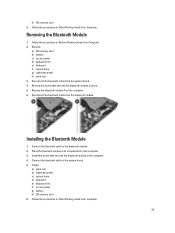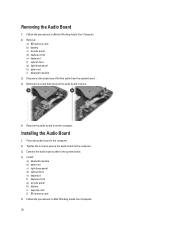Dell Latitude E5430 Support Question
Find answers below for this question about Dell Latitude E5430.Need a Dell Latitude E5430 manual? We have 3 online manuals for this item!
Question posted by rcbuy on December 30th, 2013
Dell Latitude E5430 Laptop Will Not Boot After Ssd Drive Installation
The person who posted this question about this Dell product did not include a detailed explanation. Please use the "Request More Information" button to the right if more details would help you to answer this question.
Current Answers
Related Dell Latitude E5430 Manual Pages
Similar Questions
Dell Latitude E5430 Wireless Switch
dell latitude E5430 does not find any wireless networks. msg says to make sure wireless switch is on...
dell latitude E5430 does not find any wireless networks. msg says to make sure wireless switch is on...
(Posted by mwosbon 10 years ago)
How To Build Boot Cd/dvd Discs And Boot Flash Drive With Bootable Media Builder?
How to build Boot CD/DVD Discs and Boot Flash Drive with Bootable Media Builder?I used Partition wiz...
How to build Boot CD/DVD Discs and Boot Flash Drive with Bootable Media Builder?I used Partition wiz...
(Posted by minisu 10 years ago)
Dell N7110 New Hard Drive Installed Has Error Operation System Not Found
I've install a new hard drive, but upon power up error code operation system not found. I have the r...
I've install a new hard drive, but upon power up error code operation system not found. I have the r...
(Posted by Romanhome24999 10 years ago)