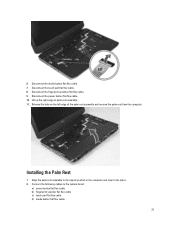Dell Latitude E5430 Support Question
Find answers below for this question about Dell Latitude E5430.Need a Dell Latitude E5430 manual? We have 3 online manuals for this item!
Question posted by fsghnn on March 3rd, 2014
Where Is The Eject Button On The New Dell Latitude E5430
The person who posted this question about this Dell product did not include a detailed explanation. Please use the "Request More Information" button to the right if more details would help you to answer this question.
Current Answers
Related Dell Latitude E5430 Manual Pages
Similar Questions
Where Is The Eject Button For The Cd/dvd Drive
CD stuck in the drive of Dell Dimension XPS 9100. Where is the button to eject manually? Computer tr...
CD stuck in the drive of Dell Dimension XPS 9100. Where is the button to eject manually? Computer tr...
(Posted by ronmcguire7 8 years ago)
Dell Latitude E5430 Wireless Switch
dell latitude E5430 does not find any wireless networks. msg says to make sure wireless switch is on...
dell latitude E5430 does not find any wireless networks. msg says to make sure wireless switch is on...
(Posted by mwosbon 10 years ago)